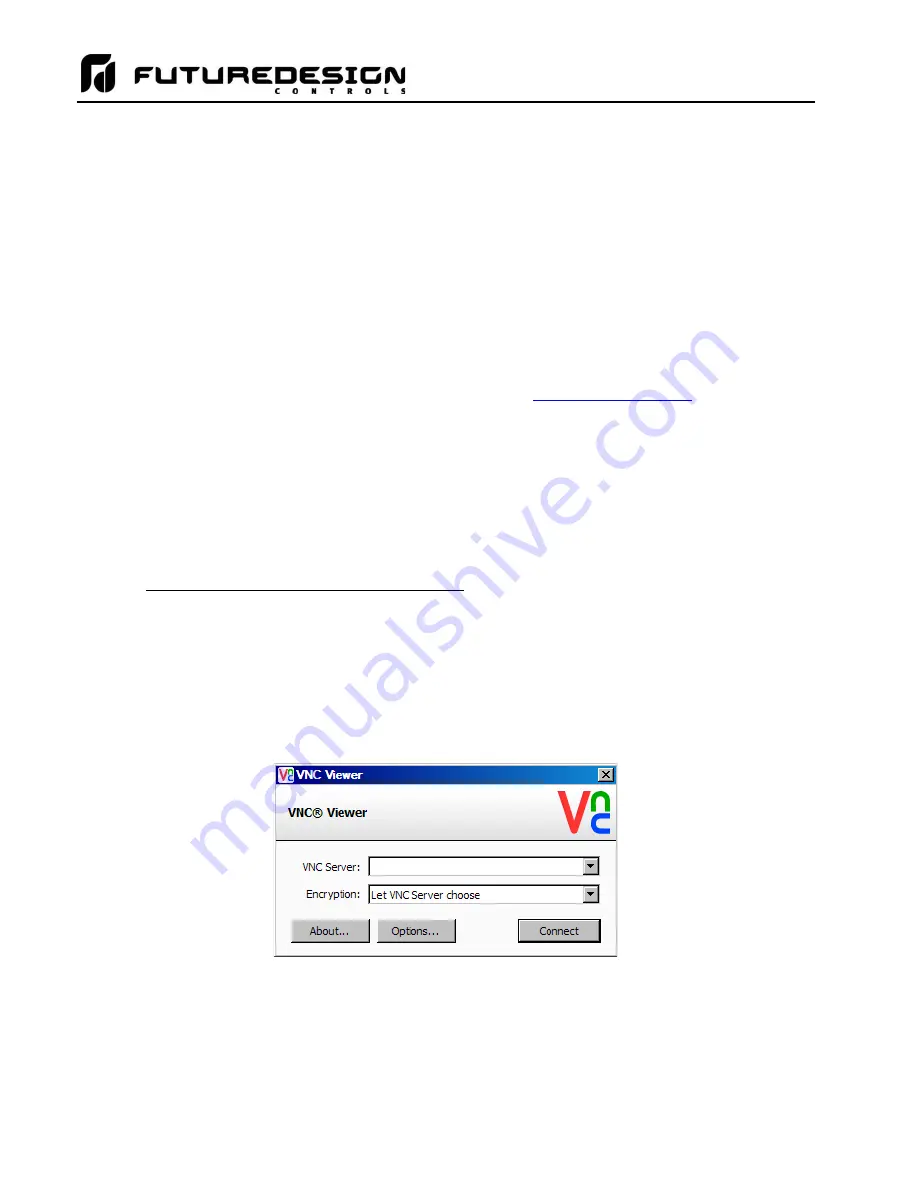
MCT-CM
188
11.1.3 Using the VNC Server
The MCT VNC server allows a user to remotely monitor and control the MCT by directly viewing and
manipulating the touch screen over the network. You must use the assigned IP address and VNC port number
to access the MCT. The IP address is shown on the communications screen and is also included in the
notifications list. Write down the IP address and port number so you will have it to enter into your VNC viewer.
There are many VNC viewers available for both PC and tablet use. Due to the ever-changing market and
availability of such applications, it is not possible to test them all for compatibility or provide assistance for their
use with the MCT. It is the responsibility of the end user to test the chosen VNC client for compatibility with the
MCT prior to putting the unit into service. If the VNC client viewer has compatibility issues with the MCT, it can
cause the VNC server to stop responding and/or shut down requiring power to be cycled to the MCT in order
to reboot the system and restart the server.
Future Design Controls has tested and recommends the use of RealVNC’s viewer. It has been tested for
compatibility with the MCT and a free version can be obtained from
RealVNC does offer a version for the iPad that can be obtained through the App Store for a small fee. The App
Store also offers a free VNC client called Remotix for the iPad. It has also been tested for compatibility with
the MCT.
NOTE: Contact your network administrator prior to enabling the VNC server of the MCT. Company policy may
prohibit the use of VNC servers and/or viewers for security reasons. Future Design Controls is not
responsible for the use of, nor makes any claims as to the security of the VNC server interface over
your network. The use of the VNC server is the responsibility of the end user.
11.1.3.1 Recommended VNC Viewer Settings (PC/MAC)
This section applies to setup of the recommended RealVNC viewer for PC/MAC. These settings have been
tested and evaluated in order to provide the best performance and quickest response to user input when using
the VNC viewer with the MCT. After installing the VNC viewer software, it is recommended that the following
changes be made to the default viewer settings.
To begin, start
the VNC viewer. Click on the “Options” button in order to open the VNC Viewer - Options
window.
Click on the “Advanced” button at the bottom left of the window in order to show the advanced setup
options.
Summary of Contents for MCT-CM
Page 20: ...MCT CM 20...
Page 24: ...MCT CM 24...
Page 45: ...MCT CM 45...
Page 187: ...MCT CM 187...
Page 227: ...MCT CM 227 A 4 Control Module Specifications Main CPU...
Page 228: ...MCT CM 228...
Page 229: ...MCT CM 229...
Page 230: ...MCT CM 230...
Page 231: ...MCT CM 231 Analog I O Card...
Page 232: ...MCT CM 232...
Page 233: ...MCT CM 233 Digital Input Card...
Page 234: ...MCT CM 234...
Page 235: ...MCT CM 235 Digital Output Card...
Page 236: ...MCT CM 236...
Page 237: ...MCT CM 237 Dual Communications Card Barcode and Remote Display Communication Cartridges...
Page 238: ...MCT CM 238 A 5 Power Supply Specifications...
Page 239: ...MCT CM 239...
Page 240: ...MCT CM 240 A 6 Power On Delay Relay Specifications GE1A C10HA110...
Page 241: ...MCT CM 241...






























