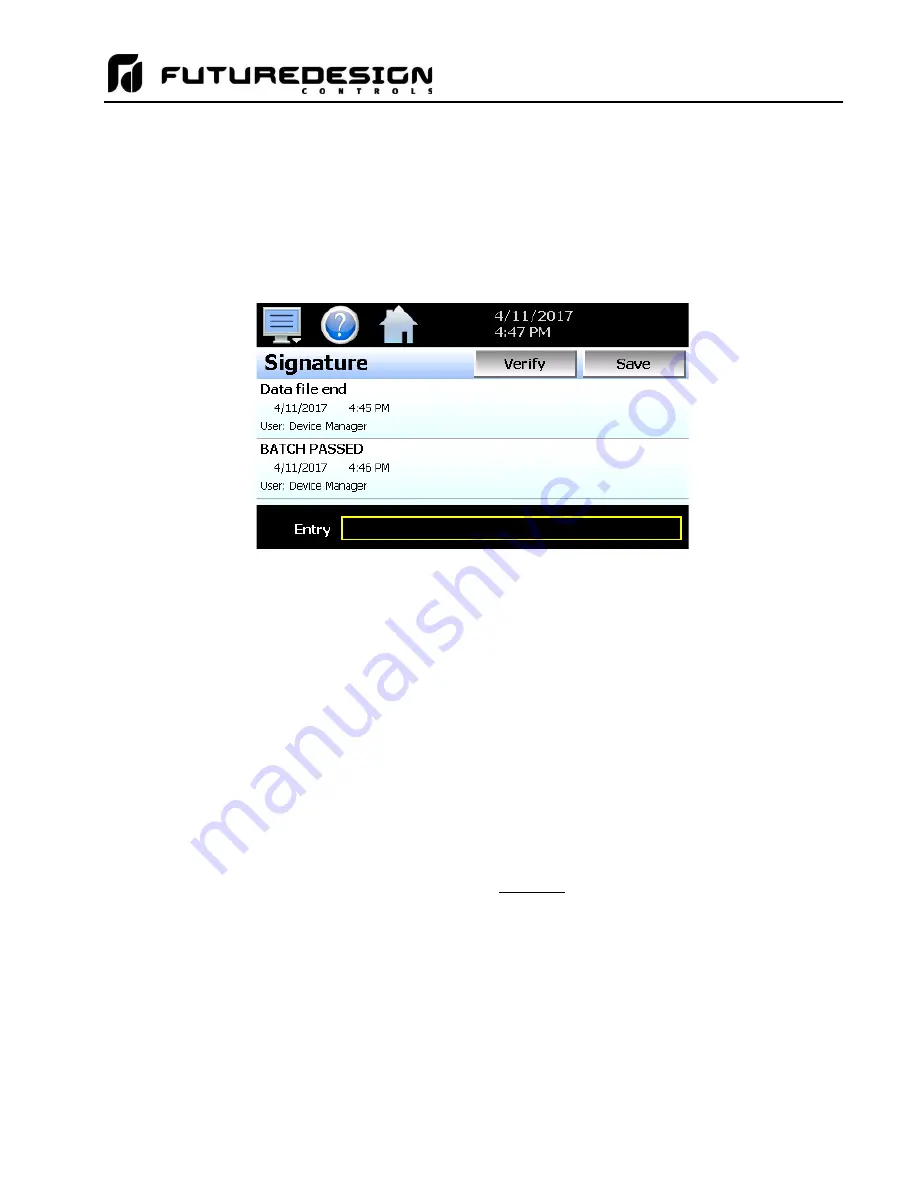
MCT-CM
135
To add an annotation to the running log file, touch the
“Entry” field at the bottom of the screen and enter the
message (up to 16 characters maximum). Press the
“Add” button and the message will be added to the current
log file. If the running log file was opened as the historical log file, the annotation will be shown immediately on
the screen as it is added. If logging is not currently running, the entry field will be disabled.
8.8 Add\View Digital Signatures
The Signature screen allows the user to add digital signatures to historical data log files and view any digital
signatures currently associated with the loaded historical log file.
When a historical data file is loaded, the Signature screen will display any signatures currently associated with
the file. To verify a digital signature and ensure that the data file has not been altered, touch the signature in
the list box and press the
“Verify” button. The MCT will compare the signature to the log file to see if any
alterations to the data have been made. The MCT will then indicate if the signature is valid or not.
If the signature is valid, the historical data file is intact and has not been altered. If the signature is invalid, the
data has been altered at some time after the signature was assigned to the file. For data integrity, the MCT
automatically signs a data file when logging is stopped; ho
wever, this only occurs if the “Auto Interval” is
selected on the Log screen. If a different logging interval is used, the MCT will not automatically sign the file
and it must be signed by a user.
To add a digital signature to the historical log file, touch the
“Entry” field at the bottom of the screen and enter
in the comment line for the signature (up to 16 characters maximum). Press the
“Add” button and the signature
will be added to the log file. The signature includes the date and time of the signature, the user name and
comment line. If a user is not logged into the system, the default user name
“Device Manager” will be entered
as the user.
NOTE:
The Signature screen is not available if security is disabled. The MCT security module must be enabled
in order to digitally sign data log files. See section 7 Security.
Summary of Contents for MCT-CM
Page 20: ...MCT CM 20...
Page 24: ...MCT CM 24...
Page 45: ...MCT CM 45...
Page 187: ...MCT CM 187...
Page 227: ...MCT CM 227 A 4 Control Module Specifications Main CPU...
Page 228: ...MCT CM 228...
Page 229: ...MCT CM 229...
Page 230: ...MCT CM 230...
Page 231: ...MCT CM 231 Analog I O Card...
Page 232: ...MCT CM 232...
Page 233: ...MCT CM 233 Digital Input Card...
Page 234: ...MCT CM 234...
Page 235: ...MCT CM 235 Digital Output Card...
Page 236: ...MCT CM 236...
Page 237: ...MCT CM 237 Dual Communications Card Barcode and Remote Display Communication Cartridges...
Page 238: ...MCT CM 238 A 5 Power Supply Specifications...
Page 239: ...MCT CM 239...
Page 240: ...MCT CM 240 A 6 Power On Delay Relay Specifications GE1A C10HA110...
Page 241: ...MCT CM 241...






























