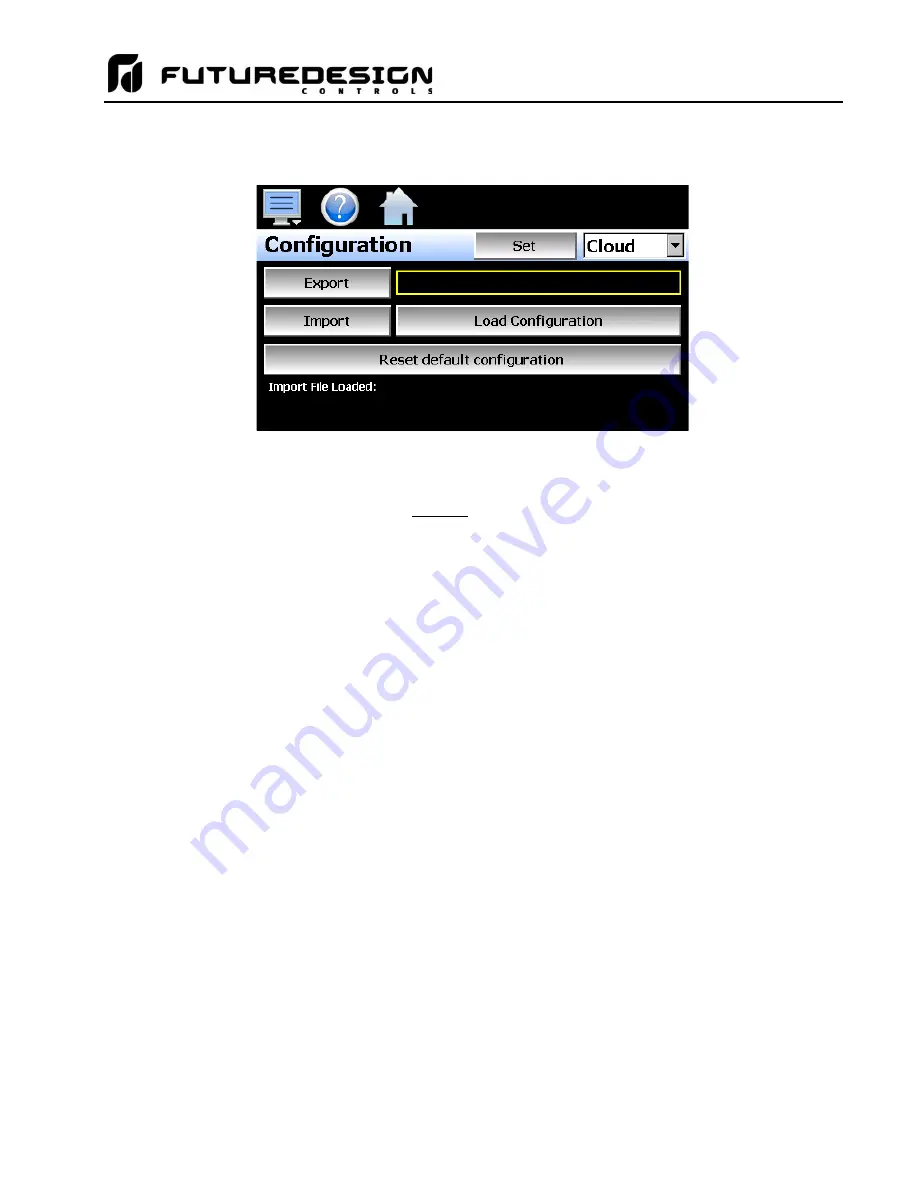
MCT-CM
179
IMPORTANT: Do not import configuration files that are not intended for use with the current hardware
configuration of the MCT as unexpected operation may result.
By default, the import/export procedure is set to operate via USB. To perform import/export operations from a
remote server, use the drop-down menu to select
“Cloud”. When “Cloud” is selected, a “Set” button will appear
to the left of the drop-down menu. Pressing the button will display the Cloud setup screen where the remote
server settings can be entered (see section 10.13.1 Cloud Server Settings). The settings only need to be
entered once as they can be saved and used for any future import/export operations.
When the
Export
button is pressed, the MCT configuration data will be written to the USB memory device or
remote server. The export file function will use the name entered in the text field to the right of the export button
and create a directory on the memory stick with that name, to contain the configuration data. The filename can
be entered with up to 10 characters which permits multiple configurations to be identified and saved for later
retrieval. The export files w
ill be saved to a directory with a name format of “mctCM_
filename
_mm-dd-yyyy-hh-
mm-s
s” to identify the configuration according to the date and time it was created. This prevents multiple
configuration files with the same name from overwriting previous files. It also allows the user to identify a
backup of the MCT so that it could be reconfigured to a previous date if multiple back-ups are created.
If the export is being sent to a remote server, a single file is created with the format of “mctCM_
filename
_mm-
dd-yyyy-hh-mm-s
s.ccg”. The file is encrypted and automatically signed with a digital signature in order to
protect it and prevent alteration of the file. Should a file be tampered with, it would fail the import, thus protecting
MCT from accepting a bad configuration file.
The
Import
button is used to configure the MCT according to the currently loaded configuration file. To load a
configuration file, the USB memory device must first be inserted into the USB port (or the remote server has to
be properly configured and the MCT connected to the internet when Cloud is selected).
When the
Load Configuration
button is pressed, a list of available configuration files from the memory stick
(or remote server) will be shown. Select the desired file from the l
ist and press “Open” to load the file. Once
the file is loaded, the import process can be started. Pressing the “Import” button will begin the process. When
the import is complete, you must cycle power to the MCT in order for the new configuration data to be loaded
into runtime memory for proper operation.
The
Reset default configuration
button can be used to clear the current MCT configuration and reset the
system back to default values. This function clears all user and/or OEM configuration values and returns the
system to an “as new” factory state allowing the system to be configured from scratch. This function is provided
as a means to start over in the event that the system configuration has been altered to an unknown state and
is not operating properly, and a known good configuration is not available to import. Rather than go through
every setting of every feature to try and determine where the configuration error exists, this allows the system
to be cleared so that it can be reconfigured from a clean slate.
Summary of Contents for MCT-CM
Page 20: ...MCT CM 20...
Page 24: ...MCT CM 24...
Page 45: ...MCT CM 45...
Page 187: ...MCT CM 187...
Page 227: ...MCT CM 227 A 4 Control Module Specifications Main CPU...
Page 228: ...MCT CM 228...
Page 229: ...MCT CM 229...
Page 230: ...MCT CM 230...
Page 231: ...MCT CM 231 Analog I O Card...
Page 232: ...MCT CM 232...
Page 233: ...MCT CM 233 Digital Input Card...
Page 234: ...MCT CM 234...
Page 235: ...MCT CM 235 Digital Output Card...
Page 236: ...MCT CM 236...
Page 237: ...MCT CM 237 Dual Communications Card Barcode and Remote Display Communication Cartridges...
Page 238: ...MCT CM 238 A 5 Power Supply Specifications...
Page 239: ...MCT CM 239...
Page 240: ...MCT CM 240 A 6 Power On Delay Relay Specifications GE1A C10HA110...
Page 241: ...MCT CM 241...






























