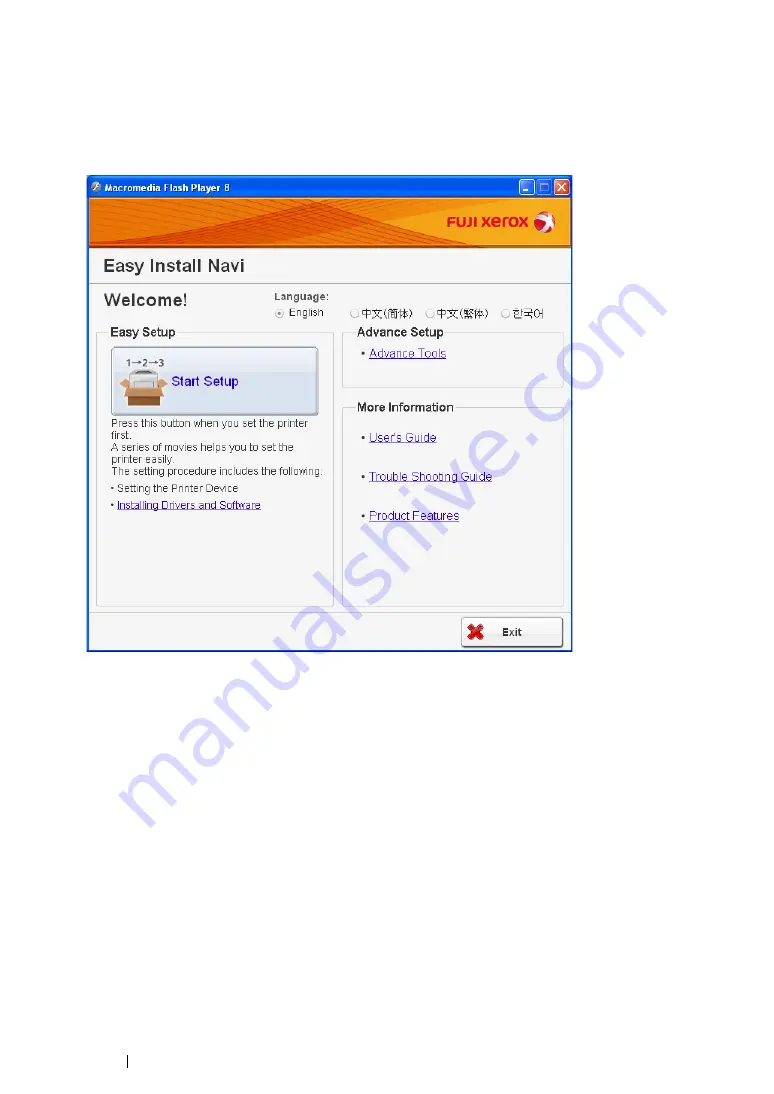
91
Printer Connection and Software Installation
Using Wizard Setup to Configure Wireless Settings
The following procedure uses Windows XP as an example.
1
Insert the
Software Pack CD-ROM
into your computer's CD/DVD drive. The
Easy Install Navi
launches automatically.
2
Click
Start Setup
.
3
Click
Connect Your Printer
.
The connection type selection screen appears.
4
Select
Wireless Connection
, and then click
Next
.
The setting method selection screen appears.
5
Ensure that
Wizard
is selected, and then click
Next
.
Summary of Contents for DocuPrint CM205 b
Page 1: ...User Guide DocuPrint CM205 f CM205 fw CM205 b ...
Page 9: ...Contents 8 ...
Page 31: ...Product Features 30 ...
Page 41: ...Specifications 40 ...
Page 57: ...Basic Operation 56 ...
Page 69: ...Printer Management Software 68 ...
Page 189: ...Printing Basics 188 ...
Page 217: ...Copying 216 ...
Page 259: ...Scanning 258 ...
Page 319: ...Faxing DocuPrint CM205 f CM205 fw Only 318 ...
Page 369: ...Using the Operator Panel Menus and Keypad 368 ...
Page 377: ...Troubleshooting 376 ...
Page 380: ...379 Troubleshooting 4 Lower the levers to their original position 5 Close the rear cover ...
Page 383: ...Troubleshooting 382 8 Close the rear cover ...
Page 439: ...Maintenance 438 5 Close the document cover ...
Page 467: ...Contacting Fuji Xerox 466 ...






























