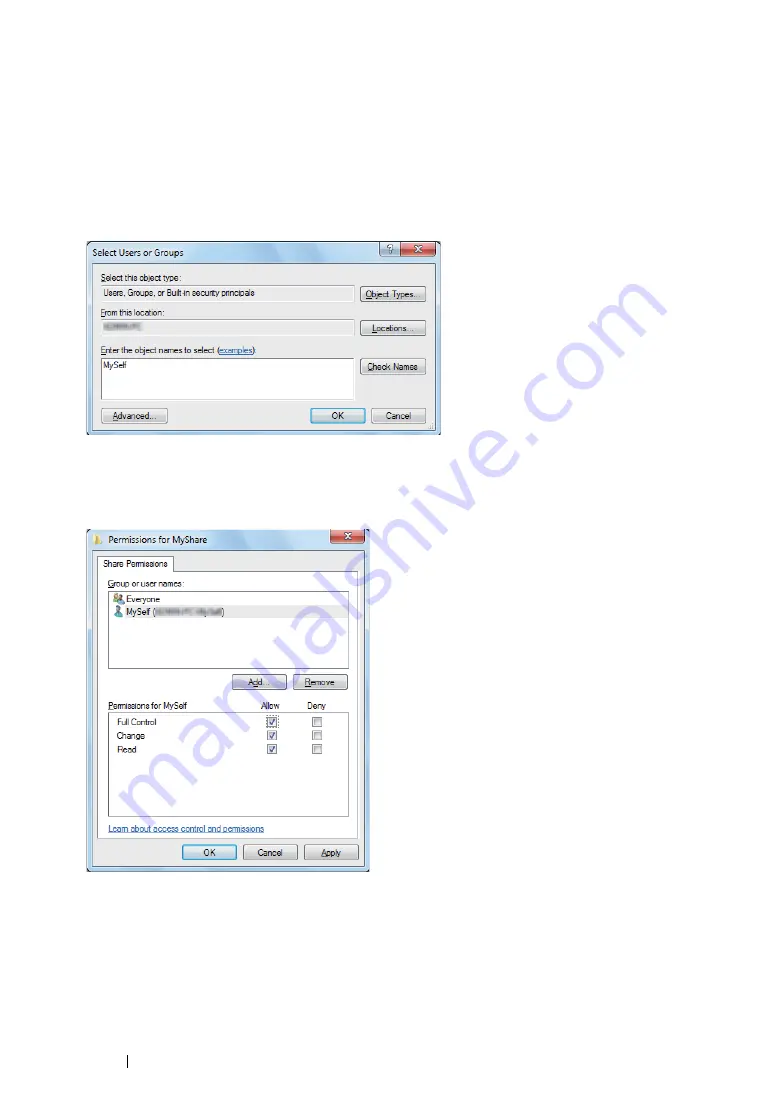
239
Scanning
6
Click
Permissions
to give write permission for this folder.
7
Click
Add
.
8
Search user login name by clicking
Advanced
, or enter the user login name in the
Enter the
object names to select
box and click
Check Names
to confirm (Example of user login name,
MySelf
).
NOTE:
•
Do not use
Everyone
as the user login name.
9
Click
OK
.
10
Click the user login name that you have just entered. Select the
Full Control
check box. This will
grant you permission to send the document to this folder.
11
Click
OK
.
12
Click
OK
to exit the
Advanced Sharing
dialog box.
13
Click
Close
.
NOTE:
•
To add sub-folders, create new folders in the shared folder you have created.
Example: Folder name:
MyShare
, Second-level folder name:
MyPic
, Third-level folder name:
John
Summary of Contents for DocuPrint CM205 b
Page 1: ...User Guide DocuPrint CM205 f CM205 fw CM205 b ...
Page 9: ...Contents 8 ...
Page 31: ...Product Features 30 ...
Page 41: ...Specifications 40 ...
Page 57: ...Basic Operation 56 ...
Page 69: ...Printer Management Software 68 ...
Page 189: ...Printing Basics 188 ...
Page 217: ...Copying 216 ...
Page 259: ...Scanning 258 ...
Page 319: ...Faxing DocuPrint CM205 f CM205 fw Only 318 ...
Page 369: ...Using the Operator Panel Menus and Keypad 368 ...
Page 377: ...Troubleshooting 376 ...
Page 380: ...379 Troubleshooting 4 Lower the levers to their original position 5 Close the rear cover ...
Page 383: ...Troubleshooting 382 8 Close the rear cover ...
Page 439: ...Maintenance 438 5 Close the document cover ...
Page 467: ...Contacting Fuji Xerox 466 ...






























