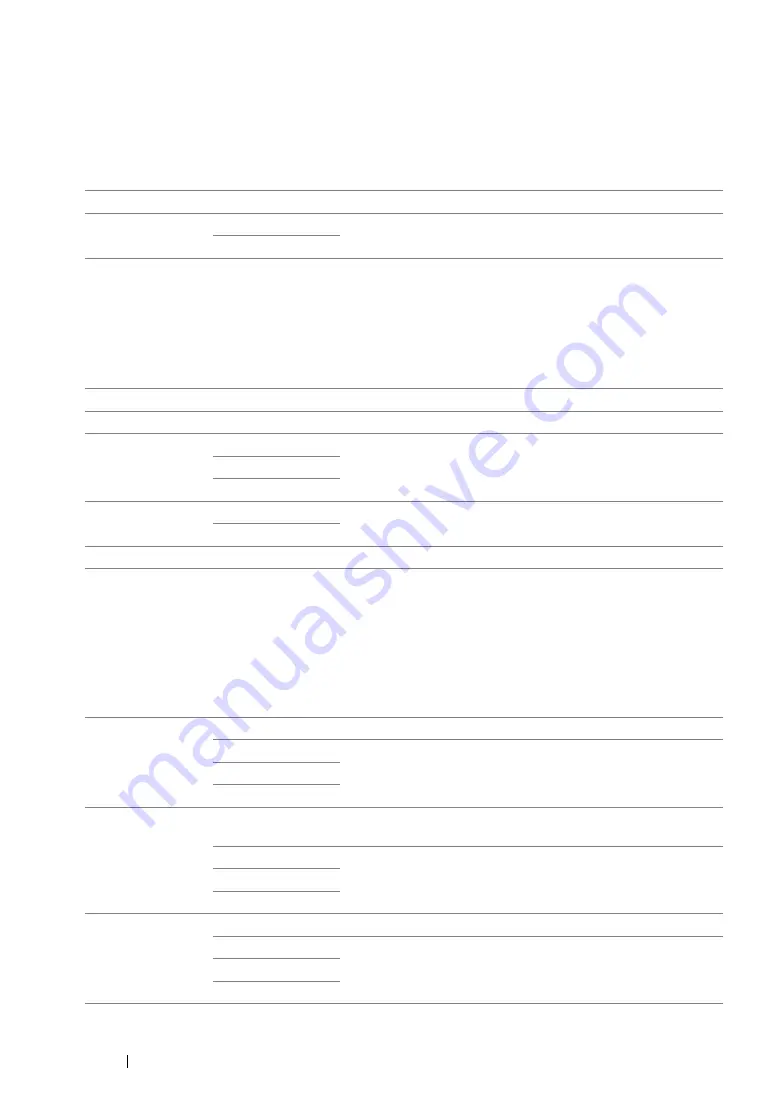
337
Using the Operator Panel Menus and Keypad
• Job Time-Out
Purpose:
To specify the amount of time that the printer waits for data to arrive from the computer. The print job is
cancelled if it times out.
Values:
• Clock Settings
Purpose:
To set the date and time, and regional time zone of the printer.
Values:
• Alert Tone
Purpose:
To configure settings for tones emitted by the printer during operation or when a warning message
appears.
Values:
Off
Disables the job time-out.
On
30sec*
Specifies the amount of time that the printer waits for data to
arrive from the computer.
5–300sec
Set Date
Specifies the current date.
Set Time
Specifies the current time.
Date Format
yy / mm / dd
Specifies the date format.
mm / dd / yy
dd / mm / yy*
Time Format
12H*
Specifies the time format.
24H
Time Zone
Specifies the time zone.
Panel Select Tone Off*
Does not emit a tone when the operator panel input is correct.
Min
Emits a tone at the specified volume when the operator panel
input is correct.
Middle
Max
Panel Alert Tone
Off*
Does not emit a tone when the operator panel input is
incorrect.
Min
Emits a tone at the specified volume when the operator panel
input is incorrect.
Middle
Max
Auto Clear Alert
Off*
Does not emit a tone before the printer performs auto clear.
Min
Emits a tone at the specified volume five seconds before the
printer performs auto clear.
Middle
Max
Summary of Contents for DocuPrint CM205 b
Page 1: ...User Guide DocuPrint CM205 f CM205 fw CM205 b ...
Page 9: ...Contents 8 ...
Page 31: ...Product Features 30 ...
Page 41: ...Specifications 40 ...
Page 57: ...Basic Operation 56 ...
Page 69: ...Printer Management Software 68 ...
Page 189: ...Printing Basics 188 ...
Page 217: ...Copying 216 ...
Page 259: ...Scanning 258 ...
Page 319: ...Faxing DocuPrint CM205 f CM205 fw Only 318 ...
Page 369: ...Using the Operator Panel Menus and Keypad 368 ...
Page 377: ...Troubleshooting 376 ...
Page 380: ...379 Troubleshooting 4 Lower the levers to their original position 5 Close the rear cover ...
Page 383: ...Troubleshooting 382 8 Close the rear cover ...
Page 439: ...Maintenance 438 5 Close the document cover ...
Page 467: ...Contacting Fuji Xerox 466 ...






























