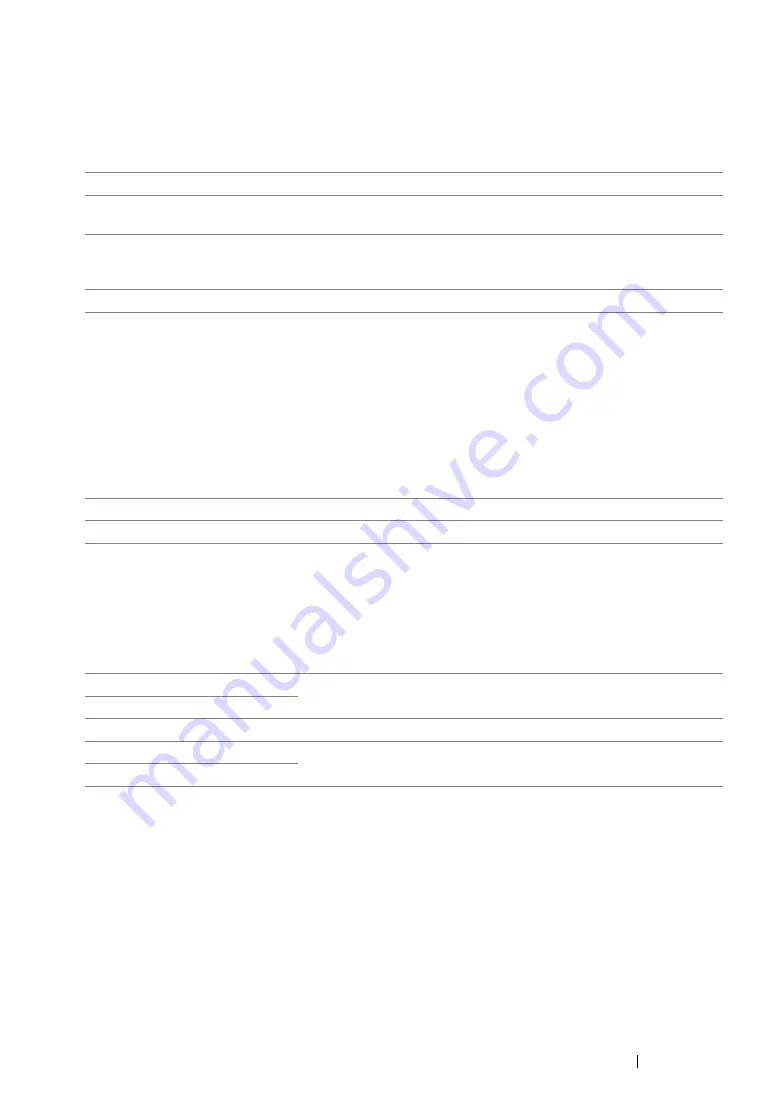
Using the Operator Panel Menus and Keypad
354
• Resolution
Purpose:
To specify the resolution level to be used for fax transmission.
Values:
NOTE:
•
Faxes scanned in the Super Fine mode transmit at the highest resolution supported by the receiving device.
• Document Type
Purpose:
To select the default document type.
Values:
• Lighten/Darken
Purpose:
To set the default copy density level.
Values:
Standard*
Suitable for documents with normal sized characters.
Fine
Suitable for documents containing small characters or thin lines or
documents printed using a dot-matrix printer.
Super Fine
Suitable for documents containing extremely fine detail. The Super
Fine mode is enabled only if the remote machine also supports the
super fine resolution. See the notes below.
Ultra Fine
Suitable for documents containing photographic images.
Text*
Suitable for documents with text.
Photo
Suitable for documents with photos.
Lighten2
Makes the fax lighter than the original. Works well with dark print.
Lighten1
Normal*
Works well with standard typed or printed documents.
Darken1
Makes the fax darker than the original. Works well with light print or
faint pencil markings.
Darken2
Summary of Contents for DocuPrint CM205 b
Page 1: ...User Guide DocuPrint CM205 f CM205 fw CM205 b ...
Page 9: ...Contents 8 ...
Page 31: ...Product Features 30 ...
Page 41: ...Specifications 40 ...
Page 57: ...Basic Operation 56 ...
Page 69: ...Printer Management Software 68 ...
Page 189: ...Printing Basics 188 ...
Page 217: ...Copying 216 ...
Page 259: ...Scanning 258 ...
Page 319: ...Faxing DocuPrint CM205 f CM205 fw Only 318 ...
Page 369: ...Using the Operator Panel Menus and Keypad 368 ...
Page 377: ...Troubleshooting 376 ...
Page 380: ...379 Troubleshooting 4 Lower the levers to their original position 5 Close the rear cover ...
Page 383: ...Troubleshooting 382 8 Close the rear cover ...
Page 439: ...Maintenance 438 5 Close the document cover ...
Page 467: ...Contacting Fuji Xerox 466 ...






























