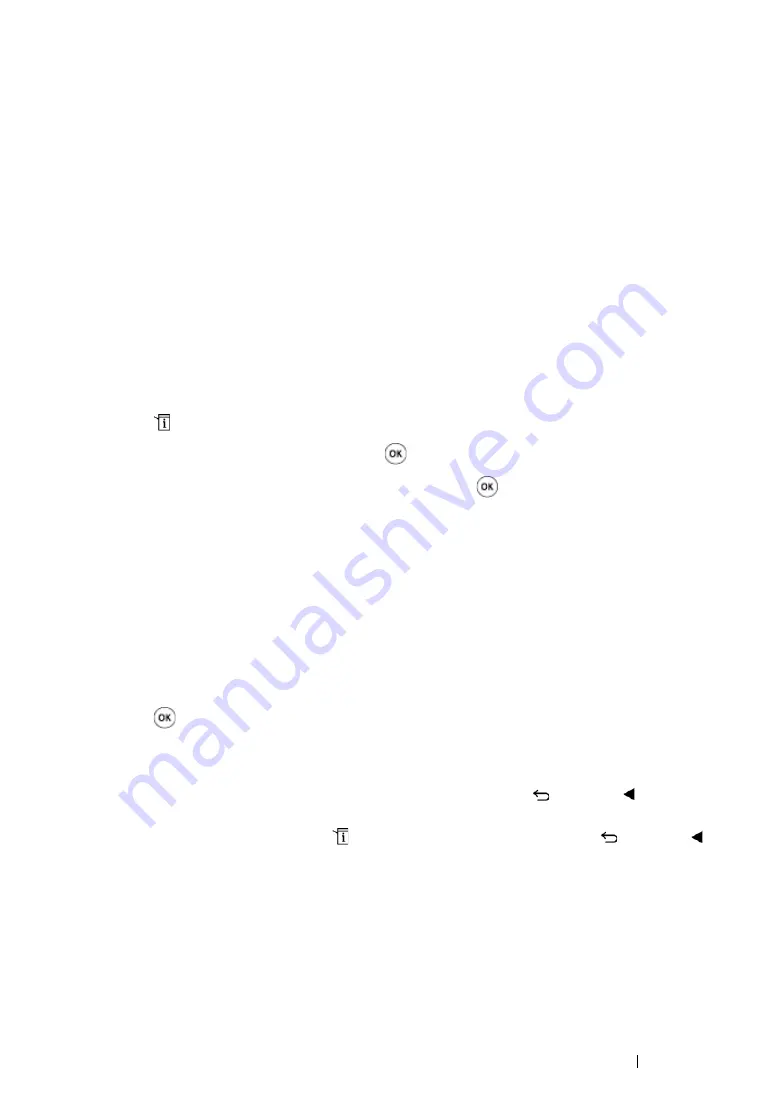
Printing Basics
182
Printer Settings
This section includes:
• "Using the Operator Panel to Change the Printer Settings" on page 182
• "Using the Printer Setting Utility to Change the Printer Settings" on page 183
• "Adjusting the Language" on page 183
Using the Operator Panel to Change the Printer Settings
You can select menu items and corresponding values from the operator panel.
When you first enter the menus from the operator panel, you see a list of menu items. The value
displayed on the right of each menu item is the factory default menu setting. These settings are the
original printer settings.
NOTE:
•
Factory defaults may vary for different regions.
To select a new value as a default menu setting:
1
Press the
(
System
) button.
2
Select the desired menu, and then press the
button.
3
Select the desired menu or menu item, and then press the
button.
•
If the selection is a menu, the menu is opened and the list of menu items appears.
•
If the selection is a menu item, the default menu setting for the menu item is displayed with a
highlight.
Each menu item has a list of values for the menu item. A value can be:
•
A phrase or word to describe a setting
•
A numerical value that can be changed
•
An On or Off setting
4
Select the desired value.
5
Press the
button to enable the setting value.
The value is displayed on the right of the menu item in the previous screen to identify it as the
current user default menu setting.
6
To continue setting other items, select the desired menu. Press the
(
Back
) or button to
return to the previous menu.
To quit setting new values, press the
(
System
) button, and then press the
(
Back
) or
button to return to the
Select Function
screen.
These settings are active until new ones are selected or the factory defaults are restored.
Driver settings may have precedence over changes previously made. In such case, change the
defaults of the operator panel.
Summary of Contents for DocuPrint CM205 b
Page 1: ...User Guide DocuPrint CM205 f CM205 fw CM205 b ...
Page 9: ...Contents 8 ...
Page 31: ...Product Features 30 ...
Page 41: ...Specifications 40 ...
Page 57: ...Basic Operation 56 ...
Page 69: ...Printer Management Software 68 ...
Page 189: ...Printing Basics 188 ...
Page 217: ...Copying 216 ...
Page 259: ...Scanning 258 ...
Page 319: ...Faxing DocuPrint CM205 f CM205 fw Only 318 ...
Page 369: ...Using the Operator Panel Menus and Keypad 368 ...
Page 377: ...Troubleshooting 376 ...
Page 380: ...379 Troubleshooting 4 Lower the levers to their original position 5 Close the rear cover ...
Page 383: ...Troubleshooting 382 8 Close the rear cover ...
Page 439: ...Maintenance 438 5 Close the document cover ...
Page 467: ...Contacting Fuji Xerox 466 ...






























