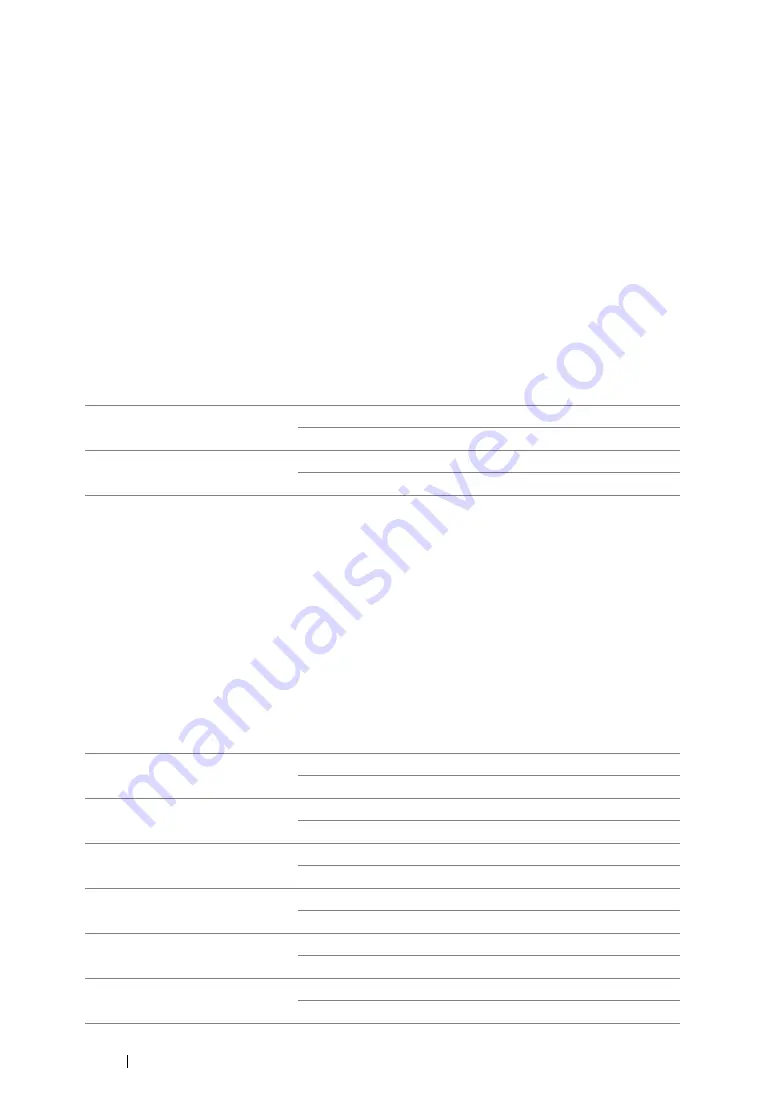
339
Using the Operator Panel Menus and Keypad
Maintenance
Use the
Maintenance
menu to initialize Non-Volatile Memory (NVM), configure the paper type
adjustment settings, and configure the security settings.
NOTE:
•
Values marked by an asterisk (*) are the factory default menu settings.
• F/W Version
Purpose:
To display the version of the controller.
• Adjust Paper Type
Purpose:
To adjust the paper type.
Values:
• Adjust BTR
Purpose:
To specify the optimum voltage settings for printing for the transfer roller (BTR). To lower the voltage,
set negative values. To increase, set positive values.
The default settings may not give the best output on all paper types. If you see mottles on the print
output, try to increase the voltage. If you see white spots on the print output, try to decrease the
voltage.
NOTE:
•
The print quality changes depending on the values you select for this item.
Values:
Plain
Lightweight
Heavyweight*
Labels
Lightweight
Heavyweight*
Plain
0*
-3 – +3
Bond
0*
-3 – +3
Light Card
0*
-3 – +3
LW Gloss Card
0*
-3 – +3
Labels
0*
-3 – +3
Recycled
0*
-3 – +3
Summary of Contents for DocuPrint CM205 b
Page 1: ...User Guide DocuPrint CM205 f CM205 fw CM205 b ...
Page 9: ...Contents 8 ...
Page 31: ...Product Features 30 ...
Page 41: ...Specifications 40 ...
Page 57: ...Basic Operation 56 ...
Page 69: ...Printer Management Software 68 ...
Page 189: ...Printing Basics 188 ...
Page 217: ...Copying 216 ...
Page 259: ...Scanning 258 ...
Page 319: ...Faxing DocuPrint CM205 f CM205 fw Only 318 ...
Page 369: ...Using the Operator Panel Menus and Keypad 368 ...
Page 377: ...Troubleshooting 376 ...
Page 380: ...379 Troubleshooting 4 Lower the levers to their original position 5 Close the rear cover ...
Page 383: ...Troubleshooting 382 8 Close the rear cover ...
Page 439: ...Maintenance 438 5 Close the document cover ...
Page 467: ...Contacting Fuji Xerox 466 ...






























