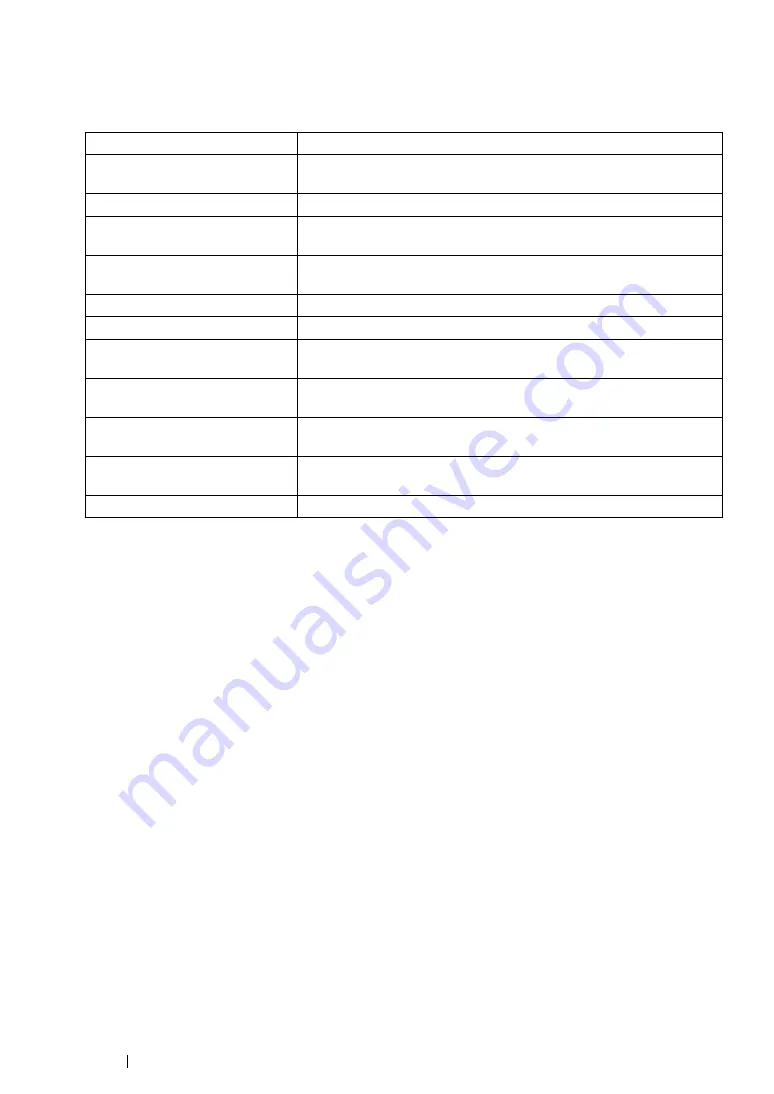
13
Using This Guide
Organization
This guide is organized into the following chapters. The summary of each chapter is as follows:
1
Describes the printer specifications.
2
Describes the main components of the printer, the power saver mode,
and how to turn on the printer.
3
Describes the software available for the printer.
4
Printer Connection and
Software Installation
Describes the basic information about how to connect the printer to
your computer and how to install the print driver.
5
Describes the supported paper, how to load paper, and how to print
data using various print features.
6
Describes how to copy documents and the adjustment features.
7
Describes how to set and use the Scan features.
8
Faxing (DocuPrint CM205
f/CM205 fw Only)
Describes how to set and use the Fax features. The Fax features are
available only on the DocuPrint CM205 f/CM205 fw.
9
Using the Operator Panel
Menus and Keypad
Describes the setting items available on the operator panel, their
setup procedures, and how to use the numeric keypad.
10
Describes the troubleshooting tips for printer problems such as paper
jams.
11
Describes how to clean the printer, how to replace toner cartridges,
and how to see the printer status.
12
Describes support information.
Summary of Contents for DocuPrint CM205 b
Page 1: ...User Guide DocuPrint CM205 f CM205 fw CM205 b ...
Page 9: ...Contents 8 ...
Page 31: ...Product Features 30 ...
Page 41: ...Specifications 40 ...
Page 57: ...Basic Operation 56 ...
Page 69: ...Printer Management Software 68 ...
Page 189: ...Printing Basics 188 ...
Page 217: ...Copying 216 ...
Page 259: ...Scanning 258 ...
Page 319: ...Faxing DocuPrint CM205 f CM205 fw Only 318 ...
Page 369: ...Using the Operator Panel Menus and Keypad 368 ...
Page 377: ...Troubleshooting 376 ...
Page 380: ...379 Troubleshooting 4 Lower the levers to their original position 5 Close the rear cover ...
Page 383: ...Troubleshooting 382 8 Close the rear cover ...
Page 439: ...Maintenance 438 5 Close the document cover ...
Page 467: ...Contacting Fuji Xerox 466 ...





























