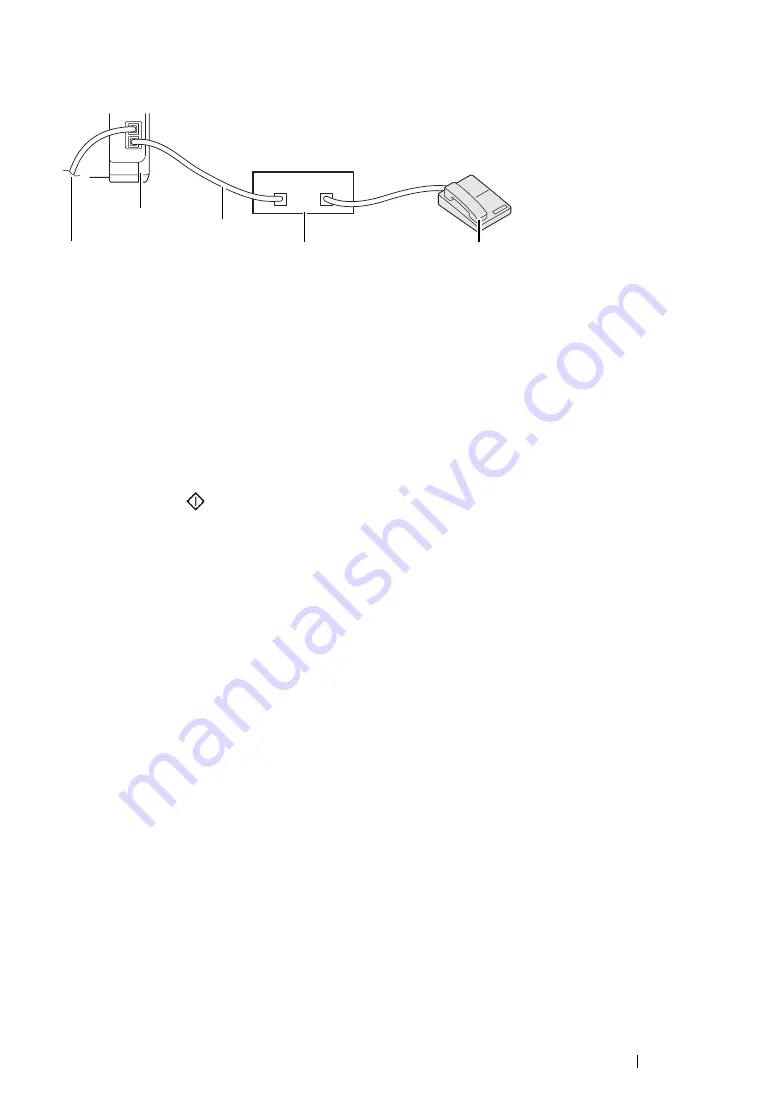
Faxing (DocuPrint CM205 f/CM205 fw Only)
306
Using an Answering Machine
You can connect a telephone answering device (TAD) directly to the back of your printer as shown
above.
•
Set your printer to
Ans/FAX Mode
and set
Auto Ans. Ans/FAX
to specify the time for the
TAD to respond.
•
When the TAD picks up the call, the printer monitors and takes the line if fax tones are received
and then starts receiving the fax.
•
If the answering device is off, the printer automatically goes into the fax receive mode after the
ring tone sounds for a predefined time.
•
If you answer the call and hear fax tones, the printer will answer the fax call if you
–
Set
OnHook
to
On
(you can hear voice or fax tones from the remote machine), and then
press the
(
Start
) button and hang up the receiver.
–
Press the two-digit remote receive code and hang up the receiver.
To the
wall jack
Printer
Line
Telephone Answering Device
Phone
Summary of Contents for DocuPrint CM205 b
Page 1: ...User Guide DocuPrint CM205 f CM205 fw CM205 b ...
Page 9: ...Contents 8 ...
Page 31: ...Product Features 30 ...
Page 41: ...Specifications 40 ...
Page 57: ...Basic Operation 56 ...
Page 69: ...Printer Management Software 68 ...
Page 189: ...Printing Basics 188 ...
Page 217: ...Copying 216 ...
Page 259: ...Scanning 258 ...
Page 319: ...Faxing DocuPrint CM205 f CM205 fw Only 318 ...
Page 369: ...Using the Operator Panel Menus and Keypad 368 ...
Page 377: ...Troubleshooting 376 ...
Page 380: ...379 Troubleshooting 4 Lower the levers to their original position 5 Close the rear cover ...
Page 383: ...Troubleshooting 382 8 Close the rear cover ...
Page 439: ...Maintenance 438 5 Close the document cover ...
Page 467: ...Contacting Fuji Xerox 466 ...






























