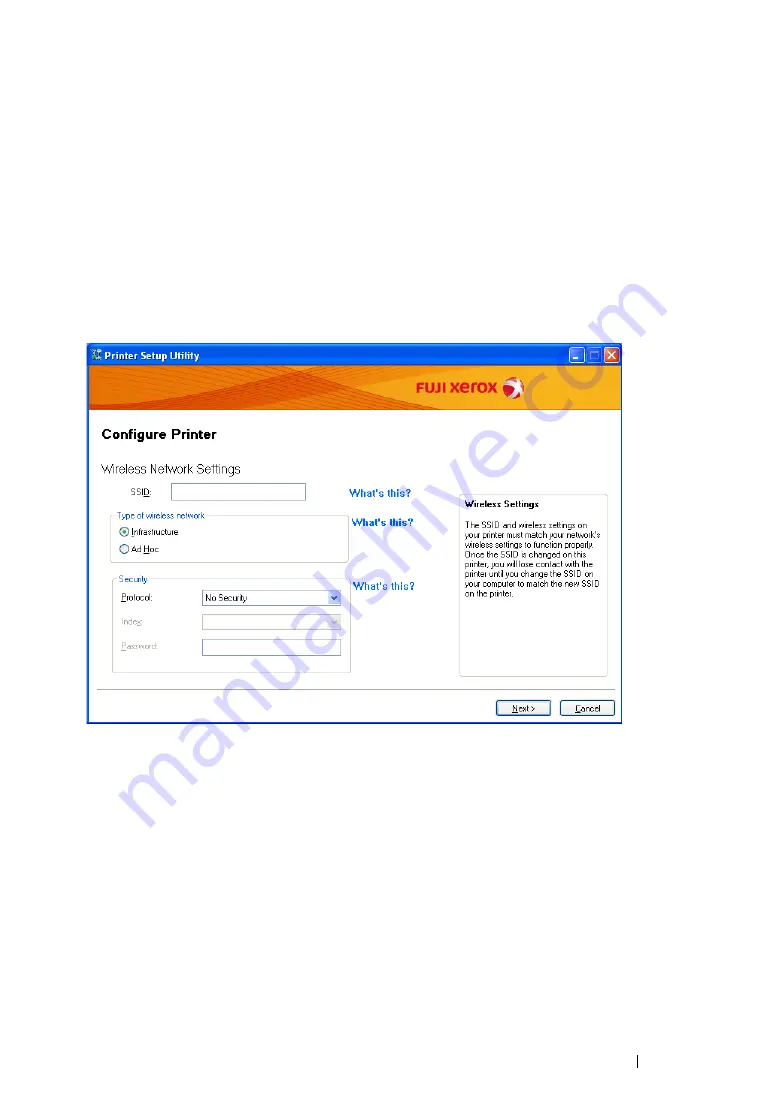
Printer Connection and Software Installation
100
• Network Connection
1
Select
Network Connection
, and then click
Next
.
2
Follow the on-screen instructions, and then click
Next
.
The
Printer Setup Utility
screen appears.
3
Select the printer to be configured in the "Select Printer" screen, and then click
Next
.
NOTE:
•
If the printer to be configured is not listed in the "Select Printer" screen, try the following steps:
-
Click
Refresh
to update the information.
-
Click
Enter IP Address
, and then enter the IP address of your printer.
4
Enter the SSID.
5
Select
Type of wireless network
.
6
Configure the security setting, and then click
Next
.
The "IP Address Settings" screen appears.
7
Select
IP Mode
depending on your network scheme.
When
IPv4
is selected, configure the following:
a
Select
Type
.
b
If you have selected
Use Manual Address
from
Type
, enter the following items:
•
IP Address
of your printer
•
Subnet Mask
Summary of Contents for DocuPrint CM205 b
Page 1: ...User Guide DocuPrint CM205 f CM205 fw CM205 b ...
Page 9: ...Contents 8 ...
Page 31: ...Product Features 30 ...
Page 41: ...Specifications 40 ...
Page 57: ...Basic Operation 56 ...
Page 69: ...Printer Management Software 68 ...
Page 189: ...Printing Basics 188 ...
Page 217: ...Copying 216 ...
Page 259: ...Scanning 258 ...
Page 319: ...Faxing DocuPrint CM205 f CM205 fw Only 318 ...
Page 369: ...Using the Operator Panel Menus and Keypad 368 ...
Page 377: ...Troubleshooting 376 ...
Page 380: ...379 Troubleshooting 4 Lower the levers to their original position 5 Close the rear cover ...
Page 383: ...Troubleshooting 382 8 Close the rear cover ...
Page 439: ...Maintenance 438 5 Close the document cover ...
Page 467: ...Contacting Fuji Xerox 466 ...






























