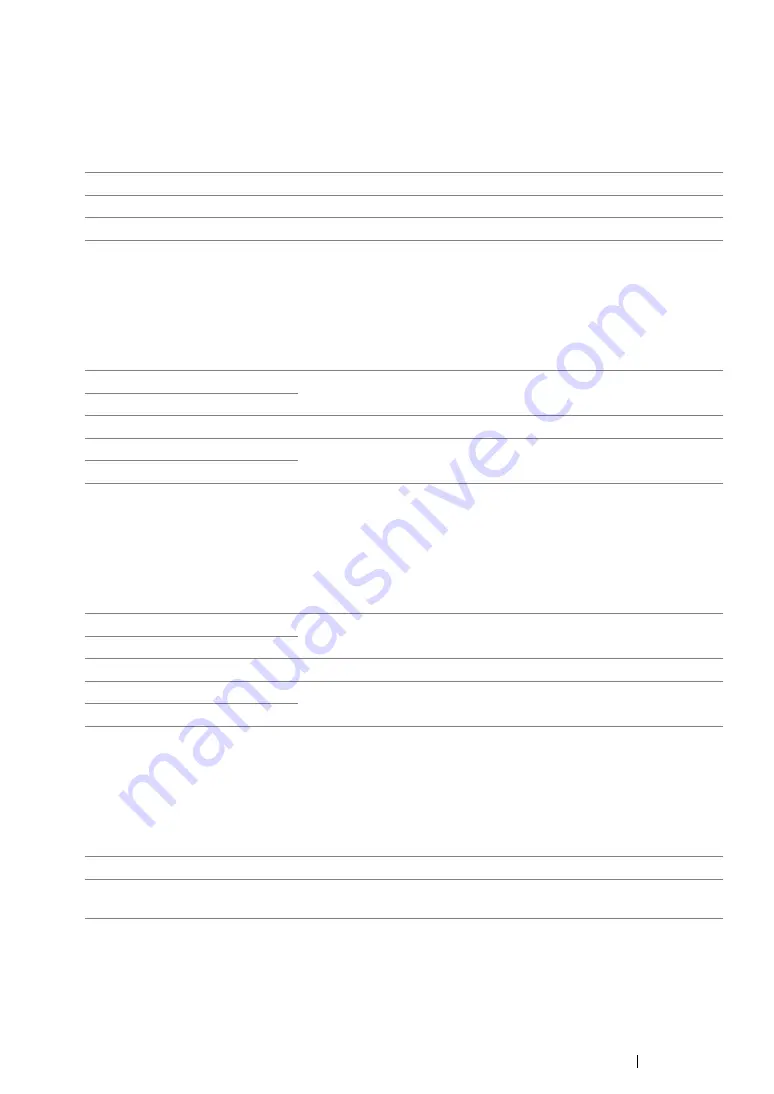
Using the Operator Panel Menus and Keypad
348
• Document Type
Purpose:
To select the copy image quality.
Values:
• Lighten/Darken
Purpose:
To set the default copy density level.
Values:
• Sharpness
Purpose:
To set the default sharpness level.
Values:
• Auto Exposure
Purpose:
To suppress the background of the original to enhance text on the copy.
Values:
• Color Balance R
Purpose:
To specify the default color balance level of red within the range of -2 to +2. The factory default menu
setting is 0.
Text
Suitable for documents with text.
Mixed*
Suitable for documents with both text and photos/gray tones.
Photo
Suitable for documents with photos.
Lighten2
Makes the copy lighter than the original. Works well with dark print.
Lighten1
Normal*
Works well with standard type or printed documents.
Darken1
Makes the copy darker than the original. Works well with light print or
faint pencil markings.
Darken2
Sharpest
Makes the copy sharper than the original.
Sharper
Normal*
Does not make the copy sharper or softer than the original.
Softer
Makes the copy softer than the original.
Softest
Off
Does not suppress the background.
On*
Suppresses the background of the original to enhance text on the
copy.
Summary of Contents for DocuPrint CM205 b
Page 1: ...User Guide DocuPrint CM205 f CM205 fw CM205 b ...
Page 9: ...Contents 8 ...
Page 31: ...Product Features 30 ...
Page 41: ...Specifications 40 ...
Page 57: ...Basic Operation 56 ...
Page 69: ...Printer Management Software 68 ...
Page 189: ...Printing Basics 188 ...
Page 217: ...Copying 216 ...
Page 259: ...Scanning 258 ...
Page 319: ...Faxing DocuPrint CM205 f CM205 fw Only 318 ...
Page 369: ...Using the Operator Panel Menus and Keypad 368 ...
Page 377: ...Troubleshooting 376 ...
Page 380: ...379 Troubleshooting 4 Lower the levers to their original position 5 Close the rear cover ...
Page 383: ...Troubleshooting 382 8 Close the rear cover ...
Page 439: ...Maintenance 438 5 Close the document cover ...
Page 467: ...Contacting Fuji Xerox 466 ...






























