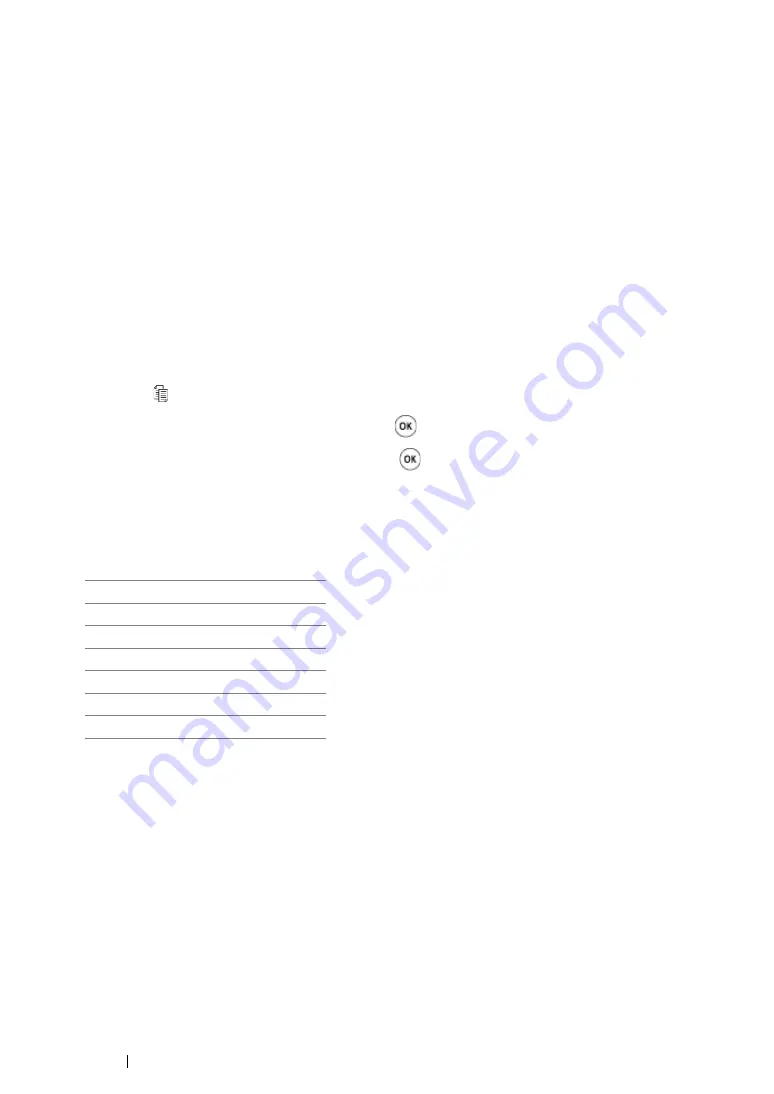
199
Copying
Reduce/Enlarge
You can reduce or enlarge the size of a copied image, from 25% to 400%.
NOTE:
•
When you make a reduced copy, black lines may appear at the bottom of your copy.
•
This item is available only when
N-Up
is set to
Off
or
Manual
.
1
For the DocuPrint CM205 f/CM205 fw, load the document(s) face up with top edge in first into the
ADF or place a single document face down on the document glass, and close the document
cover.
For the DocuPrint CM205 b, place a single document face down on the document glass, and
close the document cover.
See also:
• "Making Copies From the ADF (DocuPrint CM205 f/CM205 fw Only)" on page 194
• "Making Copies From the Document Glass" on page 192
2
Press the (
Copy
) button.
3
Select
Reduce/Enlarge
, and then press the
button.
4
Select the desired settings, and then press the
button.
• mm series
NOTE:
•
Values marked by an asterisk (*) are the factory default menu settings.
200%
A5
A4(141%)
A5
B5(122%)
100%*
B5
A5(81%)
A4
A5(70%)
50%
Summary of Contents for DocuPrint CM205 b
Page 1: ...User Guide DocuPrint CM205 f CM205 fw CM205 b ...
Page 9: ...Contents 8 ...
Page 31: ...Product Features 30 ...
Page 41: ...Specifications 40 ...
Page 57: ...Basic Operation 56 ...
Page 69: ...Printer Management Software 68 ...
Page 189: ...Printing Basics 188 ...
Page 217: ...Copying 216 ...
Page 259: ...Scanning 258 ...
Page 319: ...Faxing DocuPrint CM205 f CM205 fw Only 318 ...
Page 369: ...Using the Operator Panel Menus and Keypad 368 ...
Page 377: ...Troubleshooting 376 ...
Page 380: ...379 Troubleshooting 4 Lower the levers to their original position 5 Close the rear cover ...
Page 383: ...Troubleshooting 382 8 Close the rear cover ...
Page 439: ...Maintenance 438 5 Close the document cover ...
Page 467: ...Contacting Fuji Xerox 466 ...






























