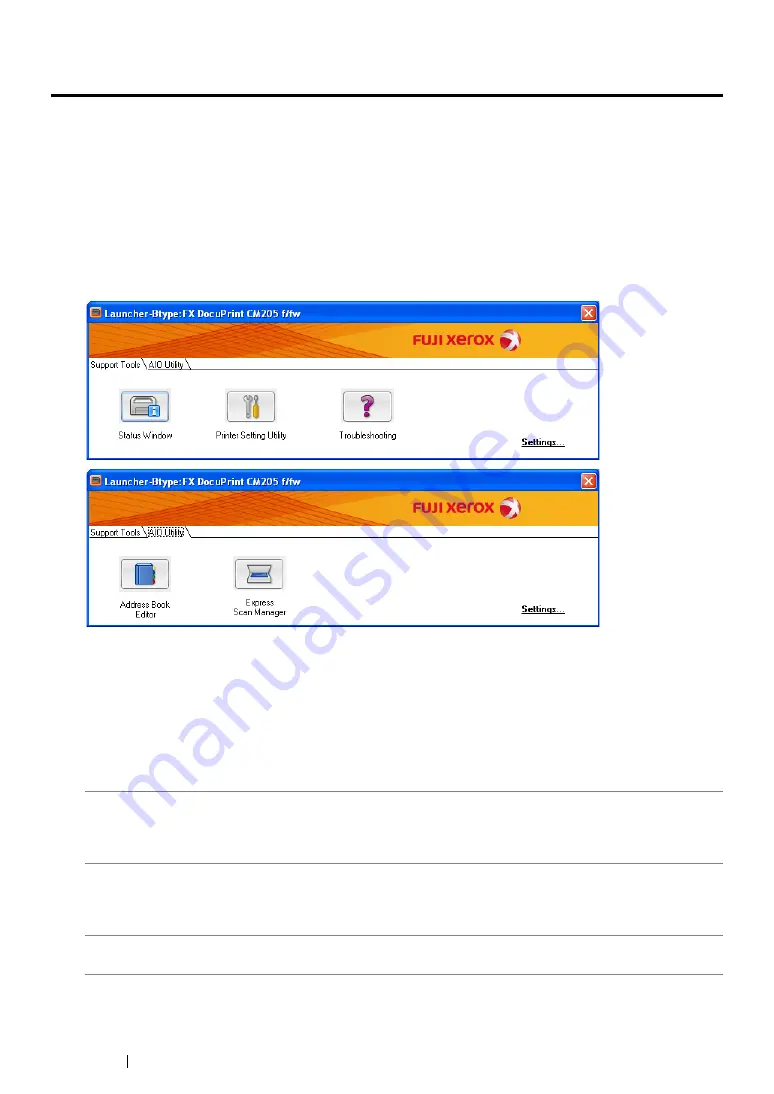
63
Printer Management Software
Launcher (Windows Only)
Using the
Launcher-Btype
window, you can open the
Status Window
,
Printer Setting Utility
,
Troubleshooting
,
Address Book Editor
, and
Express Scan Manager
. (The
Address Book Editor
is available only on the DocuPrint CM205 f/CM205 fw.)
The following procedure uses Windows XP as an example.
To open the
Launcher-Btype
window:
1
Click
start
All Programs
Fuji Xerox
Fuji Xerox Printer Software for Asia-Pacific
your printer
Launcher
.
The
Launcher-Btype
window appears.
The
Address Book Editor
is available only on the DocuPrint CM205 f/CM205 fw.
2
The
Launcher-Btype
window provides several buttons;
Status Window
,
Printer Setting Utility
,
Troubleshooting
,
Address Book Editor
, and
Express Scan Manager
. (The
Address Book
Editor
is available only on the DocuPrint CM205 f/CM205 fw.)
To exit, click the
X
button at the top-right of the window.
For details, click the
Help
button/icon of each application.
Status Window
Opens the Printer Status window.
See also:
• "SimpleMonitor (Windows Only)" on page 62
Printer Setting Utility
Opens the Printer Setting Utility.
See also:
• "Printer Setting Utility (Windows Only)" on page 61
Troubleshooting
Opens the Troubleshooting guide, which allows you to resolve issues
by yourself.
Summary of Contents for DocuPrint CM205 b
Page 1: ...User Guide DocuPrint CM205 f CM205 fw CM205 b ...
Page 9: ...Contents 8 ...
Page 31: ...Product Features 30 ...
Page 41: ...Specifications 40 ...
Page 57: ...Basic Operation 56 ...
Page 69: ...Printer Management Software 68 ...
Page 189: ...Printing Basics 188 ...
Page 217: ...Copying 216 ...
Page 259: ...Scanning 258 ...
Page 319: ...Faxing DocuPrint CM205 f CM205 fw Only 318 ...
Page 369: ...Using the Operator Panel Menus and Keypad 368 ...
Page 377: ...Troubleshooting 376 ...
Page 380: ...379 Troubleshooting 4 Lower the levers to their original position 5 Close the rear cover ...
Page 383: ...Troubleshooting 382 8 Close the rear cover ...
Page 439: ...Maintenance 438 5 Close the document cover ...
Page 467: ...Contacting Fuji Xerox 466 ...






























