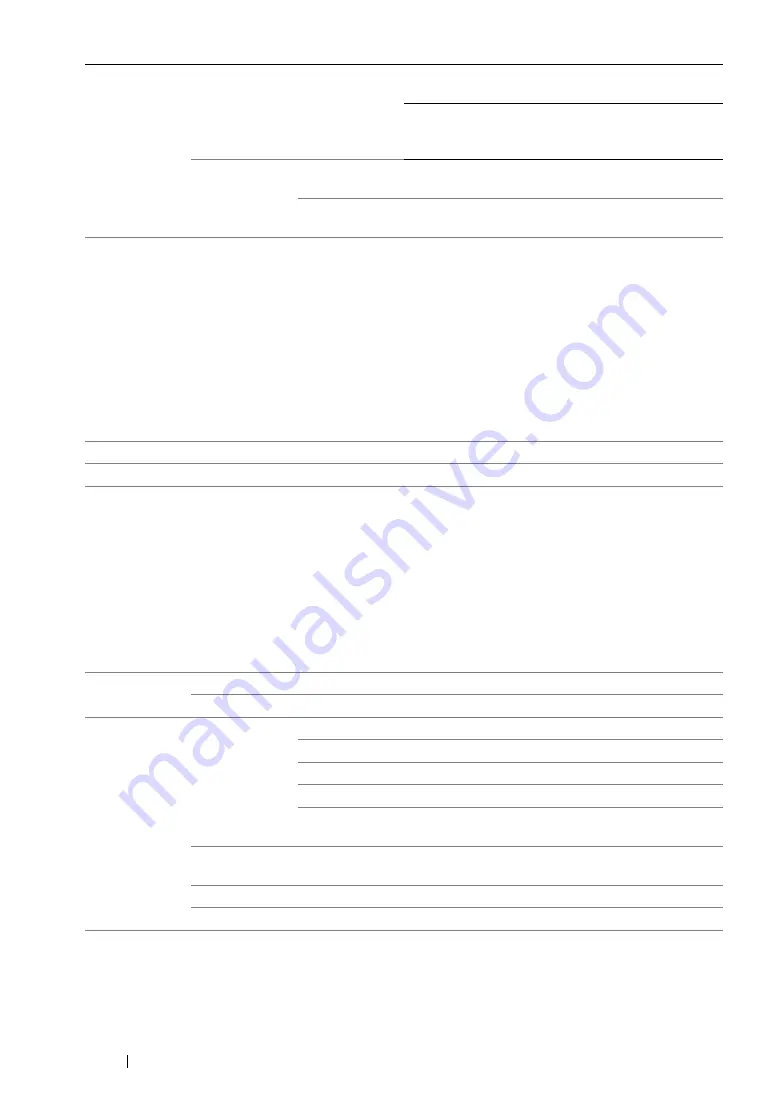
327
Using the Operator Panel Menus and Keypad
NOTE:
•
This item is displayed only when the printer is connected with a wireless network.
• Reset Wireless (DocuPrint CM205 fw Only)
Purpose:
To initialize wireless network settings. After executing this function and rebooting the printer, all
wireless network settings are reset to their factory default values.
Values:
NOTE:
•
This item is displayed only when the printer is connected with a wireless network.
• TCP/IP
Purpose:
To configure TCP/IP settings. The change becomes effective after the printer is turned off and then on.
Values:
NOTE:
•
To configure the IPv6 settings, use CentreWare Internet Services.
WPS
Push Button
Control
PBC Start
No
*
Disables the security method of
WPS-PBC.
Yes
Configures the wireless setting
with the security method of WPS-
PBC.
PIN Code
Start
Configuration
Configures the wireless setting using the PIN code
assigned automatically by the printer.
Print PIN Code
Prints the PIN code. Confirm it when you enter the
PIN code to your computer.
No*
Does not reset the wireless setting.
Yes
Resets the wireless setting.
IP Mode
Dual Stack*
Uses both IPv4 and IPv6 to set the IP address.
IPv4
Uses IPv4 to set the IP address.
IPv4
Get IP
Address
DHCP/AutoIP*
Automatically sets the IP address.
BOOTP
Uses BOOTP to set the IP address.
RARP
Uses RARP to set the IP address.
DHCP
Uses DHCP to set the IP address.
Panel
Enables the IP address entered on the operator
panel.
IP Address
Manually sets the IP address allocated to the
printer.
Subnet Mask
Manually sets the subnet mask.
Gateway Address
Manually sets the gateway address.
Summary of Contents for DocuPrint CM205 b
Page 1: ...User Guide DocuPrint CM205 f CM205 fw CM205 b ...
Page 9: ...Contents 8 ...
Page 31: ...Product Features 30 ...
Page 41: ...Specifications 40 ...
Page 57: ...Basic Operation 56 ...
Page 69: ...Printer Management Software 68 ...
Page 189: ...Printing Basics 188 ...
Page 217: ...Copying 216 ...
Page 259: ...Scanning 258 ...
Page 319: ...Faxing DocuPrint CM205 f CM205 fw Only 318 ...
Page 369: ...Using the Operator Panel Menus and Keypad 368 ...
Page 377: ...Troubleshooting 376 ...
Page 380: ...379 Troubleshooting 4 Lower the levers to their original position 5 Close the rear cover ...
Page 383: ...Troubleshooting 382 8 Close the rear cover ...
Page 439: ...Maintenance 438 5 Close the document cover ...
Page 467: ...Contacting Fuji Xerox 466 ...






























