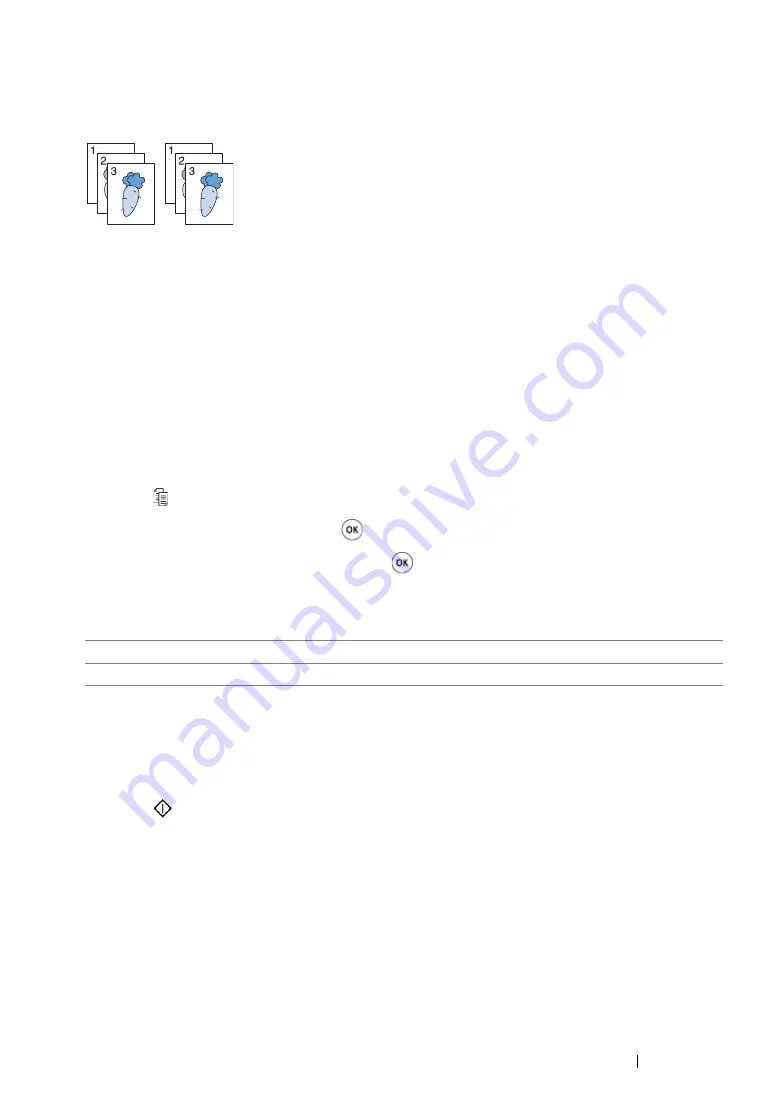
Copying
198
Collated
You can sort the copy output. For example, if you make two copies of three page documents, one
complete three page document will print followed by the second complete document.
NOTE:
•
Copying documents with a large amount of data may exhaust available memory. If a memory shortage occurs,
cancel the collating by turning
Collated
to
Uncollated
on the operator panel.
1
For the DocuPrint CM205 f/CM205 fw, load the document(s) face up with top edge in first into the
ADF or place a single document face down on the document glass, and close the document
cover.
For the DocuPrint CM205 b, place a single document face down on the document glass, and
close the document cover.
See also:
• "Making Copies From the ADF (DocuPrint CM205 f/CM205 fw Only)" on page 194
• "Making Copies From the Document Glass" on page 192
2
Press the (
Copy
) button.
3
Select
Collated
, and then press the
button.
4
Select the desired setting, and then press the
button.
NOTE:
•
Values marked by an asterisk (*) are the factory default menu settings.
5
If necessary, customize the copy settings including the number of copies, copy size, and image
quality.
See also:
• "Setting Copy Options" on page 195
6
Press the
(
Start
) button to begin copying.
Uncollated*
Does not sort the copy job.
Collated
Sorts the copy job.
Summary of Contents for DocuPrint CM205 b
Page 1: ...User Guide DocuPrint CM205 f CM205 fw CM205 b ...
Page 9: ...Contents 8 ...
Page 31: ...Product Features 30 ...
Page 41: ...Specifications 40 ...
Page 57: ...Basic Operation 56 ...
Page 69: ...Printer Management Software 68 ...
Page 189: ...Printing Basics 188 ...
Page 217: ...Copying 216 ...
Page 259: ...Scanning 258 ...
Page 319: ...Faxing DocuPrint CM205 f CM205 fw Only 318 ...
Page 369: ...Using the Operator Panel Menus and Keypad 368 ...
Page 377: ...Troubleshooting 376 ...
Page 380: ...379 Troubleshooting 4 Lower the levers to their original position 5 Close the rear cover ...
Page 383: ...Troubleshooting 382 8 Close the rear cover ...
Page 439: ...Maintenance 438 5 Close the document cover ...
Page 467: ...Contacting Fuji Xerox 466 ...






























