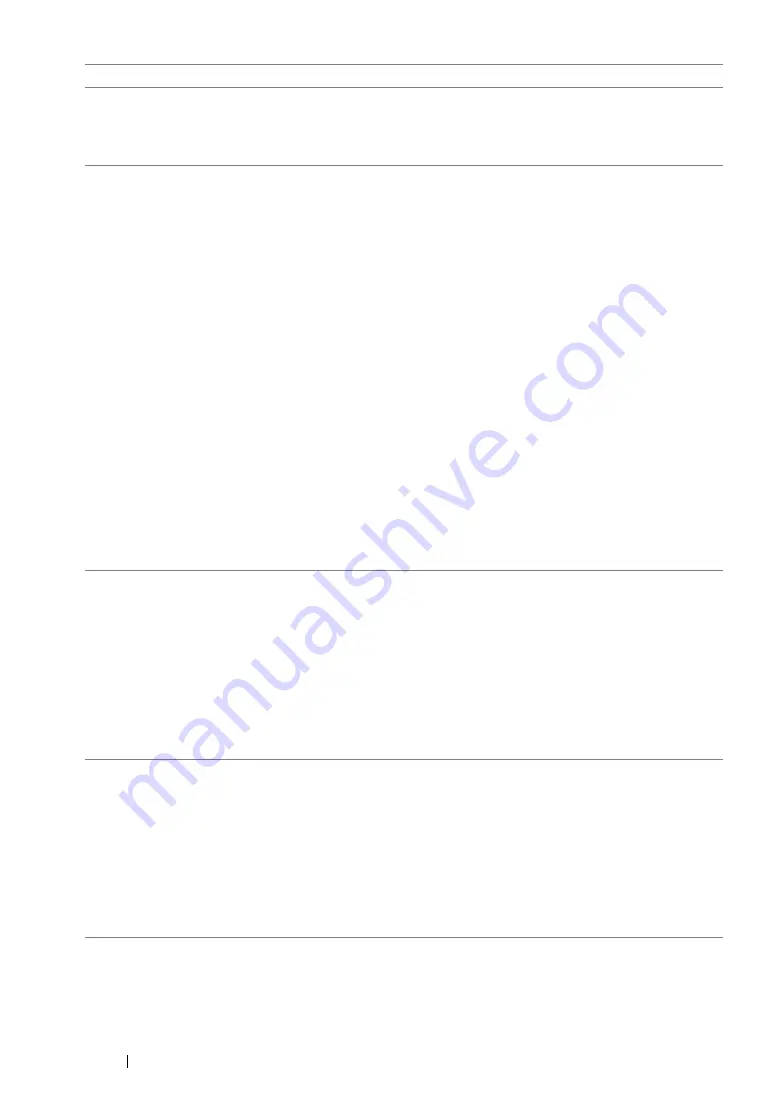
415
Troubleshooting
(DocuPrint CM205 f/CM205 fw
only)
Diagonal lines appear jagged
when scanned using the ADF.
If the document uses thick media, try scanning it from the document
glass.
(DocuPrint CM205 f/CM205 fw
only)
The printer does not properly
transfer scan data to a specified
destination via the Scan to E-Mail
or Scan to Network feature.
Check if the following settings have been set correctly on the
CentreWare Internet Services.
Scan to E-Mail
Check the following setting under
Address Book
Personal
Address
:
•
Address
Scan to Network
Check the following settings under
Address Book
Computer/Server Address Book
:
•
Name (Displayed on Printer)
•
Network Type
•
Host Address (IP Address or DNS Name)
•
Port Number
•
Login Name (if required by host)
•
Login Password
•
Name of Shared Directory
•
Subdirectory Path (optional)
Cannot scan using WIA on a
Windows Server
®
2003
computer.
Enable WIA on the computer.
To enable WIA:
1
Click
Start
, point to
Administrative Tools
, and then click
Services
.
2
Right-click
Windows Image Acquisition (WIA)
, and then click
Properties
to ensure that
Startup type
is set to
Manual
or
Automatic
.
3
Click
OK
.
4
Right-click
Windows Image Acquisition (WIA)
, and then click
Start
.
Cannot scan using TWAIN or
WIA on a Windows Server 2008
or Windows Server 2008 R2
computer.
Install the Desktop Experience feature on the computer.
To install Desktop Experience:
1
Click
Start
, point to
Administrative Tools
, and then click
Server
Manager
.
2
Under
Features Summary
, click
Add Features
.
3
Select the
Desktop Experience
check box.
4
If a window appears, follow the on-screen instructions.
5
Click
Next
, and then click
Install
.
6
Restart the computer.
Problem
Action
Summary of Contents for DocuPrint CM205 b
Page 1: ...User Guide DocuPrint CM205 f CM205 fw CM205 b ...
Page 9: ...Contents 8 ...
Page 31: ...Product Features 30 ...
Page 41: ...Specifications 40 ...
Page 57: ...Basic Operation 56 ...
Page 69: ...Printer Management Software 68 ...
Page 189: ...Printing Basics 188 ...
Page 217: ...Copying 216 ...
Page 259: ...Scanning 258 ...
Page 319: ...Faxing DocuPrint CM205 f CM205 fw Only 318 ...
Page 369: ...Using the Operator Panel Menus and Keypad 368 ...
Page 377: ...Troubleshooting 376 ...
Page 380: ...379 Troubleshooting 4 Lower the levers to their original position 5 Close the rear cover ...
Page 383: ...Troubleshooting 382 8 Close the rear cover ...
Page 439: ...Maintenance 438 5 Close the document cover ...
Page 467: ...Contacting Fuji Xerox 466 ...






























