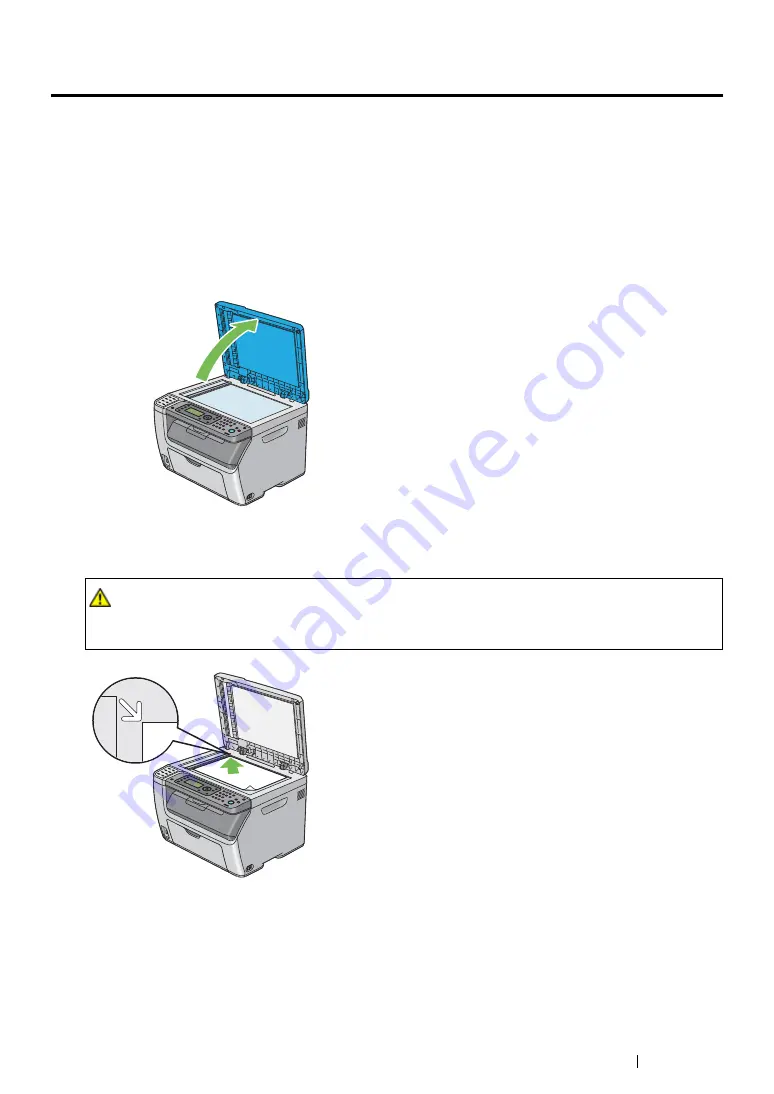
Copying
192
Making Copies From the Document Glass
NOTE:
•
A computer connection is not required for copying.
•
For the DocuPrint CM205 f/CM205 fw, ensure that no document is in the ADF. If any document is detected in
the ADF, it takes priority over the document on the document glass.
•
Contaminants on the document glass may cause black spots on the copy printout. For best results, clean the
document glass before use. For more information, see
"Cleaning the Scanner" on page 437
.
To make a copy from the document glass:
1
Open the document cover.
2
Place the document face down on the document glass and align it with the registration guide on
the top left corner of the document glass.
3
Close the document cover.
NOTE:
•
Leaving the document cover open while copying may affect the copy quality and increase the toner
consumption.
•
If you are copying a page from a book or magazine, lift the document cover until its hinges are caught by
the stopper, and then close the document cover. If the book or magazine is thicker than 20 mm, start
copying with the document cover open.
CAUTION:
•
Do not apply excessive force to hold thick document on the document glass. It may break the
glass and cause injuries.
Summary of Contents for DocuPrint CM205 b
Page 1: ...User Guide DocuPrint CM205 f CM205 fw CM205 b ...
Page 9: ...Contents 8 ...
Page 31: ...Product Features 30 ...
Page 41: ...Specifications 40 ...
Page 57: ...Basic Operation 56 ...
Page 69: ...Printer Management Software 68 ...
Page 189: ...Printing Basics 188 ...
Page 217: ...Copying 216 ...
Page 259: ...Scanning 258 ...
Page 319: ...Faxing DocuPrint CM205 f CM205 fw Only 318 ...
Page 369: ...Using the Operator Panel Menus and Keypad 368 ...
Page 377: ...Troubleshooting 376 ...
Page 380: ...379 Troubleshooting 4 Lower the levers to their original position 5 Close the rear cover ...
Page 383: ...Troubleshooting 382 8 Close the rear cover ...
Page 439: ...Maintenance 438 5 Close the document cover ...
Page 467: ...Contacting Fuji Xerox 466 ...






























