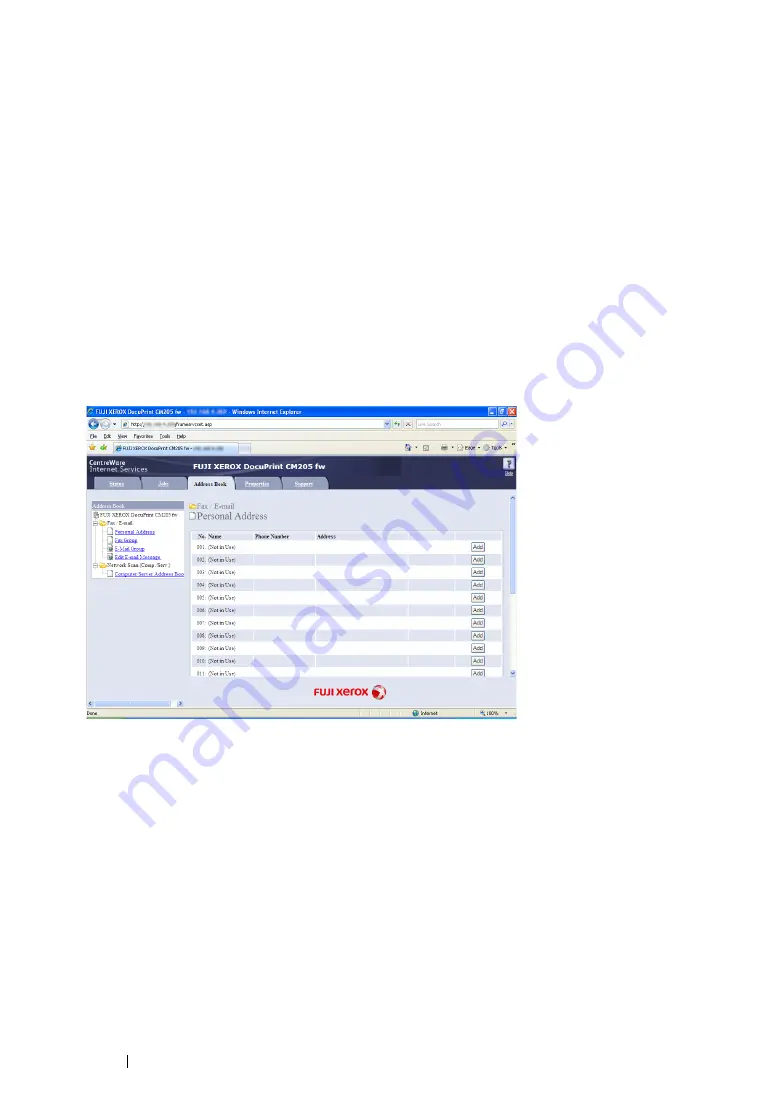
251
Scanning
Setting a Fax/E-mail Address Book
The following procedure uses Windows XP as an example.
1
Launch your web browser.
2
Enter the IP address of the printer in the address bar, and then press the
Enter
key.
The printer's web page appears.
NOTE:
•
For details on how to check the IP address of the printer, see
"Verifying the IP Settings" on page 82
.
3
Click the
Address Book
tab.
If user name and password are required, enter the correct user name and password.
NOTE:
•
The default User ID and password are
11111
and
x-admin
respectively.
4
Under
Fax / E-mail
, click
Personal Address
.
5
Select any unused number and click
Add
.
Summary of Contents for DocuPrint CM205 b
Page 1: ...User Guide DocuPrint CM205 f CM205 fw CM205 b ...
Page 9: ...Contents 8 ...
Page 31: ...Product Features 30 ...
Page 41: ...Specifications 40 ...
Page 57: ...Basic Operation 56 ...
Page 69: ...Printer Management Software 68 ...
Page 189: ...Printing Basics 188 ...
Page 217: ...Copying 216 ...
Page 259: ...Scanning 258 ...
Page 319: ...Faxing DocuPrint CM205 f CM205 fw Only 318 ...
Page 369: ...Using the Operator Panel Menus and Keypad 368 ...
Page 377: ...Troubleshooting 376 ...
Page 380: ...379 Troubleshooting 4 Lower the levers to their original position 5 Close the rear cover ...
Page 383: ...Troubleshooting 382 8 Close the rear cover ...
Page 439: ...Maintenance 438 5 Close the document cover ...
Page 467: ...Contacting Fuji Xerox 466 ...






























