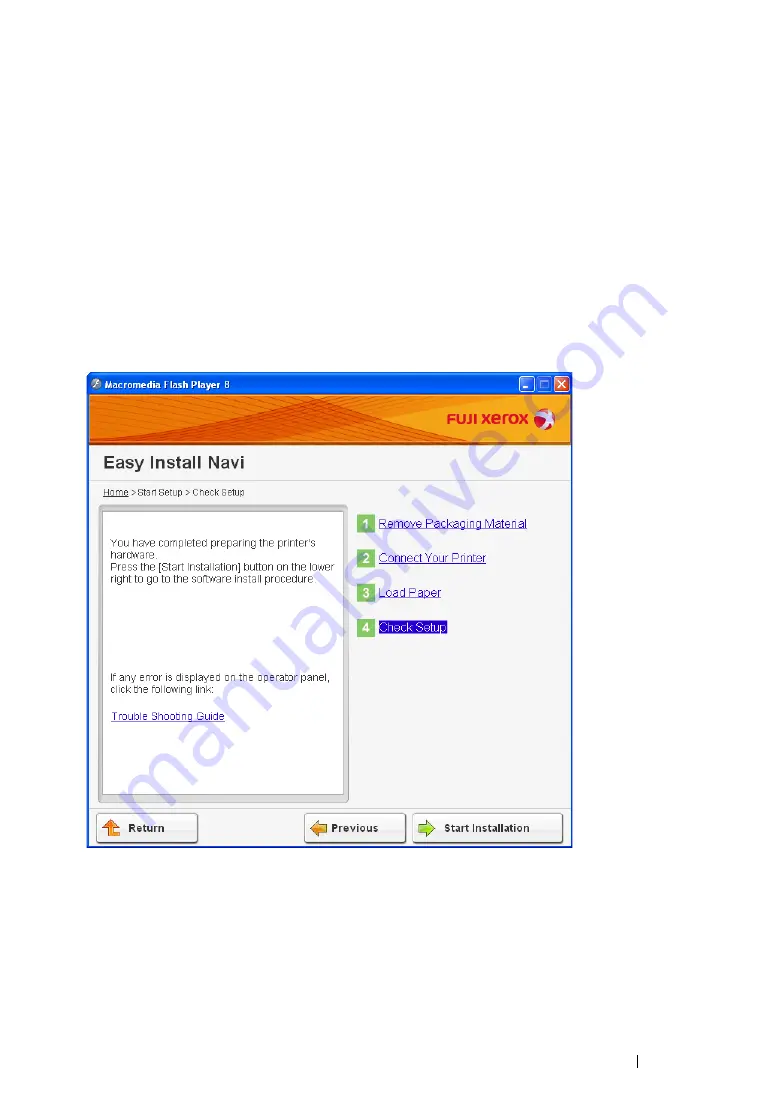
Printer Connection and Software Installation
104
13
Wait a few minutes until the printer restarts to establish the wireless network.
14
Click
Next
.
15
Follow the on-screen instructions until the "Check Setup" screen appears.
16
Print a System Settings page from the operator panel.
See
"Printing a System Settings Page" on page 181
17
Confirm that "Link Quality" is shown as "Good", "Acceptable" or "Low" on the report.
NOTE:
•
When "Link Quality" is "No Reception", check if the wireless settings are correctly configured. To
reconfigure the wireless settings, click
Return
.
18
Confirm there are no errors displayed on the LCD panel, and then click
Start Installation
.
If you see any errors, click
Trouble Shooting Guide
and follow the instruction.
19
If you agree to the terms of the
License Agreement
, click
I accept the terms of the license
agreement
to continue the installation process, and then click
Next
.
20
Check if the printer to be installed is listed in the "Select Printer" screen, and then click
Next
.
NOTE:
•
If the printer to be installed is not listed in the "Select Printer" screen, try the following steps:
-
Click
Refresh
to update the information.
-
Click
Add Printer
, and then enter the details of the printer manually.
Summary of Contents for DocuPrint CM205 b
Page 1: ...User Guide DocuPrint CM205 f CM205 fw CM205 b ...
Page 9: ...Contents 8 ...
Page 31: ...Product Features 30 ...
Page 41: ...Specifications 40 ...
Page 57: ...Basic Operation 56 ...
Page 69: ...Printer Management Software 68 ...
Page 189: ...Printing Basics 188 ...
Page 217: ...Copying 216 ...
Page 259: ...Scanning 258 ...
Page 319: ...Faxing DocuPrint CM205 f CM205 fw Only 318 ...
Page 369: ...Using the Operator Panel Menus and Keypad 368 ...
Page 377: ...Troubleshooting 376 ...
Page 380: ...379 Troubleshooting 4 Lower the levers to their original position 5 Close the rear cover ...
Page 383: ...Troubleshooting 382 8 Close the rear cover ...
Page 439: ...Maintenance 438 5 Close the document cover ...
Page 467: ...Contacting Fuji Xerox 466 ...






























