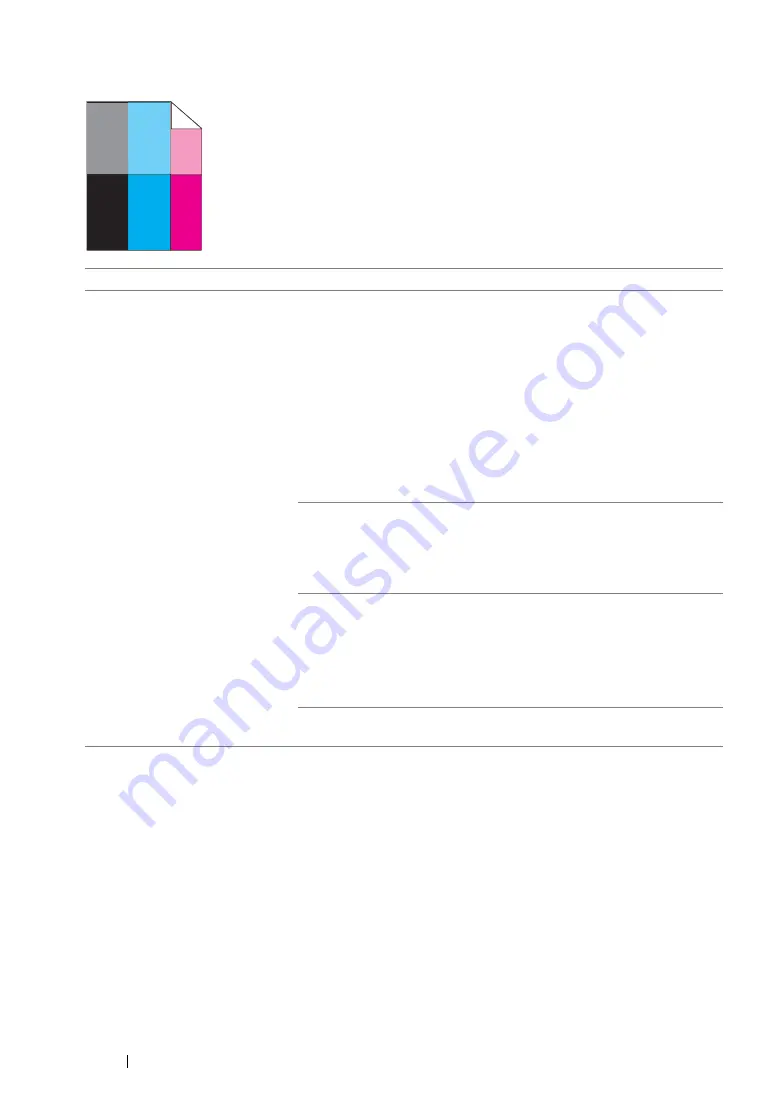
397
Troubleshooting
Ghosting
NOTE:
•
If the problem continues even though you have taken suggested actions described above, contact the Fuji
Xerox local representative office or an authorised dealer.
Problem
Action
The printed result has ghosting.
Adjust the transfer bias.
1
Launch the Printer Setting Utility, and click
Chart Print
on the
Diagnosis
tab.
2
Click the
Ghost Configuration Chart
button.
The Ghost Configuration Chart is printed.
3
Click
BTR Refresh Mode
on the
Printer Maintenance
tab.
4
Select the check box next to
On
, and then click the
Apply New
Settings
button.
5
Click
Chart Print
on the
Diagnosis
tab.
6
Click the
Ghost Configuration Chart
button.
The Ghost Configuration Chart is printed.
The print media surface may be uneven. Try changing the
Paper
Type
setting in the print driver. For example, change Plain to
Lightweight Cardstock.
1
On the
Paper/Output
tab in
Printing Preferences
of the print
driver, change the
Paper Type
setting.
Adjust the temperature of the fusing unit.
1
Launch the Printer Setting Utility, and click
Adjust Fusing Unit
on
the
Printer Maintenance
tab.
2
Adjust the fixing temperature by turning up the value for your
printing media.
3
Click the
Apply New Settings
button.
If you use non-recommended print media, use the print media
recommended for the printer.
Summary of Contents for DocuPrint CM205 b
Page 1: ...User Guide DocuPrint CM205 f CM205 fw CM205 b ...
Page 9: ...Contents 8 ...
Page 31: ...Product Features 30 ...
Page 41: ...Specifications 40 ...
Page 57: ...Basic Operation 56 ...
Page 69: ...Printer Management Software 68 ...
Page 189: ...Printing Basics 188 ...
Page 217: ...Copying 216 ...
Page 259: ...Scanning 258 ...
Page 319: ...Faxing DocuPrint CM205 f CM205 fw Only 318 ...
Page 369: ...Using the Operator Panel Menus and Keypad 368 ...
Page 377: ...Troubleshooting 376 ...
Page 380: ...379 Troubleshooting 4 Lower the levers to their original position 5 Close the rear cover ...
Page 383: ...Troubleshooting 382 8 Close the rear cover ...
Page 439: ...Maintenance 438 5 Close the document cover ...
Page 467: ...Contacting Fuji Xerox 466 ...






























