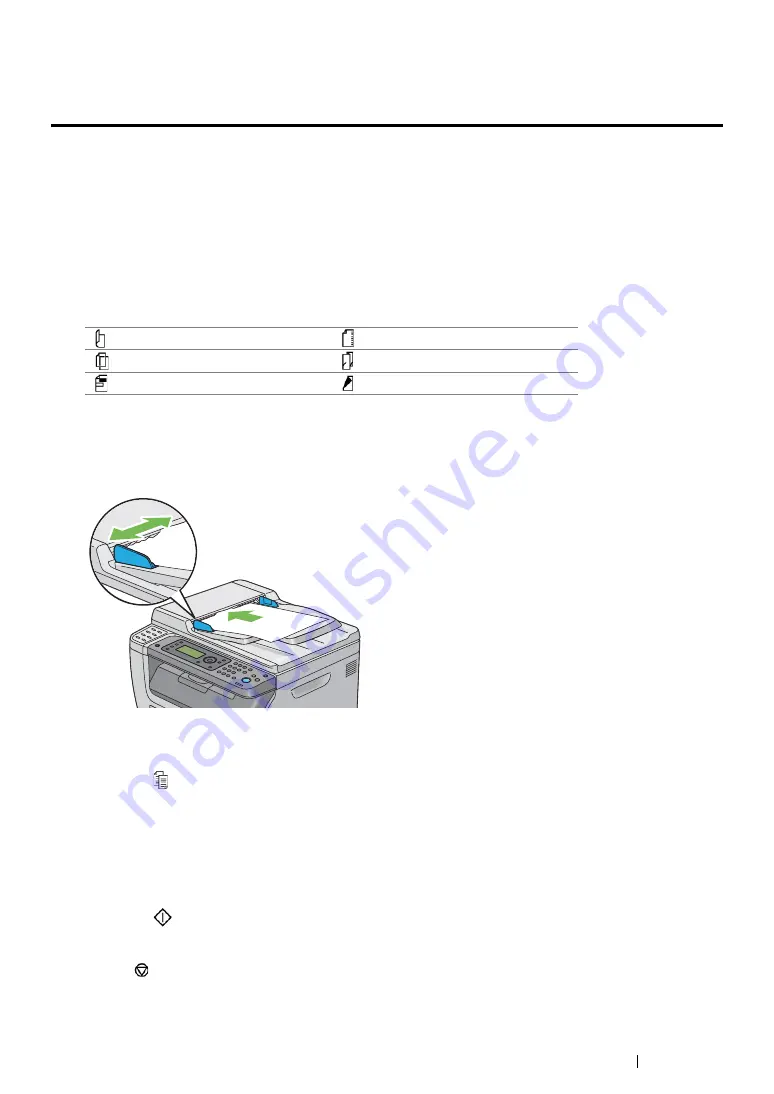
Copying
194
Making Copies From the ADF (DocuPrint CM205
f/CM205 fw Only)
IMPORTANT:
•
Do not load more than 15 sheets into the ADF or allow more than 15 sheets to be fed to the document output
tray. The document output tray should be emptied before it exceeds 15 sheets or your original documents may
be damaged.
NOTE:
•
To get the best scan quality, especially for color or gray scale images, use the document glass instead of the
ADF.
•
A computer connection is not required for copying.
•
You cannot load the following documents in the ADF. Be sure to place them on the document glass.
To make copy from the ADF:
1
Load up to 15 sheets of 64 gsm documents face up on the ADF with top edge of the documents
in first. Then adjust the document guides to the correct document size.
NOTE:
•
Ensure that you use the document guides before copying a legal-size document.
2
Press the (
Copy
) button.
3
Customize the copy settings including the number of copies, copy size, and image quality.
See also:
• "Setting Copy Options" on page 195
To clear the settings, use the
CA
(
Clear All
) button.
4
Press the
(
Start
) button to begin copying.
NOTE:
•
Press the
(
Stop
) button to cancel a copy job at any time while scanning a document.
Curled originals
Pre-punched paper
Lightweight originals
Folded, creased or torn originals
Cut and paste originals
Carbon paper
Summary of Contents for DocuPrint CM205 b
Page 1: ...User Guide DocuPrint CM205 f CM205 fw CM205 b ...
Page 9: ...Contents 8 ...
Page 31: ...Product Features 30 ...
Page 41: ...Specifications 40 ...
Page 57: ...Basic Operation 56 ...
Page 69: ...Printer Management Software 68 ...
Page 189: ...Printing Basics 188 ...
Page 217: ...Copying 216 ...
Page 259: ...Scanning 258 ...
Page 319: ...Faxing DocuPrint CM205 f CM205 fw Only 318 ...
Page 369: ...Using the Operator Panel Menus and Keypad 368 ...
Page 377: ...Troubleshooting 376 ...
Page 380: ...379 Troubleshooting 4 Lower the levers to their original position 5 Close the rear cover ...
Page 383: ...Troubleshooting 382 8 Close the rear cover ...
Page 439: ...Maintenance 438 5 Close the document cover ...
Page 467: ...Contacting Fuji Xerox 466 ...






























