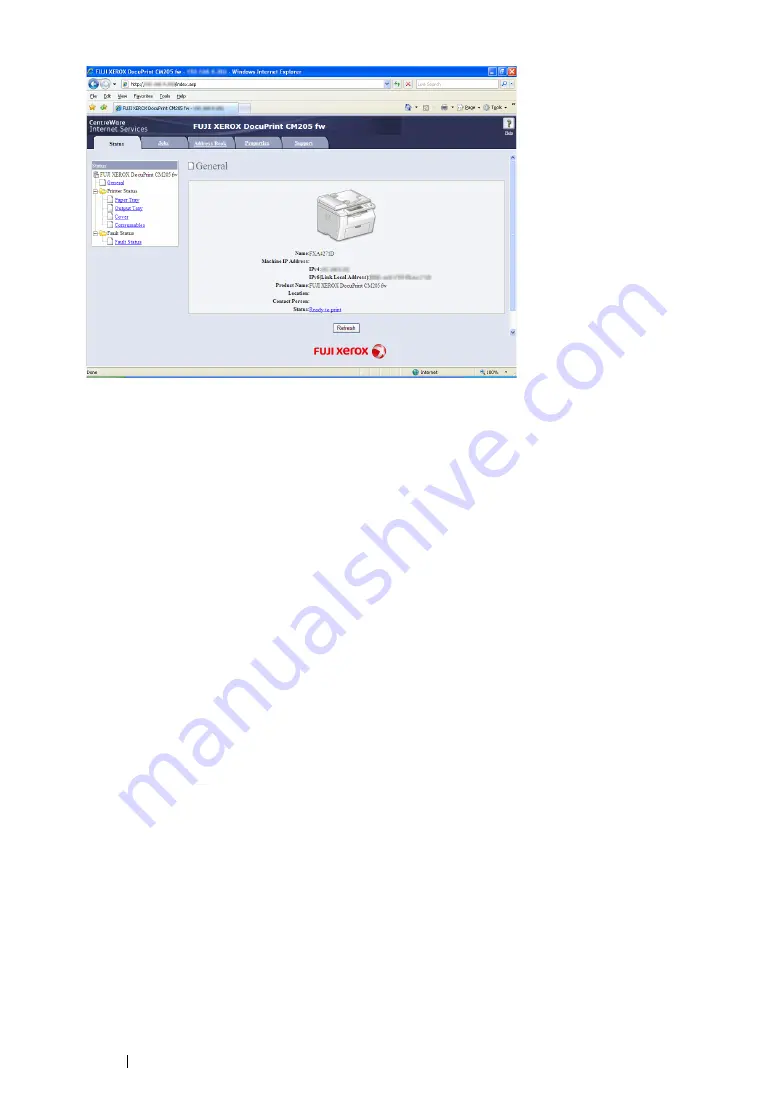
115
Printer Connection and Software Installation
6
Create wireless setting of the printer on CentreWare Internet Services.
7
Reboot the printer.
8
Restore the wireless settings on your computer.
NOTE:
•
If the operating system on your computer provides a wireless configuration software, use it to change the
wireless settings. See the instructions below.
For Windows XP and Windows Server 2003:
a
Select
Network Connections
from
Control Panel
.
b
Right-click
Wireless Network Connection
and select
Properties
.
c
Select
Wireless Networks
tab.
d
Ensure that the check box for
Use Windows to configure my wireless network settings
is
selected.
e
Click
Advanced
.
f
You can either set the printer to the ad-hoc mode or the infrastructure mode.
•
For Ad hoc mode:
Select
Computer-to-computer (ad hoc) networks only
and close the dialog box.
•
For Infrastructure mode:
Select
Access point (Infrastructure) networks only
and close the dialog box.
g
Click
Add
to display
Wireless network properties
.
h
Enter the setting that you will send to the printer and click
OK
.
i
Click
Move up
to move the setting to the top of the list.
j
Click
OK
to close the
Wireless Network Connection Properties
dialog box.
For Windows Vista:
a
Display
Control Panel
.
b
Select
Network and Internet
.
c
Select
Network and Sharing Center
.
Summary of Contents for DocuPrint CM205 b
Page 1: ...User Guide DocuPrint CM205 f CM205 fw CM205 b ...
Page 9: ...Contents 8 ...
Page 31: ...Product Features 30 ...
Page 41: ...Specifications 40 ...
Page 57: ...Basic Operation 56 ...
Page 69: ...Printer Management Software 68 ...
Page 189: ...Printing Basics 188 ...
Page 217: ...Copying 216 ...
Page 259: ...Scanning 258 ...
Page 319: ...Faxing DocuPrint CM205 f CM205 fw Only 318 ...
Page 369: ...Using the Operator Panel Menus and Keypad 368 ...
Page 377: ...Troubleshooting 376 ...
Page 380: ...379 Troubleshooting 4 Lower the levers to their original position 5 Close the rear cover ...
Page 383: ...Troubleshooting 382 8 Close the rear cover ...
Page 439: ...Maintenance 438 5 Close the document cover ...
Page 467: ...Contacting Fuji Xerox 466 ...






























