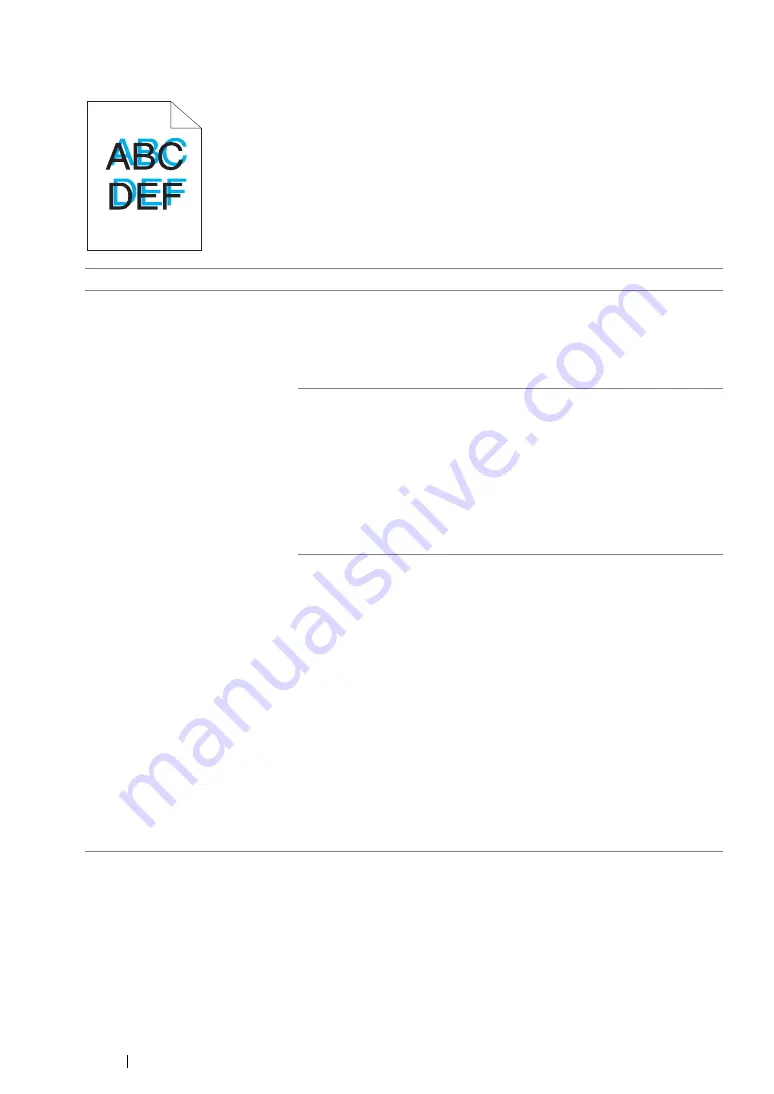
403
Troubleshooting
Color Registration Is out of Alignment
NOTE:
•
If the problem continues even though you have taken suggested actions described above, contact the Fuji
Xerox local representative office or an authorised dealer.
Problem
Action
Color registration is out of
alignment.
Execute auto color registration adjustment.
1
Launch the Printer Setting Utility, and click
Registration
Adjustment
on the
Printer Maintenance
tab.
2
Deselect the check box next to
On
.
3
Click the
Start
button next to
Auto Correct
.
Clean the CTD sensor.
1
Clean the CTD sensor.
2
Launch the Printer Setting Utility, and click
Registration
Adjustment
on the
Printer Maintenance
tab.
3
Deselect the check box next to
On
.
4
Click the
Start
button next to
Auto Correct
.
See also:
• "Cleaning the Color Toner Density (CTD) Sensor" on page 443
Print the color registration chart and manually correct the color
registration.
1
Launch the Printer Setting Utility, and click
Registration
Adjustment
on the
Printer Maintenance
tab.
2
Deselect the check box next to
On
.
3
Click the
Start
button next to
Print Color Regi Chart
.
The color registration chart is printed.
4
Check the values with the straight lines on the chart.
5
Select the value for each color on the Printer Setting Utility.
6
Click the
Apply New Settings
button.
7
Click the
Start
button next to
Print Color Regi Chart
to print the
color registration chart again.
8
Adjust till all straight lines are at the value of 0.
See also:
Summary of Contents for DocuPrint CM205 b
Page 1: ...User Guide DocuPrint CM205 f CM205 fw CM205 b ...
Page 9: ...Contents 8 ...
Page 31: ...Product Features 30 ...
Page 41: ...Specifications 40 ...
Page 57: ...Basic Operation 56 ...
Page 69: ...Printer Management Software 68 ...
Page 189: ...Printing Basics 188 ...
Page 217: ...Copying 216 ...
Page 259: ...Scanning 258 ...
Page 319: ...Faxing DocuPrint CM205 f CM205 fw Only 318 ...
Page 369: ...Using the Operator Panel Menus and Keypad 368 ...
Page 377: ...Troubleshooting 376 ...
Page 380: ...379 Troubleshooting 4 Lower the levers to their original position 5 Close the rear cover ...
Page 383: ...Troubleshooting 382 8 Close the rear cover ...
Page 439: ...Maintenance 438 5 Close the document cover ...
Page 467: ...Contacting Fuji Xerox 466 ...






























