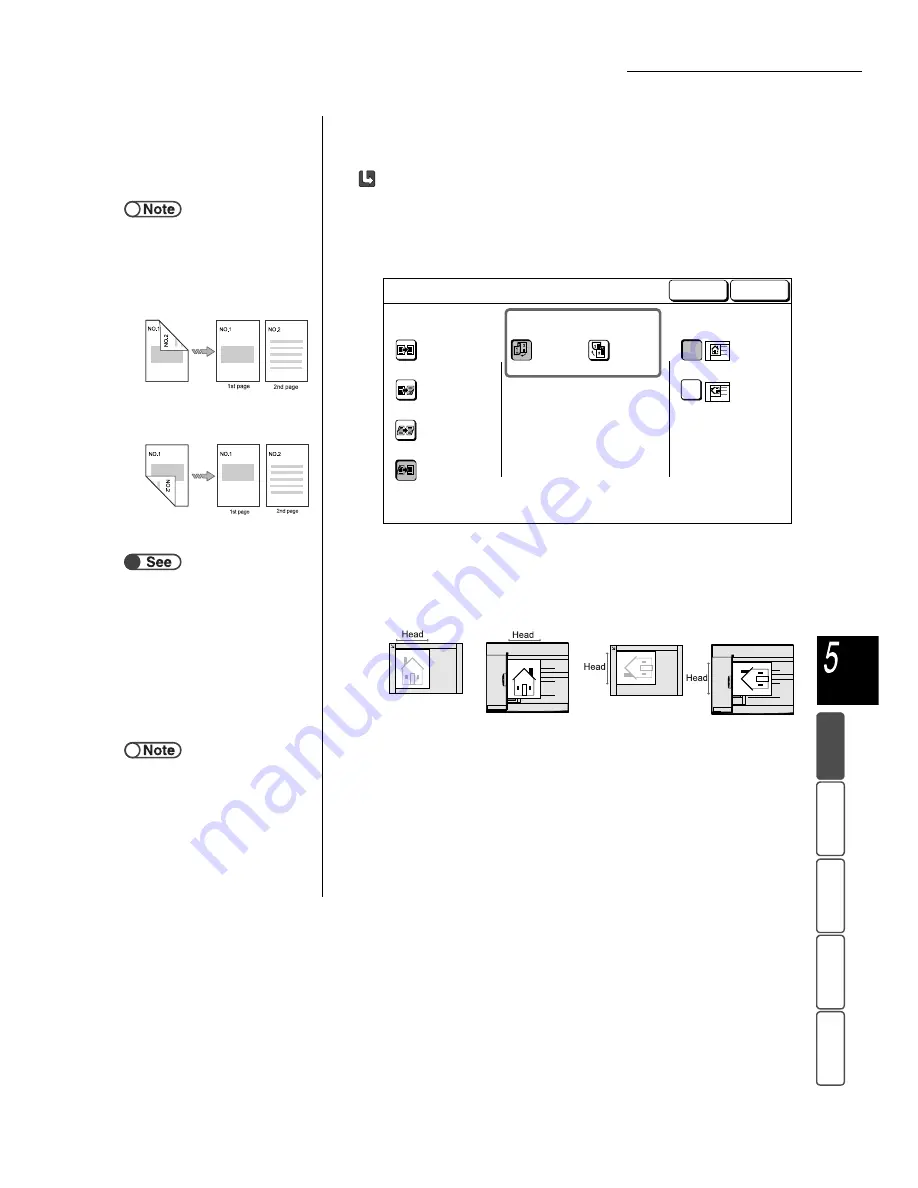
5.1 1-Sided/2-Sided Copying
71
M
a
k
ing Cop
ies
Add
e
d
Fe
a
ture
s
Ba
si
c
F
e
at
u
res
Ima
g
e Qu
a
lit
y
Ou
tput For
ma
t
St
ore
d
Job Temp
la
tes
When More is selected:
(1)Select 1 -> 1 Sided or 2 -> 1 Sided.
(2)When 2 -> 1 Sided is selected, specify Originals.
When 1 -> 1 Sided is selected, proceed to Step (3).
(3)Check Original Orientation.
Confirm the documents are loaded in the direction as specified in Original
Orientation.
(4)Select Save to specify settings for other features if
necessary.
3
Using the keypad, enter the number of copies desired and
then press Start on the control panel.
Copies will be made.
●
●
When 2 -> 1 Sided is selected,
specify in Originals, how the two
sides of the 2-sided document are
printed.
• Select Head to Head for
documents with both sides printed
in the same direction.
• Select Head to Toe for documents
with the two sides printed in
opposite direction.
1 -> 1 Sided
1 -> 2 Sided
2 -> 2 Sided
2 -> 1 Sided
Original Orientation
Head to Top
Head to Left
Head to
Toe
Head to
Head
Originals
Cancel
2-Sided
Save
“5.14 Specifying Image Orientation”
●
Head to Top:
●
Head to Left:
●
To cancel any setting, select Cancel.






























