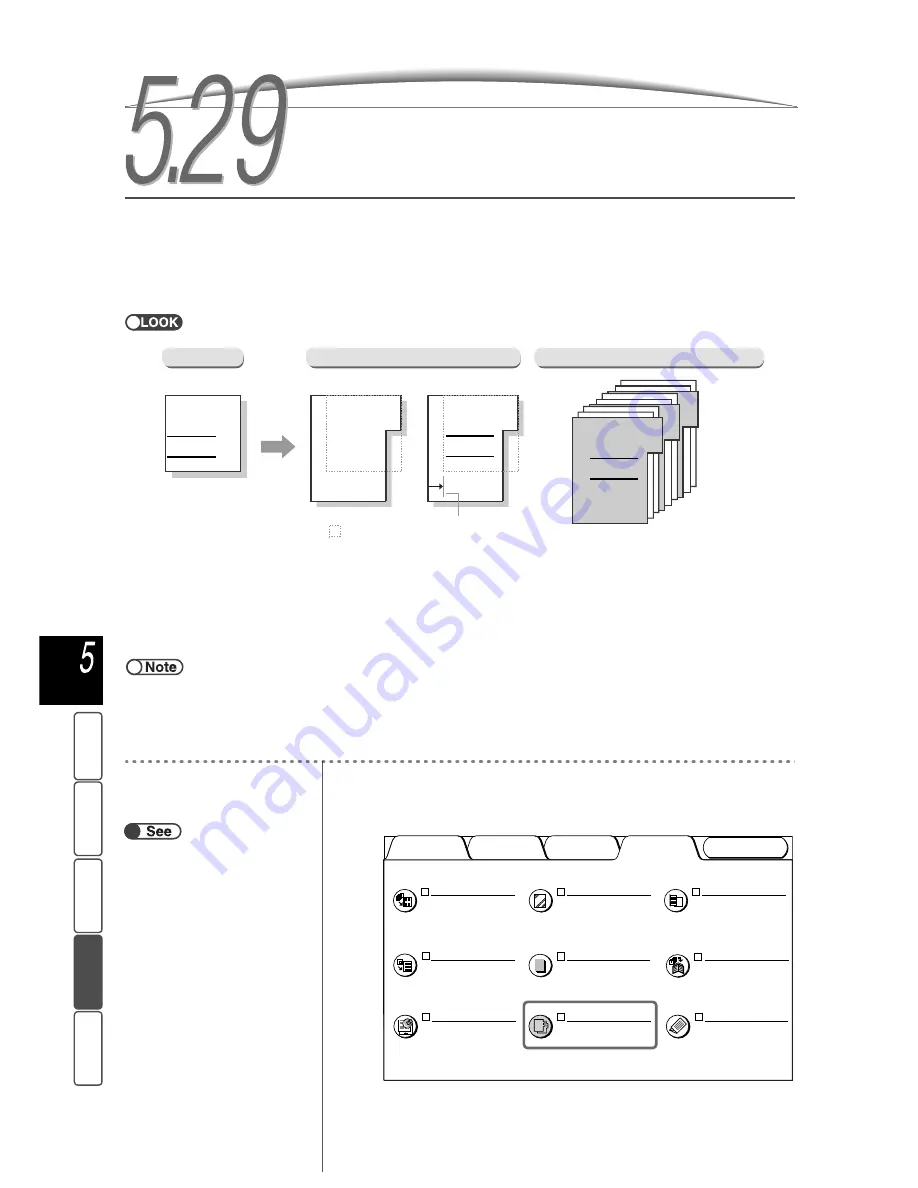
164
M
a
k
ing Cop
ies
Ba
si
c
F
e
at
u
res
Ou
tput For
ma
t
Add
e
d
Fe
a
ture
s
Ima
g
e Qu
a
lit
y
St
ore
d
Job Temp
la
tes
5.29
Copying on Tab Paper
You can copy images from a document onto tab paper by specifying the copied position within a range of 1-15
mm so that the image would be copied onto the tab.
These copied papers can be loaded in Tray 7 and used as covers or separators.
Available tab paper sizes are A4 portrait and 8.5×11" portrait.
●
Be sure to use the tab paper recommended by Fuji Xerox. Otherwise, a paper jam or failure may result.
Copy to Tab
The image is copied only onto the tab of the tab paper. You can specify the position to shift within a range of
1 to 15 mm.
Shift All
The entire page is copied onto the tab paper. You can specify the position to shift within a range of 1 to 15
mm.
●
The factory setting for the margin shift is 13 mm.
●
Tab Copying cannot be selected with Margin Shift, Edge Erase, Binding Erase, Multiple Up, Repeat Image, Booklet Creation,
Annotation, Bound Originals, Book Duplex, or 2 Sided Copying features.
●
It is recommended that 100% for Reduce/Enlarge is set to copy onto the correct position.
●
You can select only the left position for stapling/punching on tab papers.
Procedure
1
Select Tab Copying on the Output Format screen.
The Tab Copying screen appears.
Tab Copying
Document
Copy
Report
Report
Report
Report
Report
: Original size
Copy to Tab
Shift All
Range of shifting
the image (1-15 mm)
Report
Report
Report
Report
Using copies as covers or separators
A
B
“3.2 Loading Documents”
Image Quality
Added
Features
Basic
Features
Output Format
Covers
No Covers
Multiple Up
1 Up
Transp. Separators
Off
Output Orientation
Auto
Booklet Creation
Off
Repeat Image
Off
Annotation
Off
Stored
Job Templates
Tab Copying
Off
Folding
Off
















































