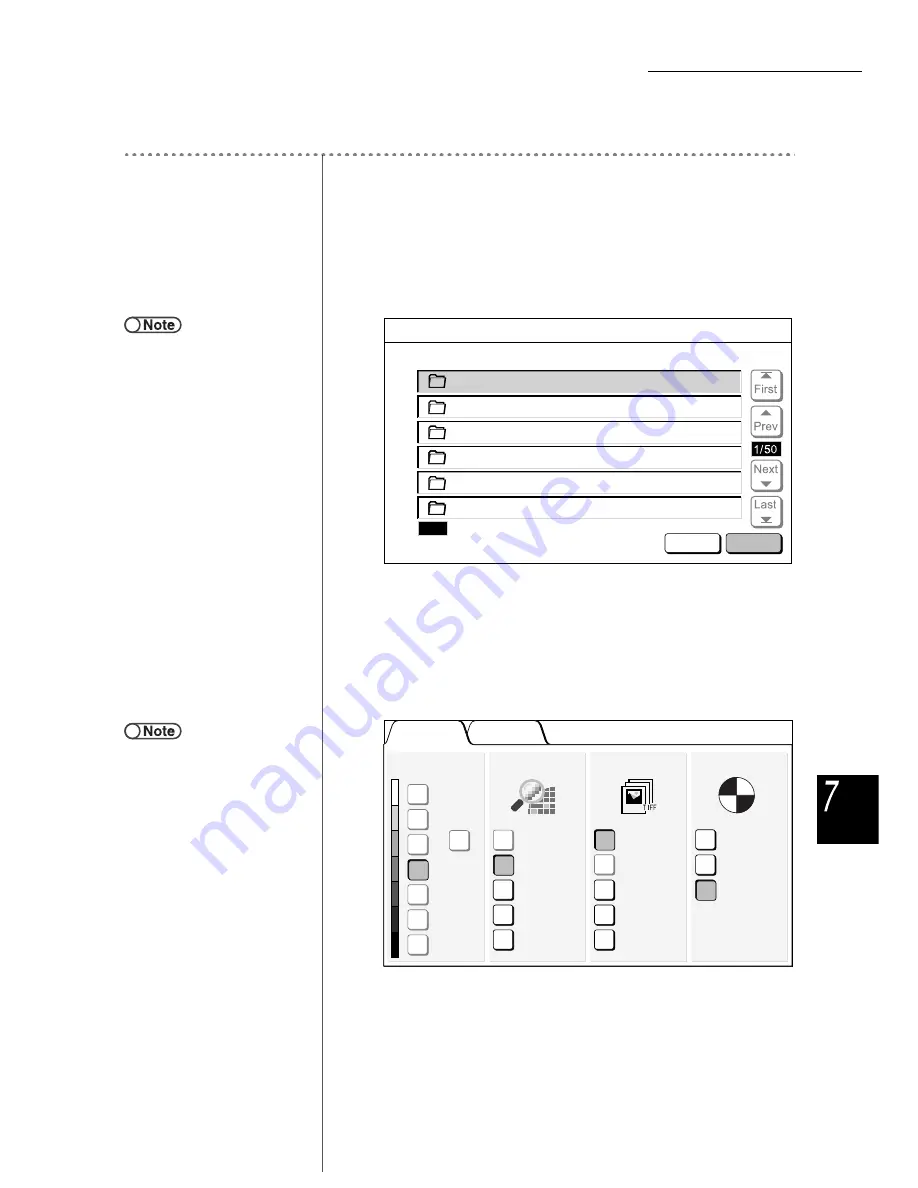
7.3 Scanning Documents
267
Sc
anni
ng
Procedure
1
Select Scan mode.
The Mailbox List (Scan File) screen is displayed.
2
Select the Mailbox where you want to save the file, then select
Select Mailbox.
The Scan screen is displayed.
3
Load the documents.
4
Specify Density, Scan Resolution, File Format, and Color
Gradation.
●
When the Mailbox name is not set,
“Not registered” is displayed for
Mailbox Name. For details, refer to
“7.2.2 Setting the Mailbox Name”
●
If you want to select a different
Mailbox after selecting Select
Mailbox, selecting Scan again
returns display to the Mailbox list on
the Mailbox List (Scan File) screen.
Mailbox List (Scan File)
2
3
4
5
6
0
1
Photo
3
Auto Send(FTP)
Photo2
5
Auto Send(E-mail)
Mailbox Name
No. of Files
Select
Mailbox
Check Files
Illust
0
(No Name)
0
(No Name)
0
(No Name)
0
Search Mailbox Number
●
If you set the selected mailbox to
convert the scanned data to a
DocuWorks file and to send the
DocuWorks file automatically, PDF
cannot be selected for File Format.
Refer to “7.2 Mailbox Settings” for
setting the mailbox.
Others
Basic
Features
400dpi
300dpi
200dpi
Multi-page
TIFF
Black
Grayscale
Full Color
Color Gradation
File Format
Scan Resolution
Lighter/Darker
Multi-page
TIFF (JPEG)
Normal
Lightest
Darkest
Auto
Multi-page
TIFF (G3MH)
100dpi
600dpi
Single page
TIFF
More






























