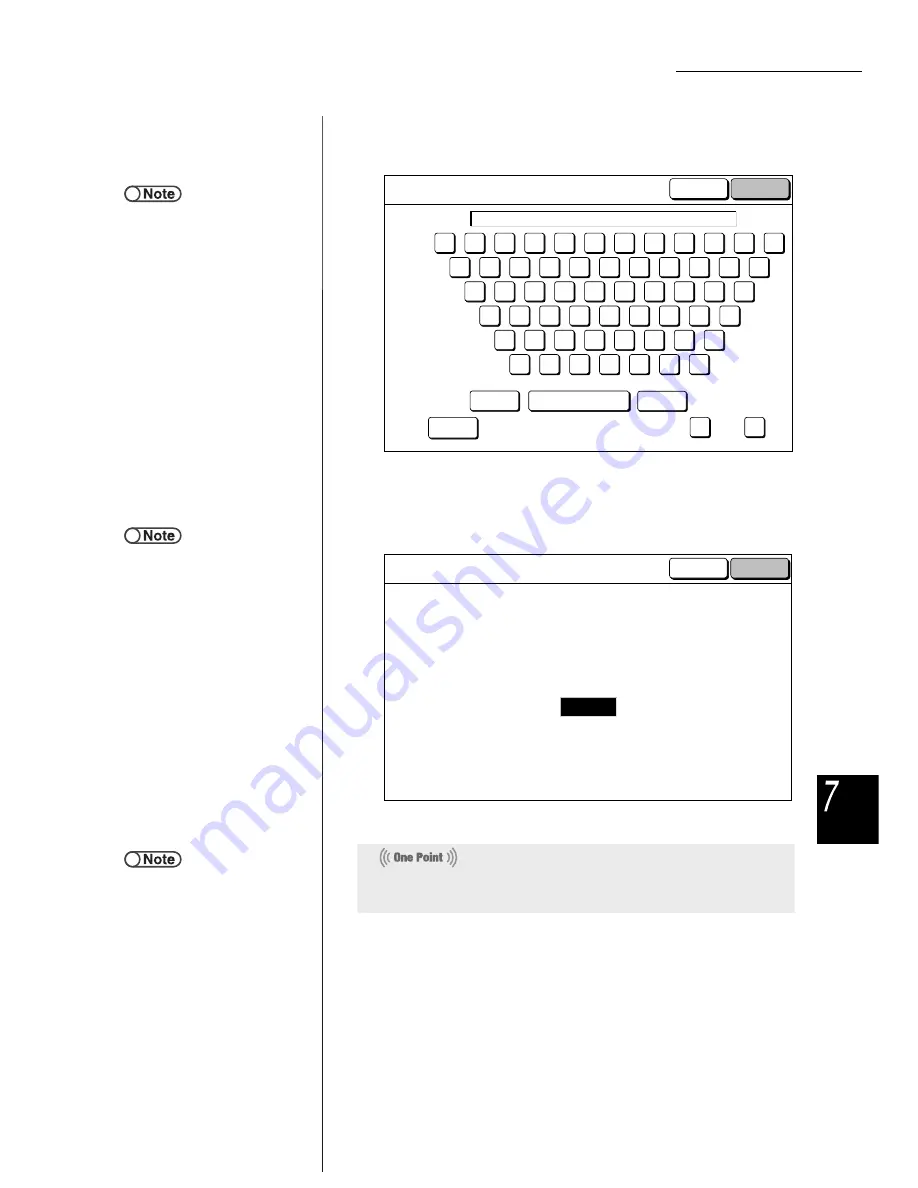
7.2 Mailbox Settings
257
Sc
anni
ng
(3)Enter comments and select Save.
The display returns to the Create/Change Mailbox screen.
(4)Set the maximum size of the file that the machine can
automatically send as an E-mail.
Use the keypad on the control panel and select Save.
The display returns to the Create/Change Mailbox screen.
(5)Proceed to Step 7.
●
Up to 60 characters can be entered.
Save
<-
->
Space
Backspace
Uppercase
Clear
Cancel
E-mail Comment:
Enter an e-mail comment of maximum 60 characters.
Taro [email protected]
1
a
k
u
!
0
j
=
2
b
l
v
_
3
c
m
w
'
4
d
n
x
5
e
o
y
)
6
f
p
.
z
7
g
q
(
{
}
8
h
r
+
[
]
9
i
s
t
-
`
^
%
#
@
,
&
$
●
The factory setting is 1.0MB.
Maximum E-mail Size
Save
Cancel
Sets the maximum size of the file that the machine
can automatically send as an E-mail attachment.
Use the Numeric Keypad to enter the value.
1.0
(0.1 - 2.0)
MB
●
If only the URL is transmitted, the
original file remains in the mailbox. If
conversion to DocuWorks
documents is set for the mailbox, the
converted file remains in the
mailbox. In this case, you should
access the file from the client
computer as the DocuWorks file
cannot be checked on the screen of
this machine.
If the file cannot be transmitted because of the file size beyond the limit,
only the e-mail with the URL where the file is stored can be transmitted.






























