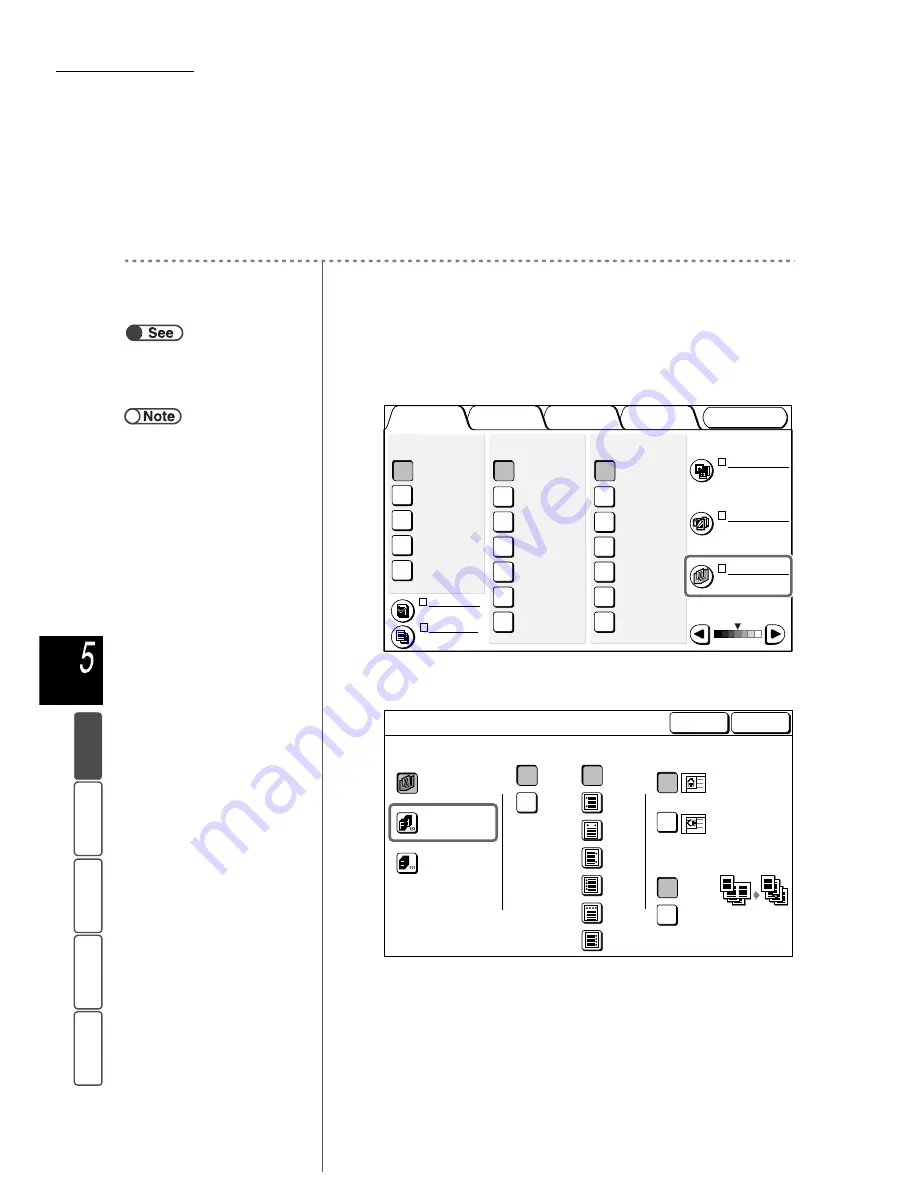
5.5 Stapling
92
M
a
k
ing Cop
ies
Add
e
d
Fe
a
ture
s
Ba
si
c
F
e
at
u
res
Ima
g
e Qu
a
lit
y
Ou
tput For
ma
t
St
ore
d
JO
b Te
mpl
a
tes
●
When tray 7 is selected in the copy settings, staple positions are limited as follows. This limitation can be changed by means of
a customer engineer setting. Contact our Customer Support Center for details.
• When Head to Top is selected for document orientation: The left side (Top Left
×
1 or Left
×
2)
• When Head to Left is selected for document orientation: The top side (Top Left
×
1 or Top
×
2)
●
The Transparency option cannot be selected together with Repeat Image.
●
If you are stapling Z-folded copies, the number of sheets that can be stapled is reduced.
Procedure
1
Load the documents.
2
From Finishing, select how the copies are to be sorted.
3
Select Collated/Stapled/Punched.
“3.2 Loading Documents”
●
When loading mixed-size
documents, align the Y-direction
edges of the documents.
Output Format
Image Quality
Added
Features
Basic
Features
Doc.>50
Sample Set
More...
2 -> 1 Sided
(Head to Head)
2 -> 2 Sided
(Head to Head)
1 -> 2 Sided
(Head to Head)
1 -> 1 Sided
2 Sided
More...
141%
A4->A3,B5->B4
86%
A3->B4,A4->B5
81%
B4->A4,B5->A5
70%
A3->A4,B4->B5
Auto %
100%
Reduce/Enlarge
Auto
Tray 6 (HCF)
A4 P
Tray 5 (Bypass)
A4 P
Tray 4
A3
Tray 3
B4
Tray 2
A4
Tray 1
A4 P
Paper Supply
Original Type
Mixed Size
Originals
Finishing
Stored
Job Templates
Lighter/Darker
Text
(Normal Text)
Off
Auto
Off
Off
Original Orientation
Head to Top
Head to Left
Large Output
Auto
Collated
Stapled/Punched
Uncollated
Off
Off
On
Z Fold
Off
On
Left
2 Holes
Top
2 Holes
Right
2 Holes
Punching
Left
4 Holes
Top
4 Holes
Right
4 Holes
Large paper is
folded to align
with paper
edges.
Cancel
Finishing
Save
















































