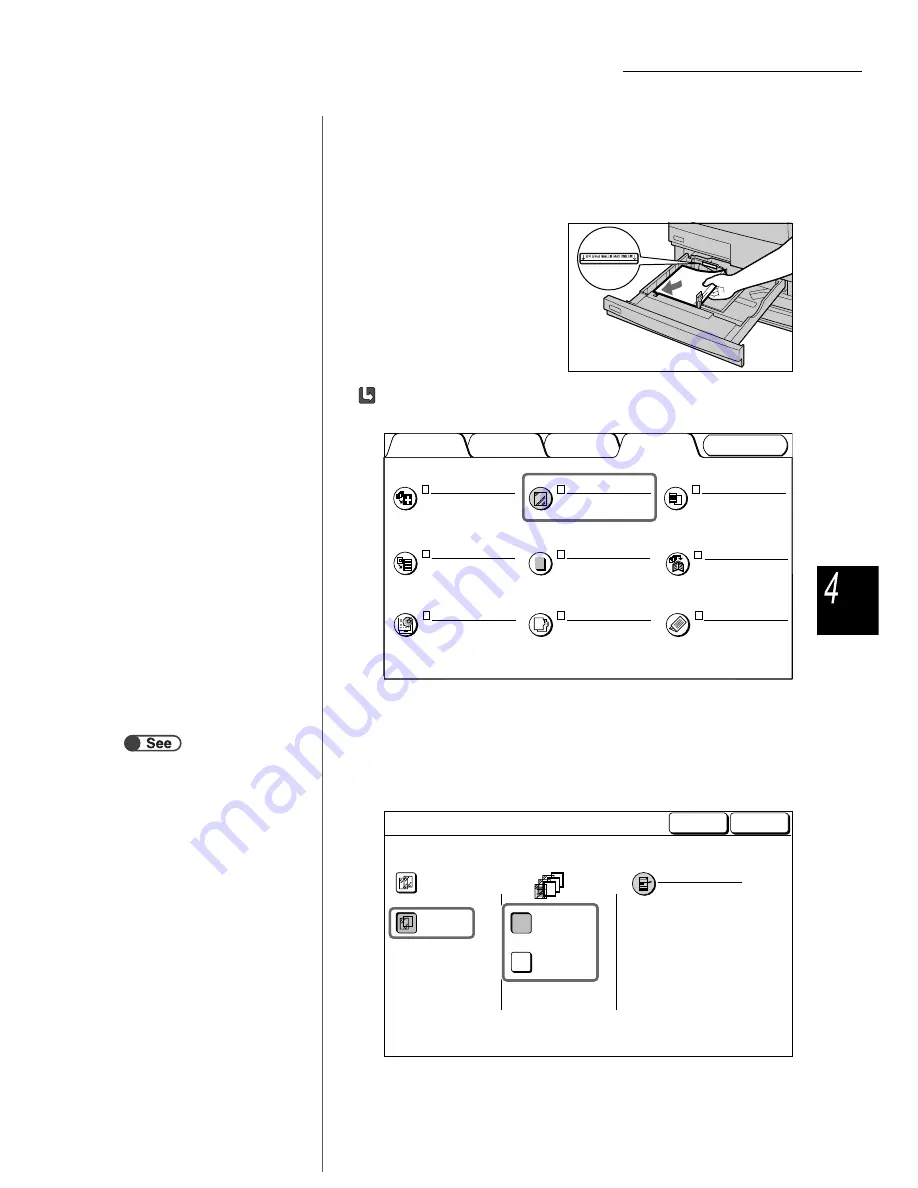
4.4 Copying on Transparency
63
Bas
ic Copy
Proce
dure
4
Select Save to specify settings for other features if necessary.
5
Load separators if needed.
Proceed to Step 6 if no
separator is required.
Load the separators in the same
orientation and of the same paper
size as the transparencies in trays
1-4 or the optional trays 6 (HCF) or
7.
When loading separators:
(1)Select Output Format and then Transp Separators.
The Transparency Separators screen is displayed.
(2)Select On and specify whether or not to copy on the
separators.
When On is selected for Transparency Separators, option buttons to specify
whether to print on the separators and Paper Tray Settings are displayed on
the right of the screen.
Select Blank Separators to make copies with blank separators inserted.
Select Printed Separators to make copies on both the transparencies and
separators inserted.
Image Quality
Added
Features
Basic
Features
Output Format
Covers
No Covers
Multiple Up
1 Up
Transp. Separators
Off
Output Orientation
Auto
Booklet Creation
Off
Repeat Image
Off
Annotation
Off
Stored
Job Templates
Tab Copying
Off
Folding
Off
“5.23 Inserting Transparency
Separators”
Off
On
Blank
Separators
Printed
Separators
Paper Tray Settings
Transp: Tray 5 Bypass
A4 P
Transp
Sep:
Tray 6
A4 P
Plain
Cancel
Transparency Separators
Save






























