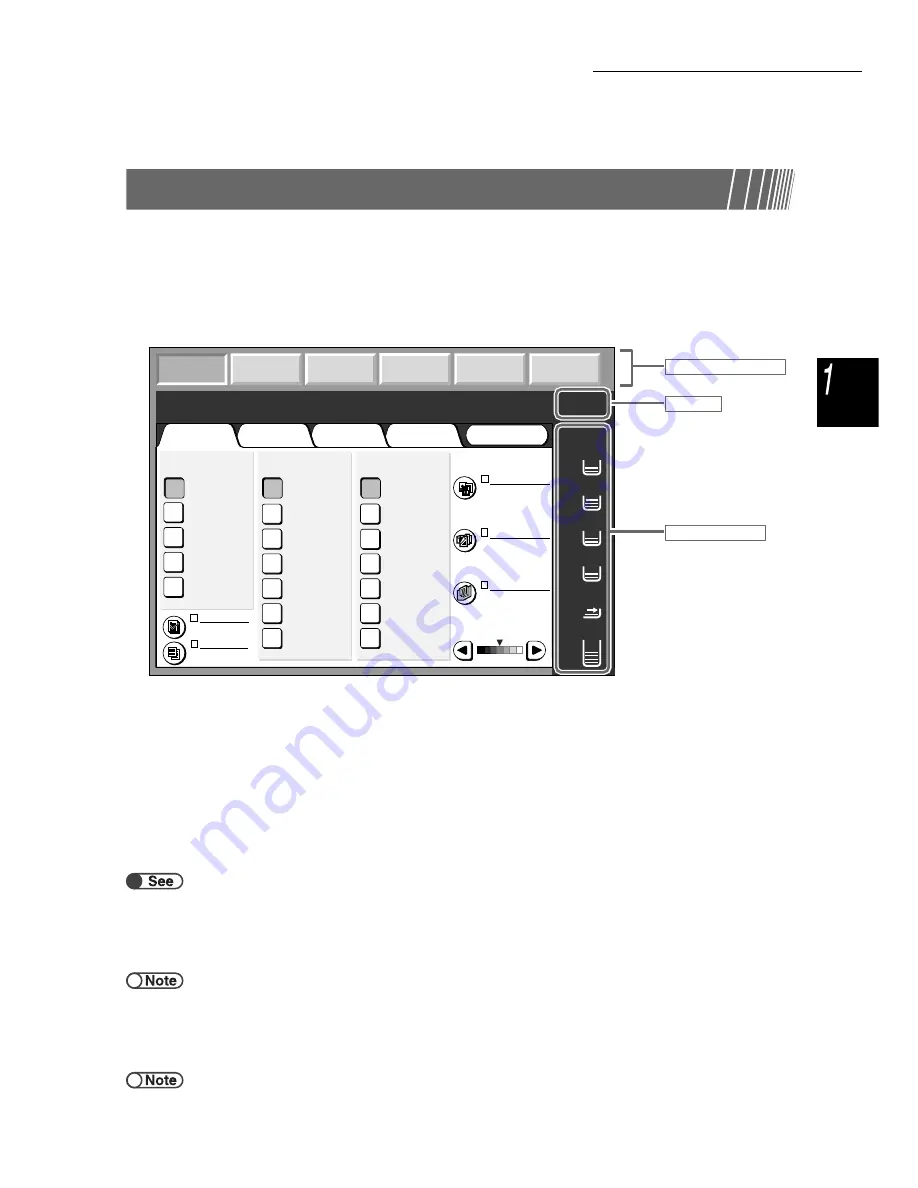
1.3 Using the Touch Panel Display
13
Know
ing Y
o
ur
Copie
r
1.3.2
Touch Panel Display
The touch panel display is located at the left side of the control panel. It displays the messages and
feature buttons required for performing a copy job. By touching the display with your fingers, you can
make settings or select required screens. In the following section, the main screens will be used to
explain the screen contents, as well as how to select the feature buttons. The touch panel display will
be referred to as the display from now on. And the contents shown on the display will be referred to
as the screen.
●
Switch Mode buttons
You can use these buttons to switch between the basic copying and server operation.
●
Select Copy to make copies.
●
Select Copy and Save to make copies and to save the scanned document data to the server.
●
Select Save to File to save scanned document data to the server.
●
Select Build Job to define build job settings.
●
Select Edit/Print Files to change names of copy files and scan files saved to the server, merge copy files,
duplicate/move copy files, change settings and print copy files.
●
Select Scan to scan documents such as photographs as image data. Scanned document data is stored in
a mailbox as scan files. Scan files stored in mailboxes can be downloaded onto client computers.
“6 Server”
“7 Scanning”
●
Free Memory
Indicates the amount of remaining hard disk memory in % that can be used for saving copied or scanned
document data.
●
Free Memory doesn’t mean the amount of remaining memory that can be used for scanning.
●
Paper Remaining
The number of horizontal lines increases and decreases accordingly to display the amount of paper
remaining in the paper tray: 100%, 75%, 50%, 25% or No paper.
During copying, a green indicator lights up on the left of the tray icon that is being used.
●
Tray 5 (bypass) has a horizontal line that indicates paper being loaded.
●
Tray 6 (HCF) is optional. If it is not installed, the icon will not be displayed.
Copy
Copy and
Save
Save to
File
Build Job
Scan
Paper
Remaining
1
2
3
4
6
5
Edit/Print
Files
Memory
80%
1
Ready to copy
Quantity
Output Format
Image Quality
Added
Features
Basic
Features
Doc.>50
Sample Set
More...
2 -> 1 Sided
(Head to Head)
2 -> 2 Sided
(Head to Head)
1 -> 2 Sided
(Head to Head)
1 -> 1 Sided
2 Sided
More...
141%
A4->A3,B5->B4
86%
A3->B4,A4->B5
81%
B4->A4,B5->A5
70%
A3->A4,B4->B5
Auto %
100%
Reduce/Enlarge
Auto
Tray 6 (HCF)
A4 P
Tray 5 (Bypass)
A4 P
Tray 4
A3
Tray 3
B4
Tray 2
A4
Tray 1
A4 P
Paper Supply
Original Type
Mixed Size
Originals
Finishing
Stored
Job Templates
Lighter/Darker
Original Count
0
Text
(Normal Text)
Off
Auto
Off
Off
Switch mode buttons
Memory
Paper Remaining






























