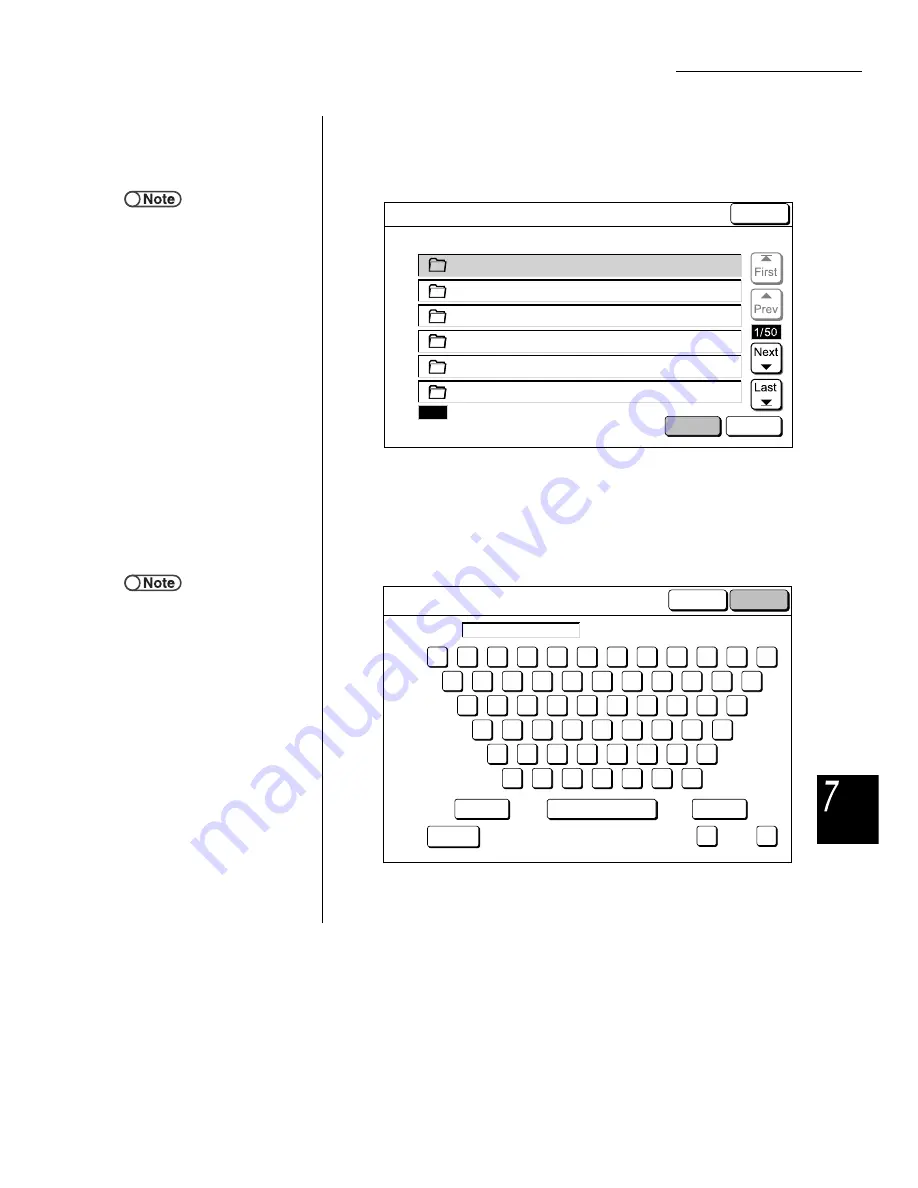
7.2 Mailbox Settings
247
Sc
anni
ng
3
Select the Mailbox whose name you want to set, then select
Enter/Change Mailbox Name.
The Change File Name screen is displayed.
However, when a password is set for the Mailbox and you select Enter/Change
Mailbox Name, the screen for entering the password is displayed. Type in the
set password, and proceed to step 4.
4
Type in the box name and select Save.
When entering a box name, use the keys displayed.
When you return to the Mailbox List (Scan File) screen in Scan mode, you can
see the box name you set.
●
●
Enter a folder number by using the
keypad on the control panel and
press Start to search the folder.
●
Do not select more than one
Mailbox. When multiple Mailboxes
are selected, the box names cannot
be set.
Photo
3
Auto Send(FTP)
Photo
5
Auto Send(E-mail)
Mailbox Name
No. of Files
Select
Mailbox
Enter/Change
MailBoxName
Close
(No Name)
0
(No Name)
0
(No Name)
0
(No Name)
0
2
3
4
5
6
Search Mailbox Number.
1
Create Mailbox (Scan File)
0
●
If you made a mistake while entering
the name, press the Backspace
button once to clear one character
or the Clear button to clear all the
characters.
●
If Cancel is selected, the Change File
Name screen closes with the name
before setting or change.
●
You cannot set or change the name
of a mailbox connected from a client
computer. Wait for some time and
try again.
Save
<-
->
1
a
k
u
!
0
j
=
2
b
l
v
_
3
c
m
w
'
4
d
n
x
5
e
o
y
)
6
f
p
.
z
7
g
q
(
{
}
8
h
r
+
[
]
9
i
s
t
-
`
^
%
#
@
,
&
$
Space
Backspace
Uppercase
Clear
Cancel
Box 6
Change Mailbox Name:
Enter a name of maximum 20 characters.






























