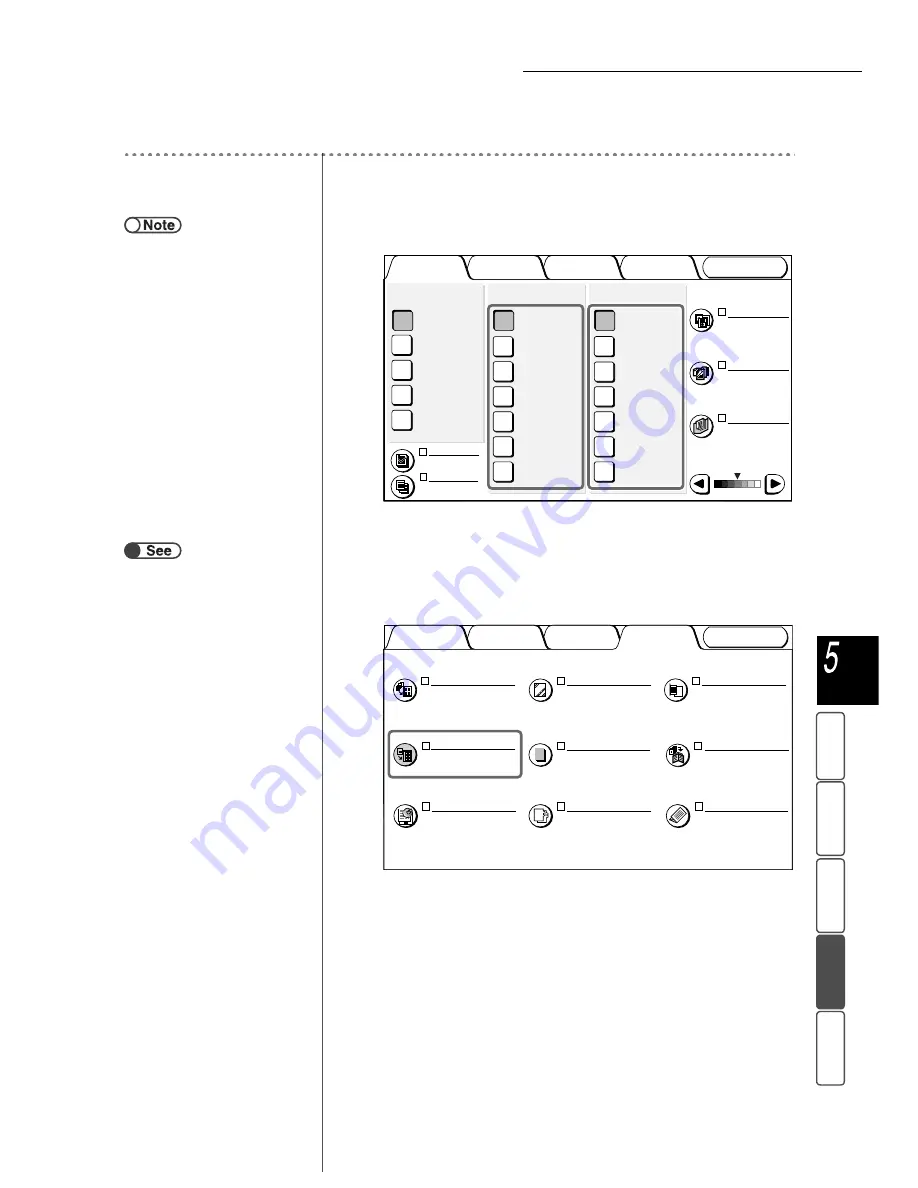
5.25 Making Multiple Copies on a Single Sheet
143
M
a
k
ing Cop
ies
B
asi
c
Fe
a
ture
s
Output
For
m
a
t
Adde
d
F
e
atu
res
Ima
g
e Q
u
a
lit
y
St
ore
d
Job T
e
mpl
a
tes
Procedure
1
In the Basic Features screen, select the desired preset % and
the paper tray from Reduce/Enlarge and Paper Supply.
2
Select the document side to be read and the side of the copy
paper to be used with 2 Sided.
3
Select Repeat Image on the Output Format screen.
The Repeat Image screen is displayed.
●
When Auto is selected for Reduce/
Enlarge and Paper Supply, the
preset % is calculated and
automatically according to the
document size and the specified
number of image repetitions.
Output Format
Image Quality
Added
Features
Basic
Features
Doc.>50
Sample Set
More...
2 -> 1 Sided
(Head to Head)
2 -> 2 Sided
(Head to Head)
1 -> 2 Sided
(Head to Head)
1 -> 1 Sided
2 Sided
More...
141%
A4->A3,B5->B4
86%
A3->B4,A4->B5
81%
B4->A4,B5->A5
70%
A3->A4,B4->B5
Auto %
100%
Reduce/Enlarge
Auto
Tray 6 (HCF)
A4 P
Tray 5 (Bypass)
A4 P
Tray 4
A3
Tray 3
B4
Tray 2
A4
Tray 1
A4 P
Paper Supply
Original Type
Mixed Size
Originals
Finishing
Stored
Job Templates
Lighter/Darker
Text
(Normal Text)
Off
Auto
Off
Off
“5.1 1-Sided/2-Sided Copying”
Image Quality
Added
Features
Basic
Features
Output Format
Covers
No Covers
Multiple Up
1 Up
Transp. Separators
Off
Output Orientation
Auto
Booklet Creation
Off
Repeat Image
Off
Annotation
Off
Stored
Job Templates
Tab Copying
Off
Folding
Off
















































