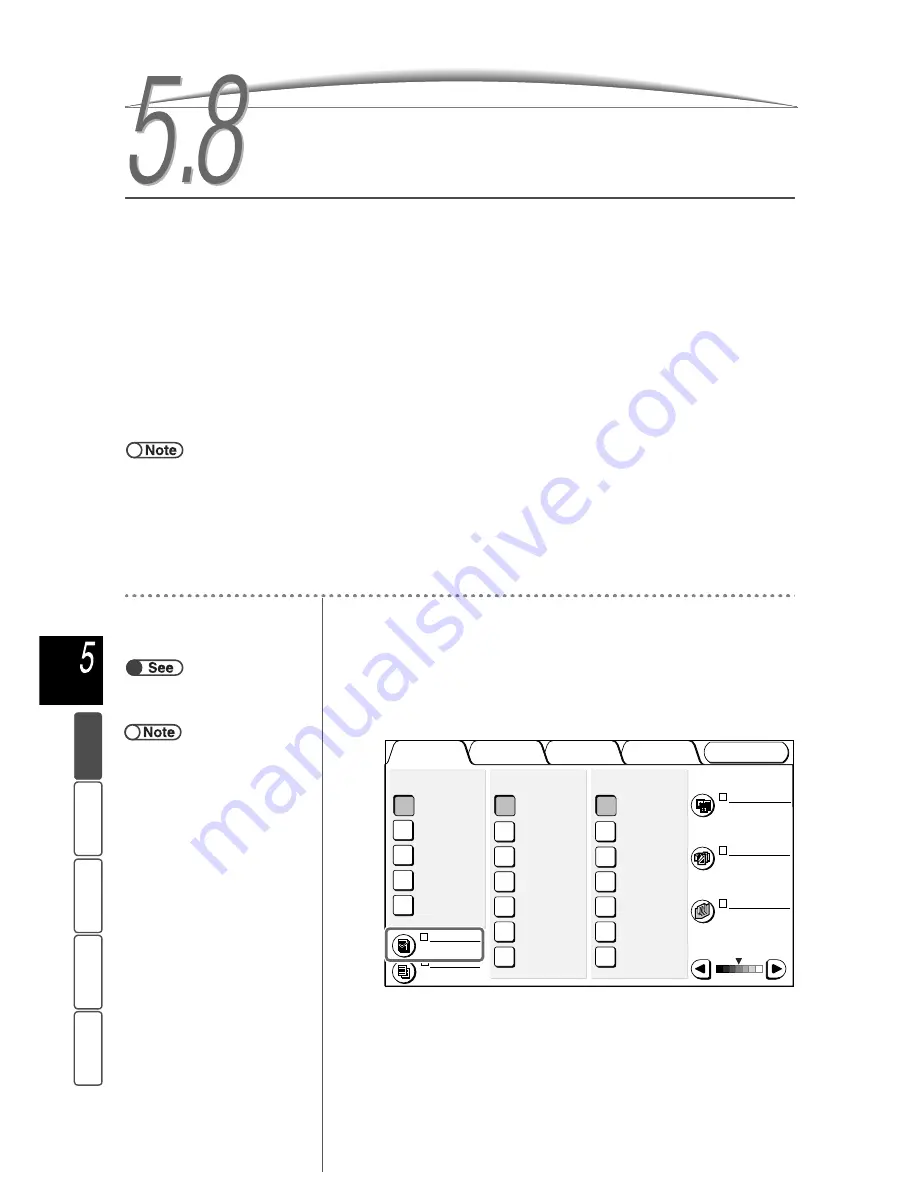
100
M
a
k
ing Cop
ies
Add
e
d
Fe
a
ture
s
Ba
si
c
F
e
at
u
res
Ima
g
e Qu
a
lit
y
Ou
tput For
ma
t
St
ore
d
JO
b Te
mpl
a
tes
5.8
Making Sample Copies
When making multiple copies, you can output a single sample in advance.
Making a sample copy allows you to confirm function settings and make sure that the copy appearance meets
your expectations.
The remaining copies will be made after the sample copy is confirmed.
Off
A sample copy is not made.
On
A sample copy is made.
After one copy is made, the machine temporarily stops. After checking the sample copy, you can choose
whether to make the remaining copies, or to cancel copying.
●
Pressing Start does not start copying if Uncollated has been selected.
●
When Auto is selected, the copies are output in the Collated mode.
●
Program Ahead cannot be selected during output of a sample copy.
●
Interrupt copying is not possible while the screen prompting for sample copy verification is displayed.
●
Sample copying cannot be selected when printing a file that has been saved on the server.
●
The factory setting is Off for the feature.
●
The factory setting can be changed on the system administrator screen. For the setting change procedure, see “8.1 System
Administrator Mode”.
Procedure
1
Load the documents.
2
Select Sample Set on the Basic Features screen.
The Sample Copy feature changes to On.
Sample Set
“3.2 Loading Documents”
●
To cancel the Sample Copy feature,
select Sample Set again.
Output Format
Image Quality
Added
Features
Basic
Features
Doc.>50
Sample Set
More...
2 -> 1 Sided
(Head to Head)
2 -> 2 Sided
(Head to Head)
1 -> 2 Sided
(Head to Head)
1 -> 1 Sided
2 Sided
More...
141%
A4->A3,B5->B4
86%
A3->B4,A4->B5
81%
B4->A4,B5->A5
70%
A3->A4,B4->B5
Auto %
100%
Reduce/Enlarge
Auto
Tray 6 (HCF)
A4 P
Tray 5 (Bypass)
A4 P
Tray 4
A3
Tray 3
B4
Tray 2
A4
Tray 1
A4 P
Paper Supply
Original Type
Mixed Size
Originals
Finishing
Stored
Job Templates
Lighter/Darker
Text
(Normal Text)
Off
Auto
Off
Off






























