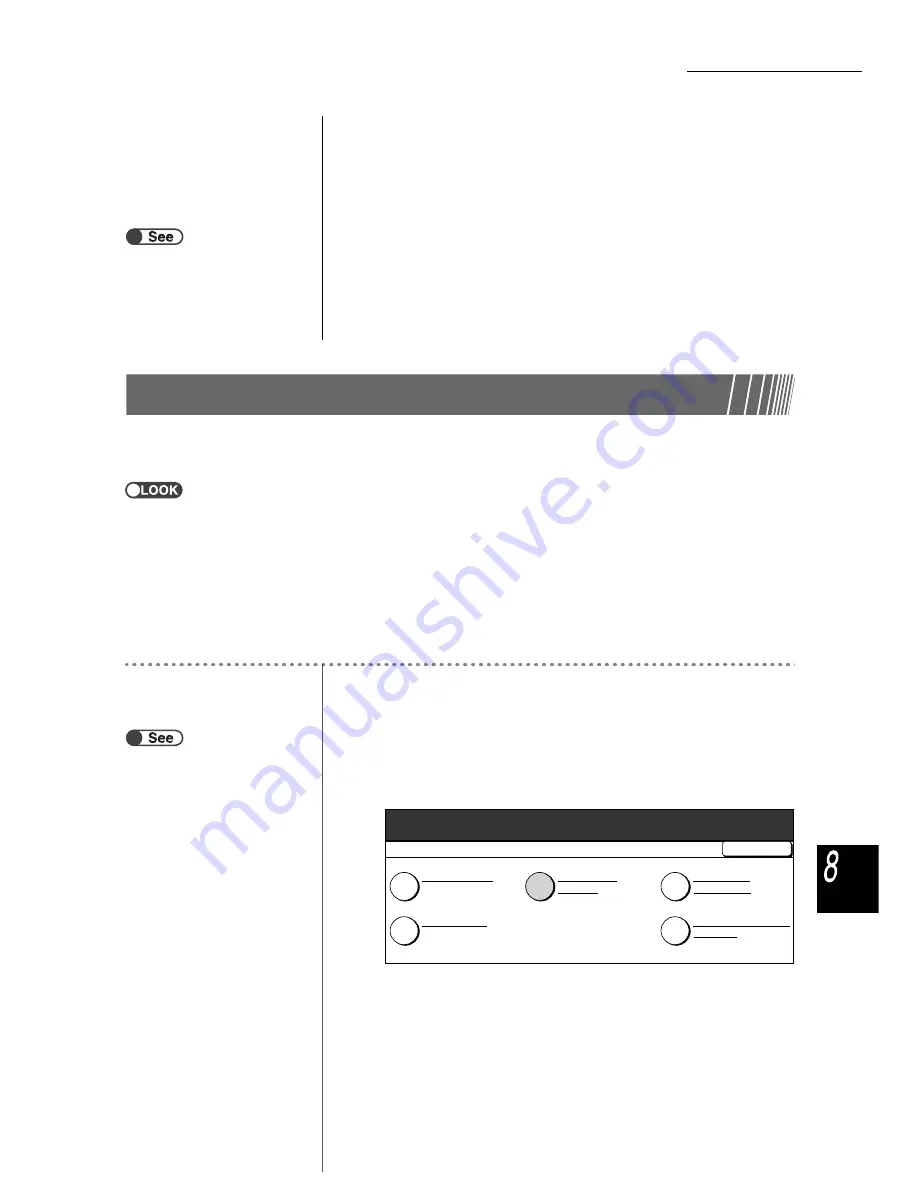
8.5 Auditron Menu
315
Syste
m
Adm
inistra
tor Mo
de
4
Select Confirm.
The password, copy limit, and current copy volume of the account appears.
5
Check the settings and then select Close.
The display returns to the Auditron Menu screen.
6
Exit from the Auditron Administration mode.
●
8.5.2
Create/Modify Accounts
You can specify password to an account (by department/user) and modify its copy limit here. You can
also reset the copy volume of the accounts. You can register up to 2,000 accounts.
●
When using Auditron Administration mode to modify the copy limit for accounts (by department/user), the number of copies
output will exceed the copy limit in the following conditions:
• When Auto, Auto (Large Output), or Collated is selected, the number of copies set is greater than one, and Start is pressed.
In this case, the copy job in progress continues even if the copy limit is exceeded during copying.
• When Auto, Auto (Large Output), or Collated is selected, the number of copies set is greater than one, and Start is pressed.
In this case, even if the copy limit is exceeded during copying, the next set is copied to the end if even one sheet of paper for
copying the next set has been fed into the unit from the paper tray.
• When Auto, Auto (Large Output), or Collated is selected, the number of copies is set to one, multiple documents are set in
the DADF and Start is pressed. In this case, if the copy limit is exceeded during copying, copying of the set documents
continues.
• When Uncollated is selected, and you press Start. In this case, if paper is fed from the paper tray to the unit, copying of the
fed sheet of paper continues even if the copy limit is exceeded during copying.
Procedure
1
Display the Auditron Menu screen.
2
Select Create/Modify Accounts.
The Create/Modify Accounts screen is displayed.
“8.1.3 Entering/Exiting Auditron
Mode”
“8.1.3 Entering/Exiting Auditron
Mode”
Auditron Menu
Exit
Auditron Administrator Mode
Auditron Setup
Delete/Reset
Account Data
Auditron Administrator
Password
Create/Modify
Accounts
Check Accounts






























