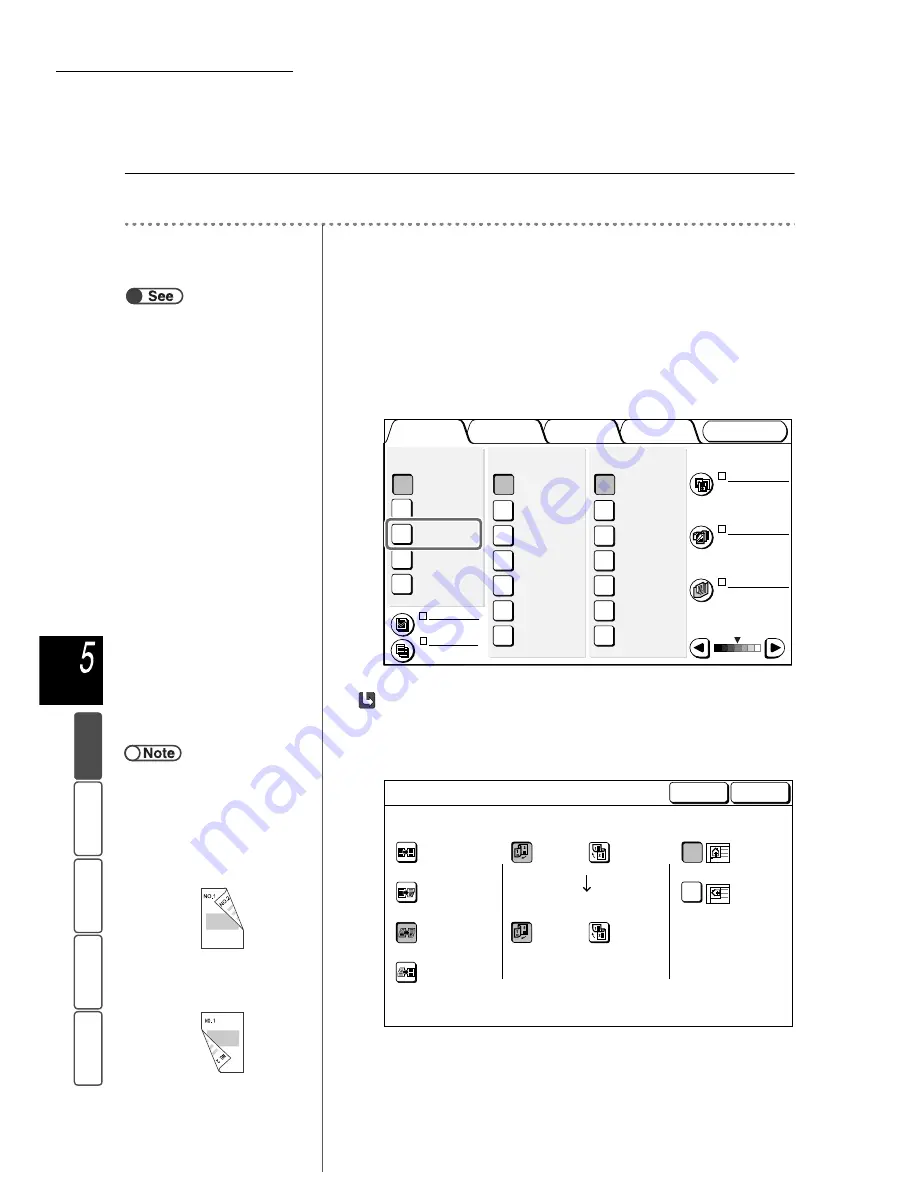
5.1 1-Sided/2-Sided Copying
74
M
a
k
ing Cop
ies
Add
e
d
Fe
a
ture
s
Ba
si
c
F
e
at
u
res
Ima
g
e Qu
a
lit
y
Ou
tput For
ma
t
St
ore
d
JO
b Te
mpl
a
tes
■
Making 2-sided copies from 2-sided documents
To make 2-sided copies from 2-sided documents:
Procedure
1
Load the documents.
When making 2-sided copies from 2-sided documents, load the documents in
the DADF.
2
From 2 Sided, select 1 -> 1 Sided or 2 -> 1 Sided.
Select More to specify Originals or Original Orientation.
When More is selected:
(1)Select 2 -> 2 Sided.
(2)Specify Originals and Copies.
“3.2 Loading Documents”
Output Format
Image Quality
Added
Features
Basic
Features
Doc.>50
Sample Set
More...
2 -> 1 Sided
(Head to Head)
2 -> 2 Sided
(Head to Head)
1 -> 2 Sided
(Head to Head)
1 -> 1 Sided
2 Sided
More...
141%
A4->A3,B5->B4
86%
A3->B4,A4->B5
81%
B4->A4,B5->A5
70%
A3->A4,B4->B5
Auto %
100%
Reduce/Enlarge
Auto
Tray 6 (HCF)
A4 P
Tray 5 (Bypass)
A4 P
Tray 4
A3
Tray 3
B4
Tray 2
A4
Tray 1
A4 P
Paper Supply
Original Type
Mixed Size
Originals
Finishing
Stored
Job Templates
Lighter/Darker
Text
(Normal Text)
Off
Auto
Off
Off
●
When 2 -> 2 Sided is selected,
specify in Originals and Copies,
how the two sides of the 2-sided
documents and copies are printed/to
be printed.
• Select Head to Head in
Originals/Copies for documents/
copies with two sides printed/to be
printed in the same direction.
• Select Head to Toe in Originals/
Copies for documents/copies with
the two sides printed/to be printed
in opposite direction.
1 -> 1 Sided
1 -> 2 Sided
2 -> 2 Sided
2 -> 1 Sided
Original Orientation
Head to Top
Head to Left
Head to
Toe
Head to
Head
Originals
Head to
Toe
Head to
Head
Copies
Cancel
2-Sided
Save
















































