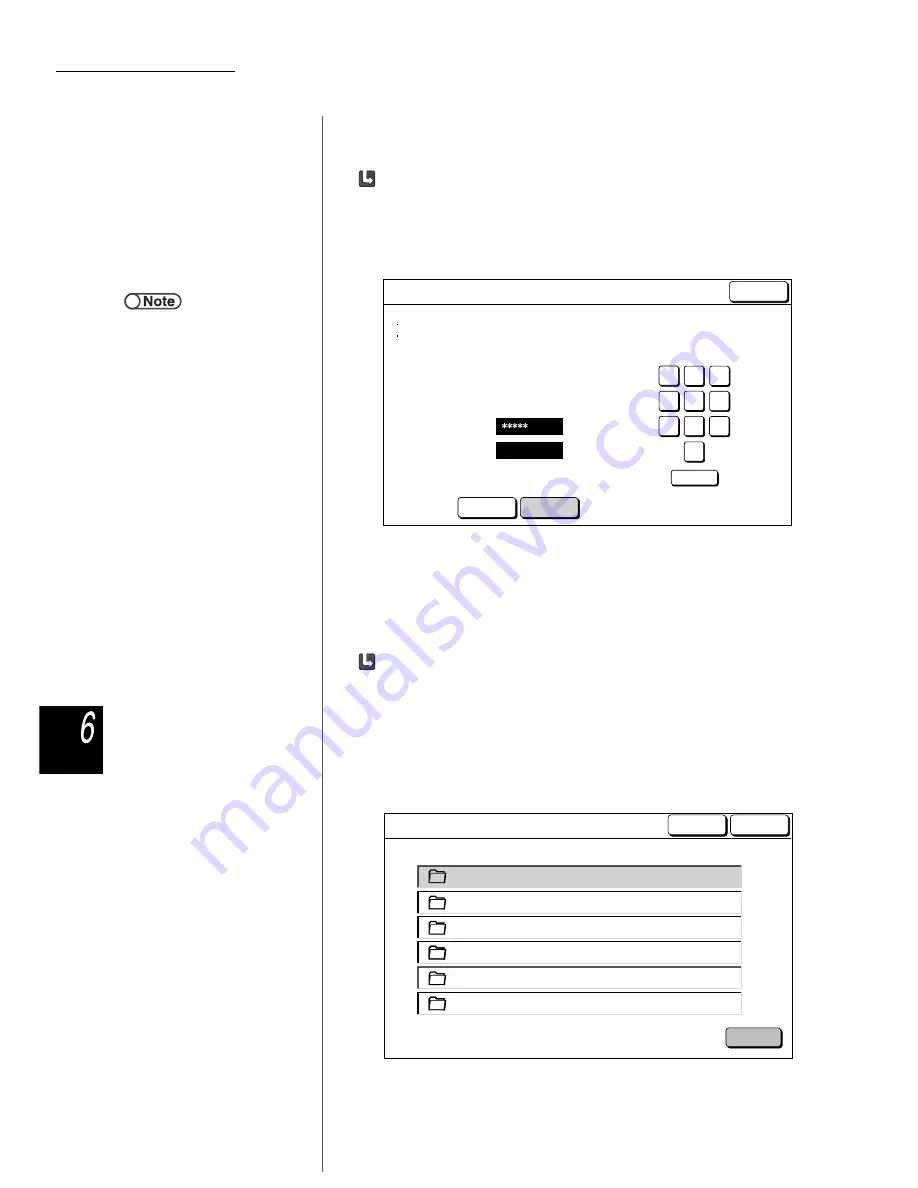
6.2 Setting Folders
188
Serv
er
When specifying Password:
You can restrict user access to the folders if you set a password for the folders.
Set Password if necessary.
Set the Password with a four-digit numeric value.
(1)Enter a Password and then select Confirm.
(2)For confirmation, enter the same password as step 5 again
and then select Confirm.
(3)Select Close.
The display returns to the Create/Change Folder screen.
When specifying Remote Link Folder:
When this machine is connected to a network, you can specify whether to copy
a file to a link folder (Nos. 31 to 36) at the same time of saving or reprinting a
file. Specify this option if necessary.
A copied file will be saved in the shared folder in the linked machine (No. 30).
(1)Specify a folder to set as a remote link folder, and then
select Select Folder.
You can select multiple folders.
The Auto Remote Copying Setup screen appears.
●
When entering a Password, use the
numeric keys on the display.
●
If you make an input error, select
Clear and enter the Password
again.
Entre/Change Password
Enter a new password and select Confirm.
Enter the same password again and
select Confirm.
Note: The Password must be a 4-digit number.
New Password
Confirmation
Password
2
3
5
6
4
8
9
7
0
Clear
1
Close
Confirm
Reset
(No Name)
Off
(No Name)
Off
Folder Name
Auto Remote Copying
Select
Folder
Save
(No Name)
Off
(No Name)
Off
((No Name)
Off
(No Name)
Off
32
33
4
34
35
36
31
Remote Link Folder Setup
Cancel






























