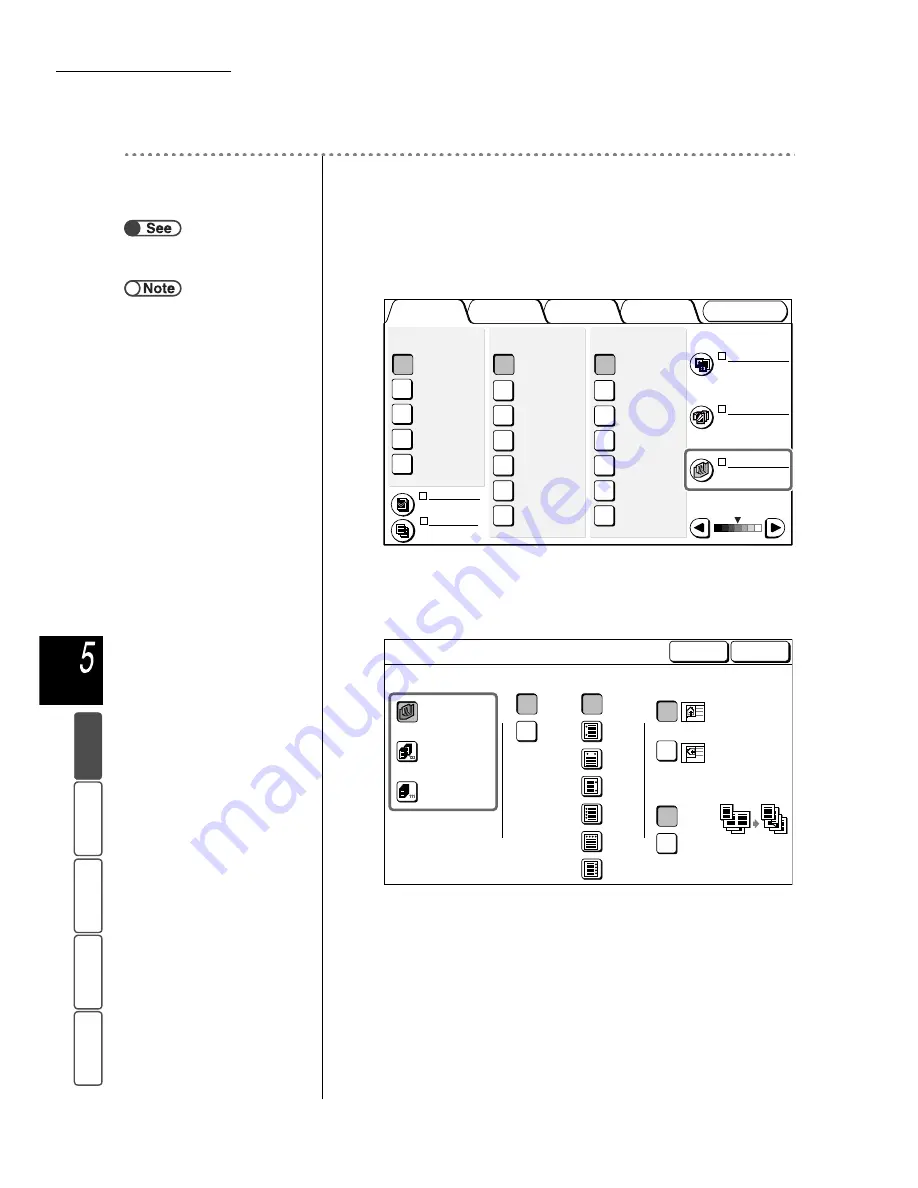
5.4 Sorting Output
90
M
a
k
ing Cop
ies
Add
e
d
Fe
a
ture
s
Ba
si
c
F
e
at
u
res
Ima
g
e Qu
a
lit
y
Ou
tput For
ma
t
St
ore
d
JO
b Te
mpl
a
tes
Procedure
1
Load the documents.
2
From Finishing, select how the copies are to be sorted.
3
Select how the copies are be sorted.
Check Original Orientation.
Ensure that the correct orientation is selected.
4
Select Save to specify settings for other features if necessary.
5
Using the keypad, enter the number of copies desired and
then press Start on the control panel.
Copies will be made.
Copies delivered to the finisher tray are divided into two stacks, forward and
backward. When Off is selected for Large Output, the copies are delivered to
the output tray without being offset even if Auto is selected.
●
“3.2 Loading Documents”
●
If you are using the DADF to copy
more than 51 sheets of documents,
load the documents in batches. By
using the High Document Volume
feature, you can load documents in
batches and yet copy them with the
same settings. For details, refer to
“5.9 Loading Documents in
Batches”.
Output Format
Image Quality
Added
Features
Basic
Features
Doc.>50
Sample Set
More...
2 -> 1 Sided
(Head to Head)
2 -> 2 Sided
(Head to Head)
1 -> 2 Sided
(Head to Head)
1 -> 1 Sided
2 Sided
More...
141%
A4->A3,B5->B4
86%
A3->B4,A4->B5
81%
B4->A4,B5->A5
70%
A3->A4,B4->B5
Auto %
100%
Reduce/Enlarge
Auto
Tray 6 (HCF)
A4 P
Tray 5 (Bypass)
A4 P
Tray 4
A3
Tray 3
B4
Tray 2
A4
Tray 1
A4 P
Paper Supply
Original Type
Mixed Size
Originals
Finishing
Stored
Job Templates
Lighter/Darker
Text
(Normal Text)
Off
Auto
Off
Off
Original Orientation
Head to Top
Head to Left
Large Output
Auto
Collated
Stapled/Punched
Uncollated
Off
Off
On
Z Fold
Off
On
Left
2 Holes
Top
2 Holes
Right
2 Holes
Punching
Left
4 Holes
Top
4 Holes
Right
4 Holes
Large paper is
folded to align
with paper
edges.
Cancel
Finishing
Save






























