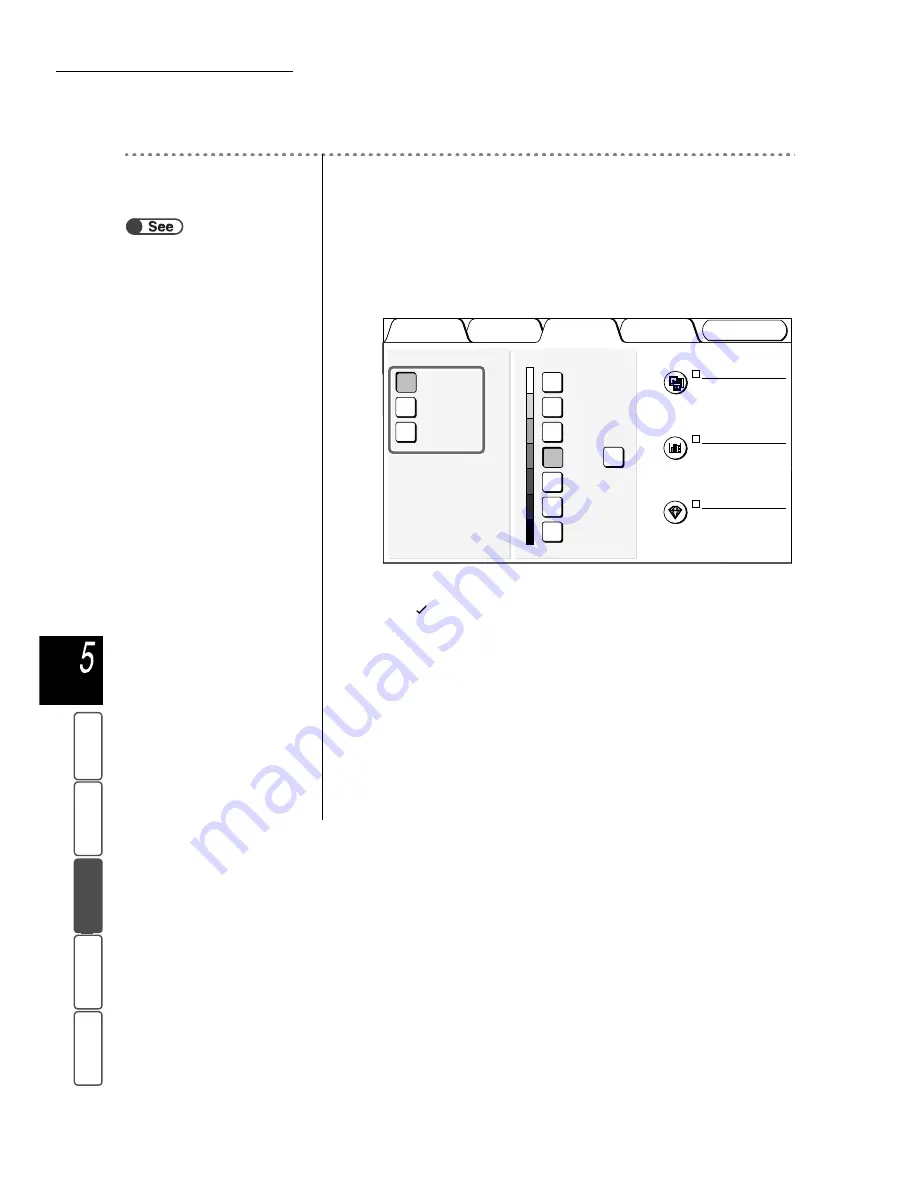
5.17 Adjusting Image Quality
124
M
a
k
ing Cop
ies
Ima
g
e Qu
a
lit
y
Ba
si
c
F
e
at
u
res
Add
e
d
Fe
a
ture
s
Ou
tput For
ma
t
St
ore
d
Job Temp
la
tes
Procedure
1
Load the documents.
2
Select an image quality preset from Image Quality Presets
on the Image Quality screen.
Once an image quality preset is selected, image qualities like Lighter/Darker,
Original Type, Density Control, Sharpness will be automatically selected. A
mark (
) will be added to Original Type, Density Control, and Sharpness.
3
To adjust the settings of Original Type, Density Control and
Sharpness, click their icons to display the screen for setting.
Once an image quality preset has been selected, adjusting any image quality
will automatically deselect it.
4
Using the keypad, enter the number of copies desired and
then press Start on the control panel.
Copies will be made.
●
“3.2 Loading Documents”
Original Type
Text
(Normal Text)
Density Control
Normal
Sharpness
Normal
Image Quality Presets
Normal
Lightest
Darkest
Auto
Auto
Contrast
Background
Suppression
Normal
Lighter/Darker
Image Quality
Added
Features
Basic
Features
Output Format
Stored
Job Templates
















































