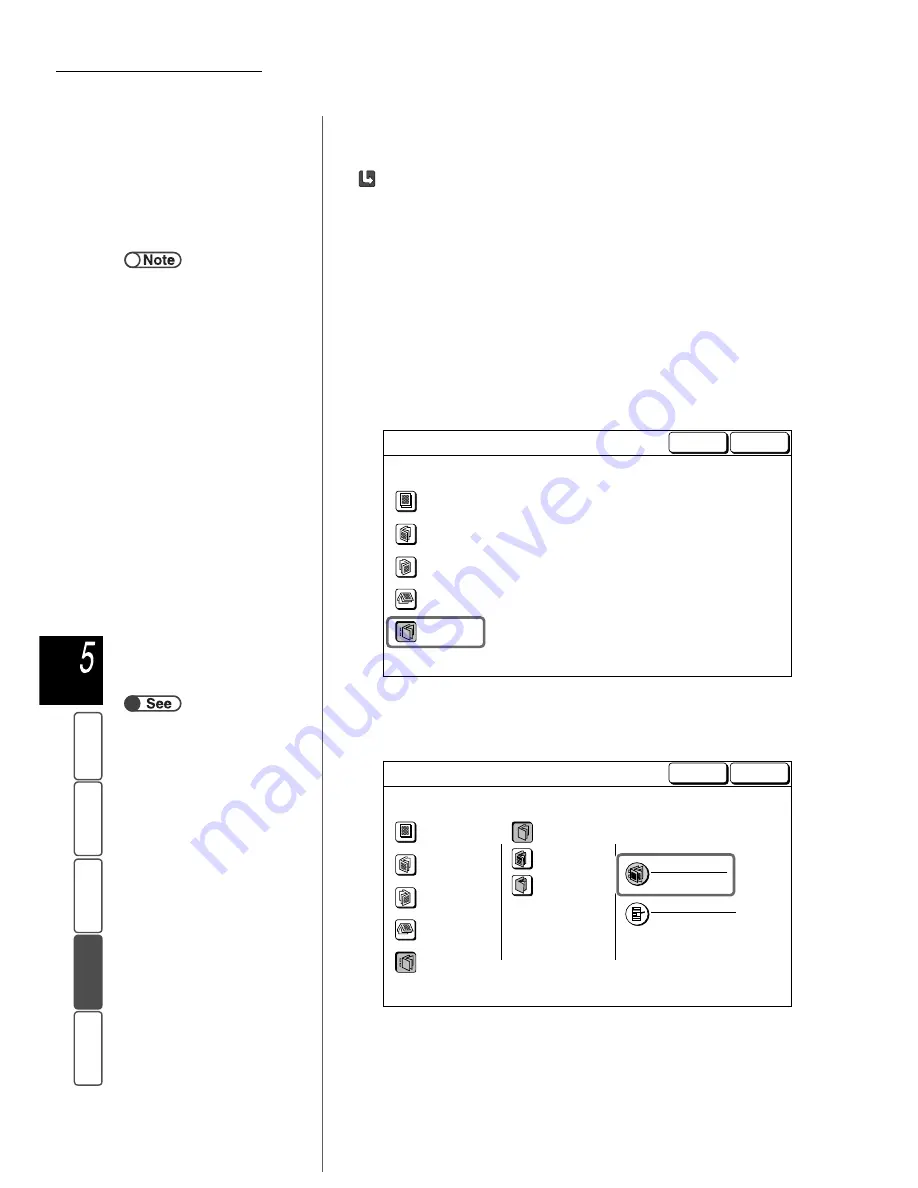
5.27 Creating a Booklet
158
M
a
k
ing Cop
ies
Ba
si
c
F
e
at
u
res
Ou
tput For
ma
t
Add
e
d
Fe
a
ture
s
Ima
g
e Qu
a
lit
y
St
ore
d
Job Temp
la
tes
When copying the scanned documents as they are
You can output the copies of scanned documents as they are by specifying Bi-
fold/Stapling when copying without specifying Booklet Imposition.
(1)Specify the tray that you loaded paper in the horizontal
direction from Paper Supply on the Basic Features screen.
(2)Select 1
→
2 Sided (Head to Head) or 2
→
2 Sided (Head
to Head) for 2 Sided on the Basic Features screen.
(3)Select Booklet Creation on the Output Format screen.
The Booklet Creation screen appears.
(4)Select Only Folding/Stapling.
(5)Specify Covers when necessary.
(6)Select Only Folding/Stapling and select Folding/Stapling.
The Folding/Stapling screen appears.
●
You cannot select Auto for Paper
Supply. Paper should be loaded in
the paper tray in the horizontal
direction.
「■
Copying by specifying Booklet
Imposition
」
Cancel
Booklet Creation
Save
Off
Left Bind
Right Bind
Top Bind
Only Folding/
Stapling
Cancel
Booklet Creation
Save
Covers
No Covers
Folding/Stapling
Off
Paper Tray Settings
Body Pages: Tray 2
A3
Plain
Printed Covers
Blank Covers
Off
Left Bind
Right Bind
Top Bind
Only Folding/
Stapling






























