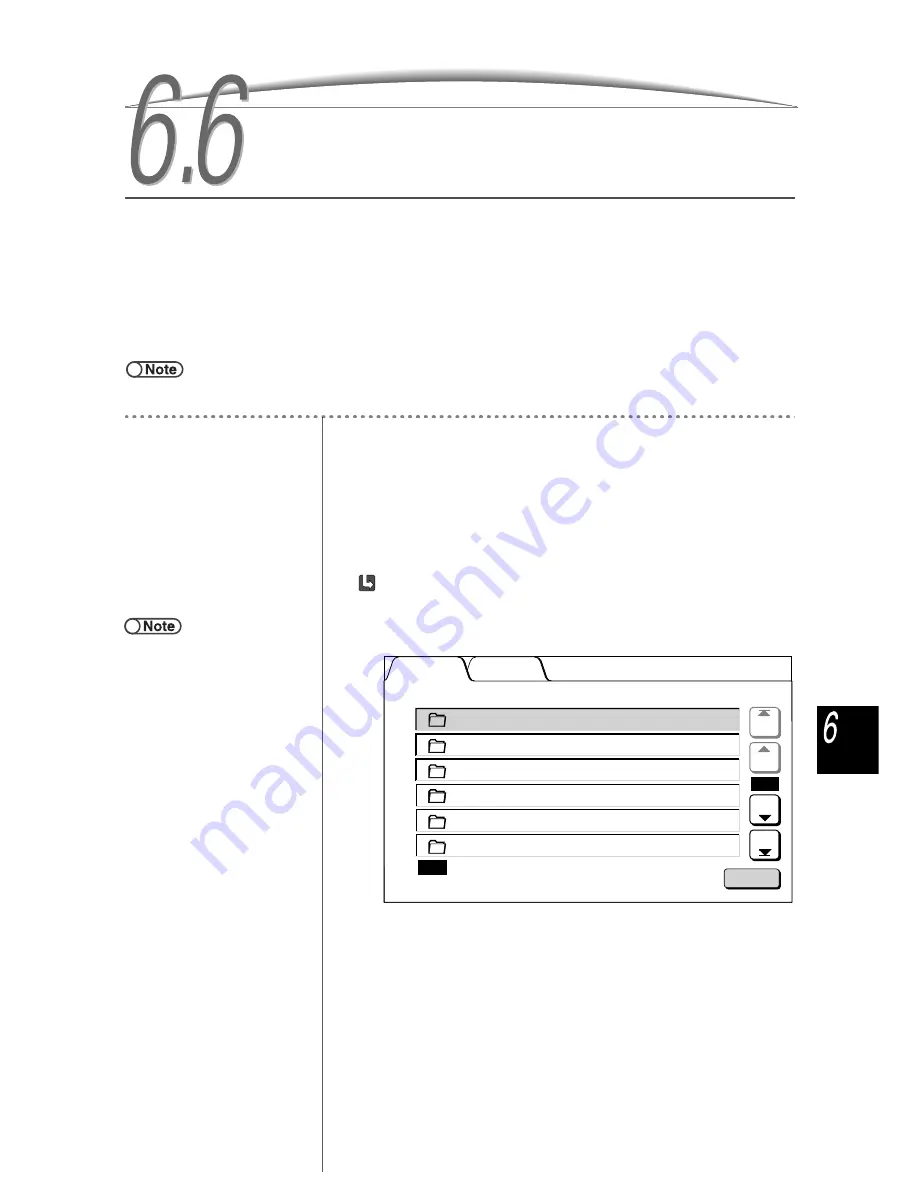
229
Serv
er
6.6
6.6
6.6
6.6
Printing Files
This section explains how to print files saved in the folder and MO disk (option).
A file is printed according to the settings saved.
When multiple files are selected, they are printed in the order of selection.
If multiple file-copy-link-folders are specified in the folder where a file is saved, you can specify whether to
automatically print and save files at the remote machines.
A file in a link folder (No.31 to 36) is printed according to the settings of the linked machine.
●
For the settings of file-copy-link-folder, see “6.2.2 Setting Storage Folders”.
●
If multiple files are selected, the features set on the File Print screen are applied to all the selected files.
Procedure
1
Select Edit/Print Files to display the Hard Disk (Copy File)
screen.
2
Select file(s) to be printed.
When printing file(s) in the folder:
(1)Specify a folder where the file is saved and then select
Select Folder.
Files stored in the folder are listed.
●
Enter a folder number by using the
keypad on the control panel and
press Start to search the folder.
●
If the folder has a Password, the
Password Entry screen appears.
●
If you print a file with Auto selected
for Paper Supply, this machine
automatically selects the paper with
the same size and orientation that
was originally selected when the file
was saved.
Hard Disk
(Copy File)
Select
Folder
MO
Prev
Next
1/7
Last
First
(No Name)
0
(No Name)
0
Folder Name
No. of Files
Product_A
0
Product_B
23 Auto Remote Copying
(No Name)
0
(No Name)
0
2
3
4
4
5
6
Search Folder Number
1






























