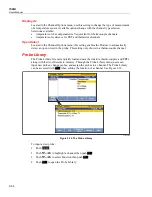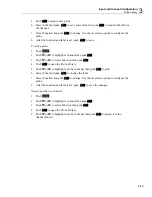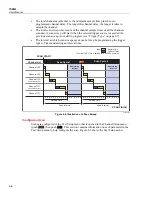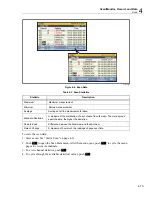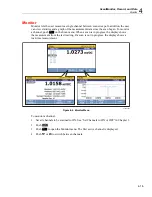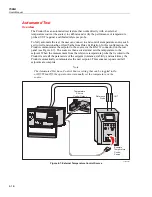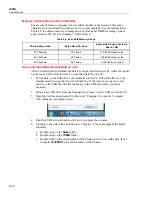1586A
Users Manual
4-8
Auto Recording
The Auto Recording feature automates the recording process. If Auto Recording is set to
ON, the Product automatically records the scan data to file when the scan is started. If set
to OFF, the user must manually push
to start recording.
File Destination
Scan data can be stored to internal memory or a USB drive. If set to Internal, scan data is
saved to the internal nonvolatile memory. If set to USB, scan data is saved to the USB
drive connected to the front-panel USB port.
Note
Scan data stored directly to the USB drive is not visible to the user through
the Memory menu. However, the Memory menu does show the user how
much memory is available on the USB drive. To manage the scan data files
on the USB drive, connect the USB drive to a PC and open the folder
named “Scan”. See “Open and View Measurement Data on a PC” on
page 4-20.
Sample Rate
The Sample Rate sets the speed the channels are scanned. When set to Fast, the Product
scans each channel very quickly that lets the user monitor the channels for rapid
measurements changes. As a result of the quicker scan speed, the Product is not given the
time to fine tune the measurement and results in a loss of one digit of measurement
resolution. For example, a temperature measurement would read 22.41 ºC with Slow and
22.4 ºC in Fast.
Note
Sample Rate should not be confused with Channel Delay and Rate of
Change in the advanced channel options. See “About Scan Timing and
Sampling” for more information.
The three Sample Rates are: Fast, Medium, and Slow. Table 4-2 shows the sample speeds
for the different input types and ranges.
Summary of Contents for 1586A
Page 6: ...1586A Users Manual iv Error Messages 7 3 Troubleshooting 7 20...
Page 8: ...1586A Users Manual vi...
Page 10: ...1586A Users Manual viii...
Page 34: ...1586A Users Manual 2 2...
Page 42: ...1586A Users Manual 2 10 2 3 4 1 hcn018 eps Figure 2 6 Relay Card Installation...
Page 44: ...1586A Users Manual 2 12 hcn032 eps Figure 2 7 DAQ STAQ Multiplexer Installation...
Page 46: ...1586A Users Manual 2 14...
Page 48: ...1586A Users Manual 3 2...
Page 82: ...1586A Users Manual 3 36...
Page 84: ...1586A Users Manual 4 2...
Page 108: ...1586A Users Manual 5 2...
Page 114: ...1586A Users Manual 6 2...
Page 118: ...1586A Users Manual 6 6...
Page 120: ...1586A Users Manual 7 2...