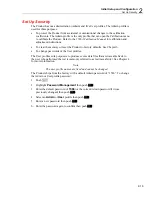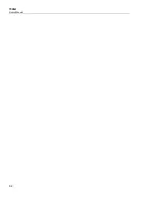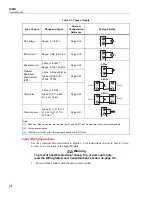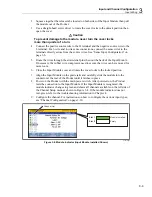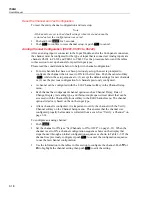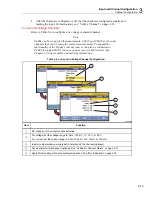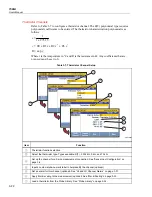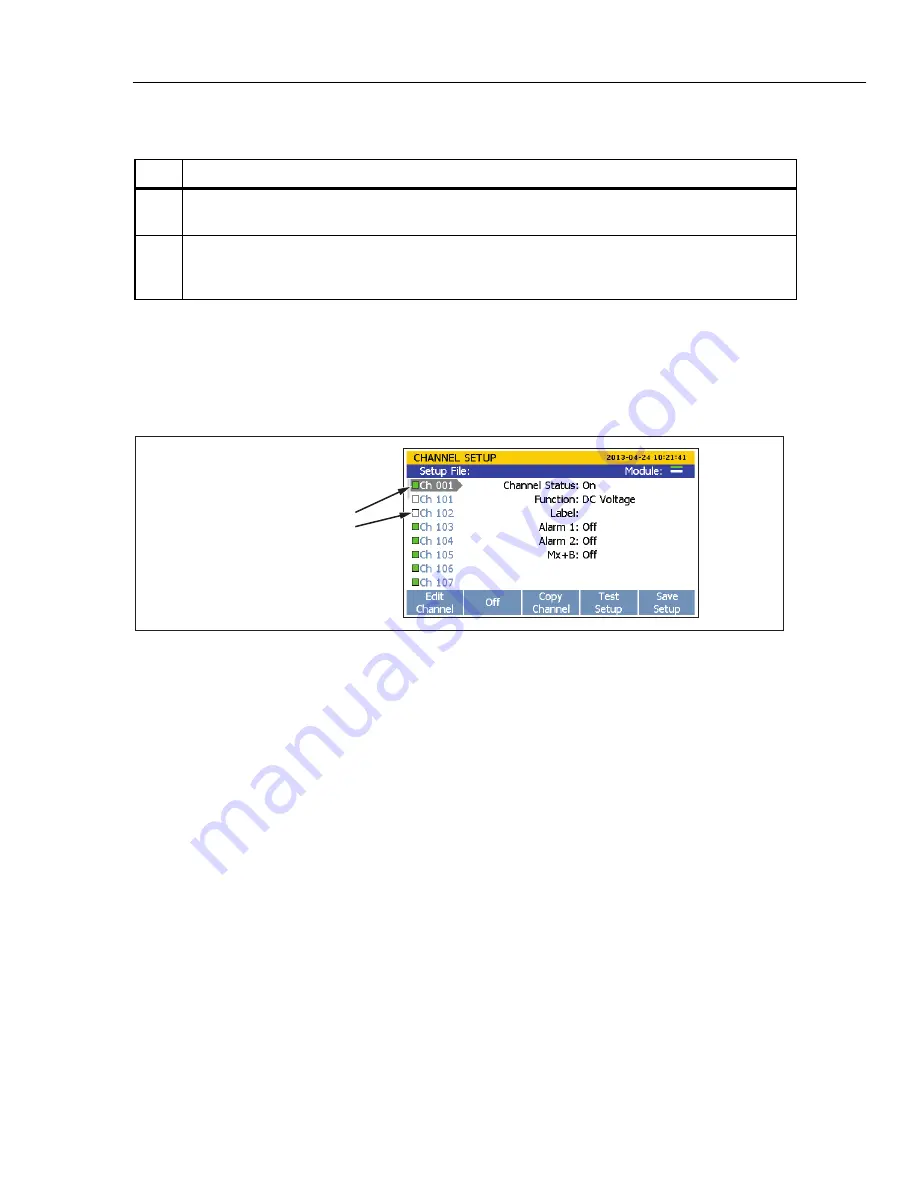
Input and Channel Configuration
Channel Configuration
3
3-13
Table 3-3. Channel Setup Menu (cont.)
Item Function
Channel status indicator. When a channel is set to ON, the channel status indicator is green. When
OFF, the channel status indicator is white.
Channel selection indicator. When a channel is selected, the channel information shows on the
screen. Use
and
to move up or down one channel at a time. Use
or
to jump to the next
module number (for example, to jump from channel Ch101 to channel Ch201).
Set Channels to ON or OFF
To scan, monitor, or record an input, the associated channel must be set to ON and
configured. When a channel is set to ON, it is referred to as “active”. The channel
indicator appears green when set to ON and white when set to OFF as shown in
Figure 3-6. To set a channel to ON, push
then push
. Push
again to set
the channel to OFF.
Channel Status Indicators
Green = ON
White = OFF
hcn006.eps
Figure 3-6. Channel Status Indicators
When a channel is set to ON, the channel loads the previous channel configuration. If the
channel was not previously configured, the default channel settings are loaded. To change
the or edit the channel:
1.
Push
.
2.
Push
or
to highlight a channel.
3.
Push
to edit the channel.
4.
Set the
Channel Status
to
ON
if necessary.
Summary of Contents for 1586A
Page 6: ...1586A Users Manual iv Error Messages 7 3 Troubleshooting 7 20...
Page 8: ...1586A Users Manual vi...
Page 10: ...1586A Users Manual viii...
Page 34: ...1586A Users Manual 2 2...
Page 42: ...1586A Users Manual 2 10 2 3 4 1 hcn018 eps Figure 2 6 Relay Card Installation...
Page 44: ...1586A Users Manual 2 12 hcn032 eps Figure 2 7 DAQ STAQ Multiplexer Installation...
Page 46: ...1586A Users Manual 2 14...
Page 48: ...1586A Users Manual 3 2...
Page 82: ...1586A Users Manual 3 36...
Page 84: ...1586A Users Manual 4 2...
Page 108: ...1586A Users Manual 5 2...
Page 114: ...1586A Users Manual 6 2...
Page 118: ...1586A Users Manual 6 6...
Page 120: ...1586A Users Manual 7 2...