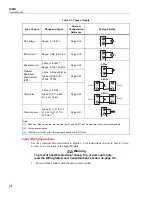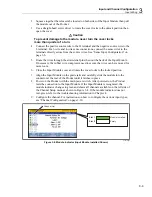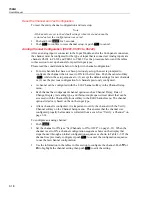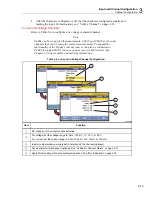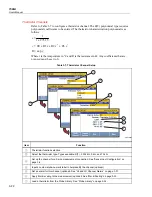Input and Channel Configuration
Channel Configuration
3
3-17
5.
Choose
Setup Files
then push
.
6.
Use the
and
keys to select the file to be copied.
7.
Push
to manage the file.
8.
Push
to copy to the USB drive.
Note
Do not remove the USB drive until you see a file transfer complete
message.
To load a Setup File:
1.
Push
.
2.
Push
to select internal files.
3.
Select
Setup Files
then push
.
4.
Use
and
to highlight the Setup File.
5.
Push
to load and use the Setup File.
To load a Setup File from a USB drive:
1.
Insert a USB drive into the front-panel USB port.
Note
Wait 15 seconds to let the Product recognize the USB drive.
2.
Push
.
3.
Push
to select
USB Files
.
4.
Choose
Setup Files
then push
.
5.
Use the
and
keys to select the file to be copied.
6.
Push
to manage the file.
7.
Push
to copy to the internal memory.
Note
Do not remove the USB drive until you see a file transfer complete
message.
Summary of Contents for 1586A
Page 6: ...1586A Users Manual iv Error Messages 7 3 Troubleshooting 7 20...
Page 8: ...1586A Users Manual vi...
Page 10: ...1586A Users Manual viii...
Page 34: ...1586A Users Manual 2 2...
Page 42: ...1586A Users Manual 2 10 2 3 4 1 hcn018 eps Figure 2 6 Relay Card Installation...
Page 44: ...1586A Users Manual 2 12 hcn032 eps Figure 2 7 DAQ STAQ Multiplexer Installation...
Page 46: ...1586A Users Manual 2 14...
Page 48: ...1586A Users Manual 3 2...
Page 82: ...1586A Users Manual 3 36...
Page 84: ...1586A Users Manual 4 2...
Page 108: ...1586A Users Manual 5 2...
Page 114: ...1586A Users Manual 6 2...
Page 118: ...1586A Users Manual 6 6...
Page 120: ...1586A Users Manual 7 2...