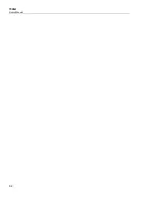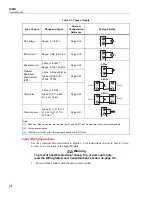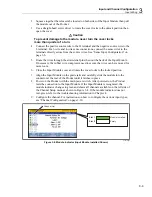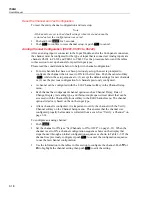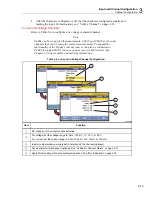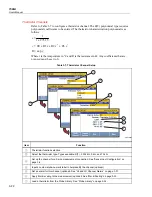1586A
Users Manual
3-14
The display opens a channel configuration sequence that prompts the user to select key
parameters for the specific channel type. These sequences are shown and described in the
analog channel configuration section that starts on page 3-18.
Note
If the configuration sequence is skipped or stopped before the sequence is
complete, the default channel settings are used for the skipped steps. Some
channel settings are not able to be configured or changed outside of the
setup sequence.
Use the
or
to select the settings and input values with the numeric keypad. Once a
parameter is set, push
to save the setting.
Verify a Channel
After a channel is set to ON and configured, a direct measurement can be made to verify
that the channel is configured properly.
To verify a channel:
1.
Turn on the input source that is connected to the Product.
2.
Push
.
3.
Push
or
to highlight a channel.
4.
Set the channel to
ON.
5.
Push
to edit the channel.
6.
Push
to open the Verify Channel menu.
7.
Evaluate the measurement and zero the channel if necessary. See “Zero a Channel”.
Zero a Channel
In certain applications, it may be necessary to zero the channel in order to make
measurements without unwanted offsets or noise levels. The zero channel function is
located in the Verify Channel menu that is accessed by a softkey in the Channel Setup
menu. The Product uses the Mx+B offset value to zero a channel. To do this, the Product
calculates the offset required to convert the measurement to a zero value, sets Mx+B to
ON, and loads the calculated offset value into the Mx+B settings. To clear the zero, the
offset value can be manually set back to the original value (usually “0”) or Mx+B can be
set to OFF if it was off before the channel was zeroed. Zero offset values can be viewed
in the setup file associated with the scan data file (see Chapter 4).
Note
When a zero is performed, the Product will overwrite any custom offset
values in the Mx+B settings. If a channel has a custom Mx+B offset, make
note of the offset value before the channel is zeroed so it can be referred to
later if necessary.
To zero a channel:
1.
Turn on the input source that is connected to the Product.
Summary of Contents for 1586A
Page 6: ...1586A Users Manual iv Error Messages 7 3 Troubleshooting 7 20...
Page 8: ...1586A Users Manual vi...
Page 10: ...1586A Users Manual viii...
Page 34: ...1586A Users Manual 2 2...
Page 42: ...1586A Users Manual 2 10 2 3 4 1 hcn018 eps Figure 2 6 Relay Card Installation...
Page 44: ...1586A Users Manual 2 12 hcn032 eps Figure 2 7 DAQ STAQ Multiplexer Installation...
Page 46: ...1586A Users Manual 2 14...
Page 48: ...1586A Users Manual 3 2...
Page 82: ...1586A Users Manual 3 36...
Page 84: ...1586A Users Manual 4 2...
Page 108: ...1586A Users Manual 5 2...
Page 114: ...1586A Users Manual 6 2...
Page 118: ...1586A Users Manual 6 6...
Page 120: ...1586A Users Manual 7 2...