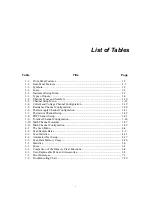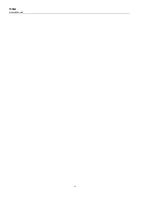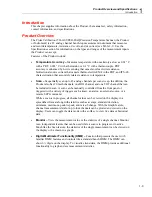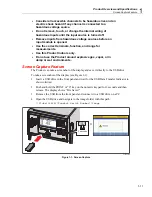Product Overview and Specifications
Front and Rear-Panel Overview
1
1-7
Table 1-1. Front-Panel Features (cont.)
Item Name
Function
Record
Starts and stops data recording. When recording, the key illuminates and
“RECORDING” shows on the top of the display. Recording can be set to
automatically start and stop with a scan. In addition to recording scan data,
measurements made with the front-panel DMM can also be recorded. See
Chapter 4 for more information and operation instructions.
Memory
Manage setup files, scan data files, and DMM data files on either the
internal memory or USB drive.
Measure/DMM
Operate the single-channel measurement function or digital multimeter
(DMM) function that lets the user quickly configure and make
measurements with the front-panel inputs. See Chapter 5 for DMM
operation instructions.
Instrument
Setup
Configure the Product. Menu contains many user-configurable settings to
customize the Product. See “Configure the Product” in Chapter 2.
Channel
Setup
Configure and verify channels. Channel Setup is the default menu that
shows on the display when the Product is powered on. See Chapter 3 for
instructions on how to wire and configure a channel.
Numeric
Keypad
Use to input numerical values when prompted. Push and hold the PRINT
or “0” key to take a screenshot of the display. Push and hold the LOCK key
to lock the front panel to prevent changes and UNLOCK to unlock.
Table 1-2. Rear-Panel Features
1
2 3
4 5
6
7
8
1
2
3
4 5
6
1
2
3
4
6
7
9
10
12
5
8
11
hcn002.eps
Item Name
Function
Line Voltage
Selector and Fuse
Regional voltage selector. See “Set the Regional Voltage” in Chapter 2.
Summary of Contents for 1586A
Page 6: ...1586A Users Manual iv Error Messages 7 3 Troubleshooting 7 20...
Page 8: ...1586A Users Manual vi...
Page 10: ...1586A Users Manual viii...
Page 34: ...1586A Users Manual 2 2...
Page 42: ...1586A Users Manual 2 10 2 3 4 1 hcn018 eps Figure 2 6 Relay Card Installation...
Page 44: ...1586A Users Manual 2 12 hcn032 eps Figure 2 7 DAQ STAQ Multiplexer Installation...
Page 46: ...1586A Users Manual 2 14...
Page 48: ...1586A Users Manual 3 2...
Page 82: ...1586A Users Manual 3 36...
Page 84: ...1586A Users Manual 4 2...
Page 108: ...1586A Users Manual 5 2...
Page 114: ...1586A Users Manual 6 2...
Page 118: ...1586A Users Manual 6 6...
Page 120: ...1586A Users Manual 7 2...