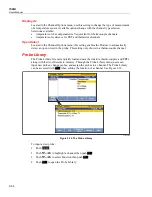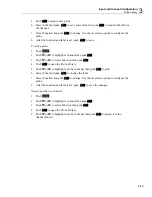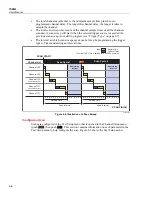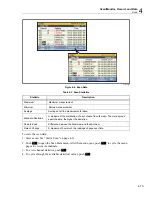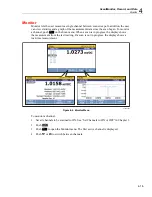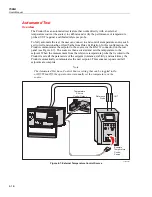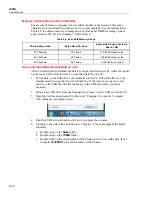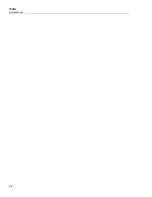Scan/Monitor, Record, and Data
Scan
4
4-11
Automatic Power Loss Scan Resume
In the event that the Product experiences a loss of mains power while a scan is in
progress, it can be configured to resume the scan when mains power comes on. This
feature is referred to as “Power Loss Resume State”.
Note
This setting is located in the Instrument Setup menu and not the Test Setup
menu.
Unlike when a new scan is started, the Product will resume recoding to the file that it was
recording to when the mains power was lost.
To turn on this feature:
1.
Push
.
2.
Push
or
to highlight
Resume Scan
then
.
3.
Set to
ON
then push
.
Basic Scan Procedures
Start a Scan
To start a scan:
Note
Once a scan is started, the scan must be paused or stopped before the
Channel Setup or the Instrument Setup menu can be accessed.
1.
Configure the Test Setup. See “Configure a Scan” on page 4-6.
2.
Set all channels to be scanned to
ON
. See “Set Channels to ON of OFF” in Chapter 3.
3.
Push
.
4.
Start the scan as follows:
•
For the
Interval
trigger type: Push
to start the scan. The scan completes the
amount of scan cycles set then automatically stops. At any time, push
again
to stop the test or push
to pause the test. If automatic recording is set to
OFF, push
to record data.
•
For the
External
trigger type: Push
to start the scan. The scan is triggered
by a low condition in the rear-panel Trig input. Once the low condition is
detected, the scan sweep starts and runs as directed by the interval configuration.
When the low condition that triggered the scan is removed, the Product will
finish the scan in progress then stop and wait for next external trigger.
Summary of Contents for 1586A
Page 6: ...1586A Users Manual iv Error Messages 7 3 Troubleshooting 7 20...
Page 8: ...1586A Users Manual vi...
Page 10: ...1586A Users Manual viii...
Page 34: ...1586A Users Manual 2 2...
Page 42: ...1586A Users Manual 2 10 2 3 4 1 hcn018 eps Figure 2 6 Relay Card Installation...
Page 44: ...1586A Users Manual 2 12 hcn032 eps Figure 2 7 DAQ STAQ Multiplexer Installation...
Page 46: ...1586A Users Manual 2 14...
Page 48: ...1586A Users Manual 3 2...
Page 82: ...1586A Users Manual 3 36...
Page 84: ...1586A Users Manual 4 2...
Page 108: ...1586A Users Manual 5 2...
Page 114: ...1586A Users Manual 6 2...
Page 118: ...1586A Users Manual 6 6...
Page 120: ...1586A Users Manual 7 2...