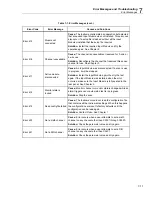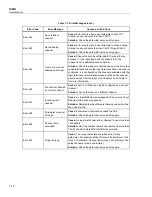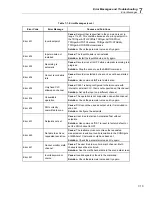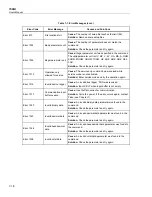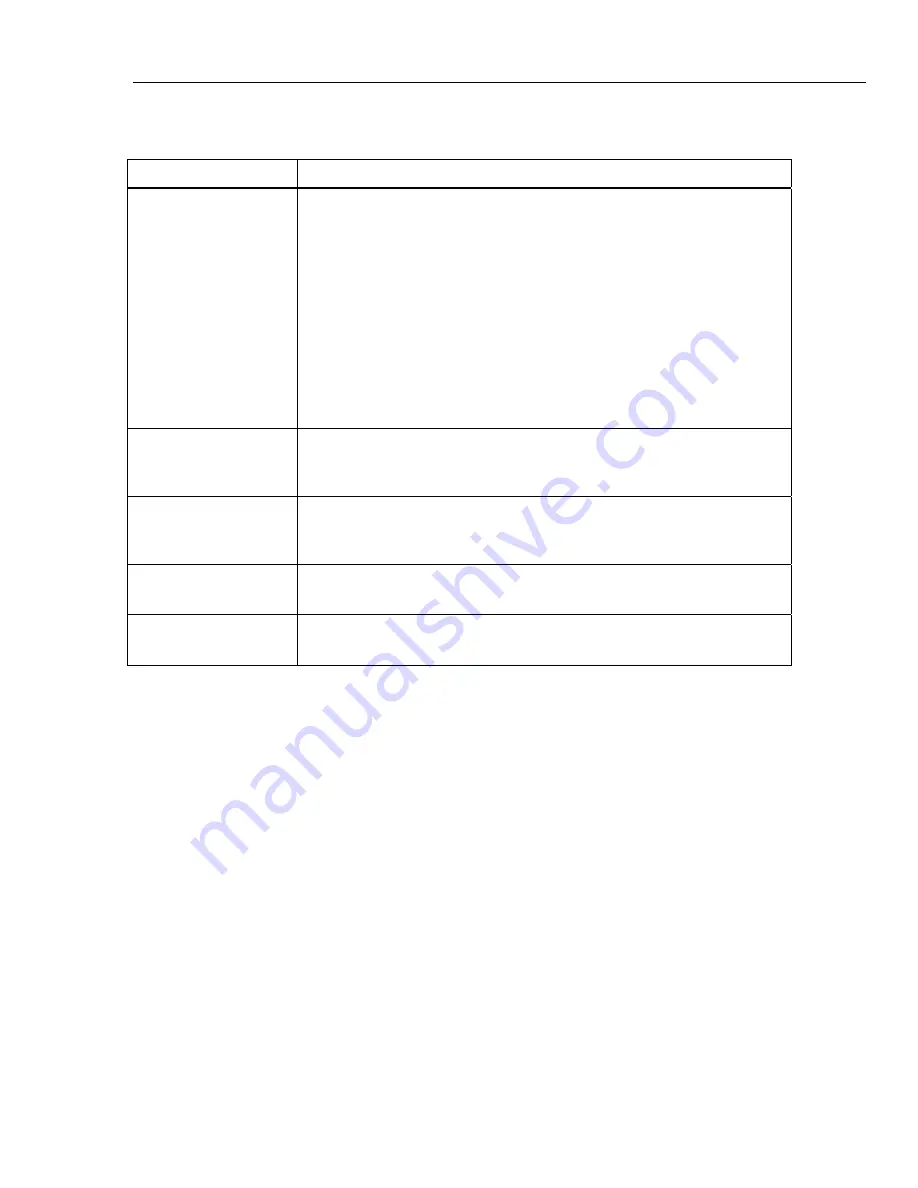
Error Messages and Troubleshooting
Troubleshooting
7
7-21
Table 7-2. Troubleshooting Chart (cont.)
Problem
Causes and Solutions
Cannot read USB drive.
Cause 1:
USB drive not installed properly.
Solution 1:
Make sure the USB drive is fully inserted. The LED light will
illuminate in less than 30 seconds.
Cause 2:
USB driver locked by application (LED lights always illuminated even
if USB drive is not installed.)
Solution 2:
Cycle the power with the main power switch and insert the USB
drive again.
Cause 3:
USB drive not recognized.
Solution 3:
Replace the USB drive.
Cause 4:
USB drive inoperative or damaged.
Solution 4:
Replace USB drive.
Product does not start
to scan after the scan is
started.
Cause 1:
The Product is waiting to be triggered.
Solution 1:
Check the trigger type in the test setup and make sure the trigger is
properly configured.
Product does not record
when I start a scan.
Cause 1:
The Auto Recording feature is not turned on.
Solution:
Manually push record to start recording or turn on Auto Recording in
the test setup.
The Product starts with
default settings.
Cause:
The SRAM battery is dead.
Solution:
Contact Fluke. See Chapter 1.
Product is out of
memory.
Cause:
The internal memory or USB drive is out of space.
Solution:
Delete or transfer some files to free up memory.
Summary of Contents for 1586A
Page 6: ...1586A Users Manual iv Error Messages 7 3 Troubleshooting 7 20...
Page 8: ...1586A Users Manual vi...
Page 10: ...1586A Users Manual viii...
Page 34: ...1586A Users Manual 2 2...
Page 42: ...1586A Users Manual 2 10 2 3 4 1 hcn018 eps Figure 2 6 Relay Card Installation...
Page 44: ...1586A Users Manual 2 12 hcn032 eps Figure 2 7 DAQ STAQ Multiplexer Installation...
Page 46: ...1586A Users Manual 2 14...
Page 48: ...1586A Users Manual 3 2...
Page 82: ...1586A Users Manual 3 36...
Page 84: ...1586A Users Manual 4 2...
Page 108: ...1586A Users Manual 5 2...
Page 114: ...1586A Users Manual 6 2...
Page 118: ...1586A Users Manual 6 6...
Page 120: ...1586A Users Manual 7 2...