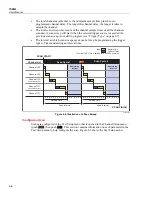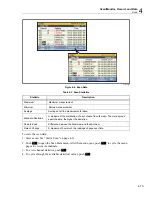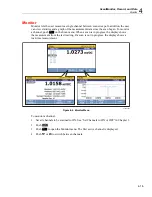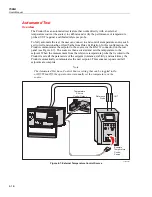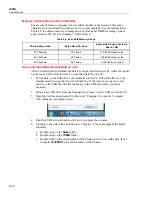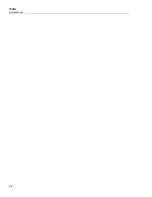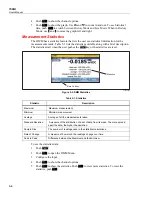Scan/Monitor, Record, and Data
Record
4
4-19
Record
The Record function saves the scan or DMM measurement results to a file that can be
transferred to a PC for further evaluation. When the Product is recording data, the
Record
key is illuminated and “RECORDING” shows on the top of the display. Data is
recorded for as long as the key is illuminated and “RECORDING” shows on the display.
Note
Scans can be completed without recording the results. In this scenario, the
data is saved to temporary memory and will be overwritten the next time a
scan is started or if the temporary memory becomes full (approximately
60,000 readings).
Record Measurement Data
For the Scan function, the behavior of the Record key is dependent on the Auto
Recording setting in the Test Setup menu. If set to ON, the Product automatically records
the scan data when the scan is started. If set to OFF, the user must manually push
to record scan data to file after the scan is started.
Note
Auto Recording is associated only with the Scan/Monitor function and does
not work with the Measure/DMM function. To record a measurement, push
to start recording DMM or Measure data regardless of the Auto
Recording setting in the Test Setup menu.
Each time data is recorded, a new data folder is made with a unique timestamp so that it
can be easily found and managed (see “Open a Data File on a PC”). Data files made from
a scan are saved in the “scan” folder, DMM data files are saved in the “dmm” folder and,
Measure data files are saved in the “meas” folder.
Note
Scan data, Measure data, or DMM data stored directly to the USB drive is
not visible to the user through the Memory menu. However, the Memory
menu shows the user how much memory is available on the USB drive. To
manage the scan data files on the USB drive, connect the USB drive to a
PC and open the folder named “scan”, “meas”, or “dmm”.
Summary of Contents for 1586A
Page 6: ...1586A Users Manual iv Error Messages 7 3 Troubleshooting 7 20...
Page 8: ...1586A Users Manual vi...
Page 10: ...1586A Users Manual viii...
Page 34: ...1586A Users Manual 2 2...
Page 42: ...1586A Users Manual 2 10 2 3 4 1 hcn018 eps Figure 2 6 Relay Card Installation...
Page 44: ...1586A Users Manual 2 12 hcn032 eps Figure 2 7 DAQ STAQ Multiplexer Installation...
Page 46: ...1586A Users Manual 2 14...
Page 48: ...1586A Users Manual 3 2...
Page 82: ...1586A Users Manual 3 36...
Page 84: ...1586A Users Manual 4 2...
Page 108: ...1586A Users Manual 5 2...
Page 114: ...1586A Users Manual 6 2...
Page 118: ...1586A Users Manual 6 6...
Page 120: ...1586A Users Manual 7 2...